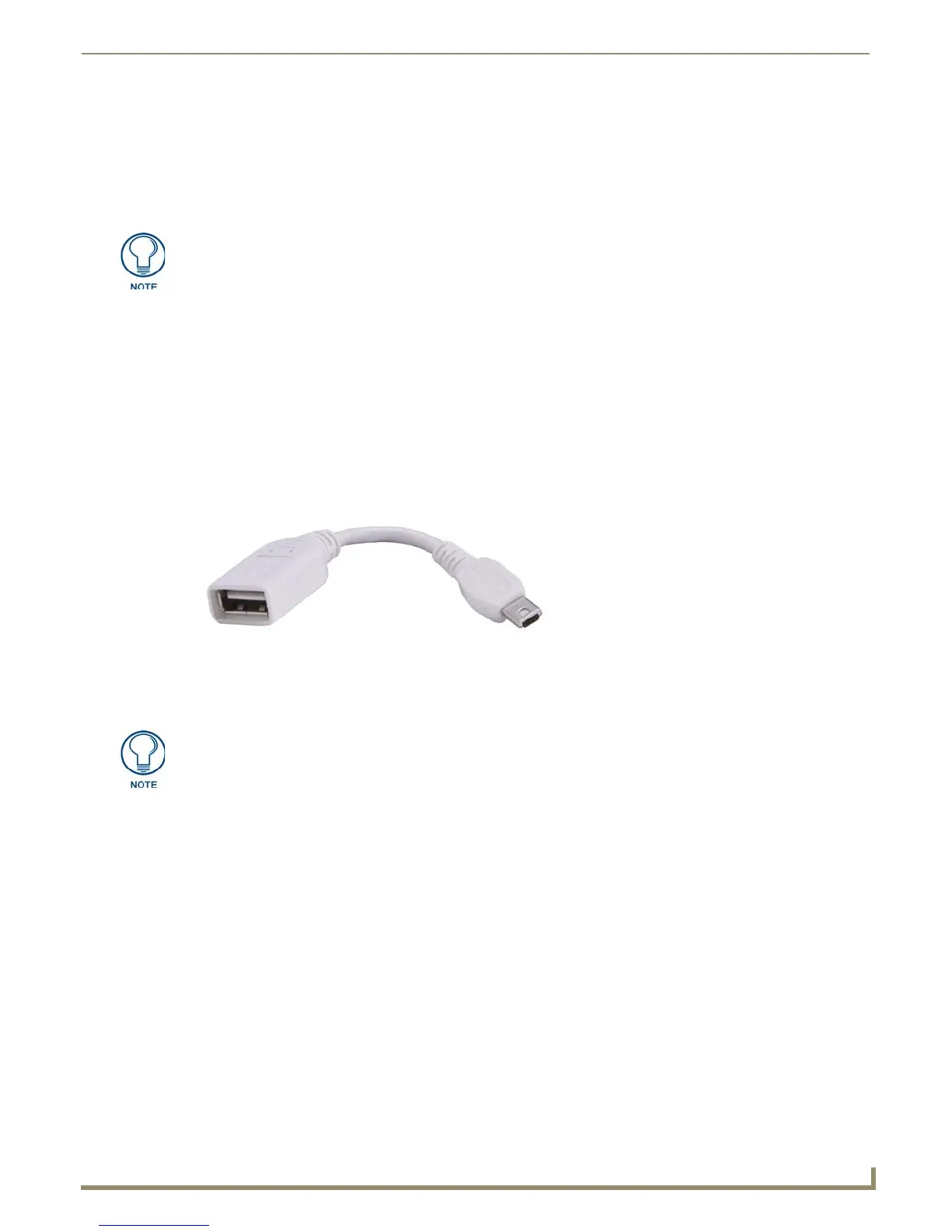Upgrading Firmware
93
MVP-9000i 9" Modero® ViewPoint® Touch Panel with Intercom
Upgrading Firmware
Overview
The MVP-9000i uses a native RNDIS USB driver for USB-over-Ethernet communication. When the device is connected
to the downloading computer (see instructions below for more details), it creates a new LAN connection, and the user
will need to supply a static IP address for this to be enabled. To enter a static IP address, the user must edit the properties
of the TCP/IP interface of the connection itself. This driver is included in the installation of the latest version of NetLinx
Studio, available from www.amx.com.
Upgrading Firmware via USB stick or MicroSD card
Firmware and TPDesign 4 file downloads may be made via microSD card, using the microSD port on the left side of the
device, or they may be made via USB stick. The MVP-9000i uses the CC-MINIUSB Mini USB to PC Cable Adapter
(FG5967-20) for programming, firmware updates, and touch panel file transfer between a PC and the target device
(FIG. 100). If a programming cable is not available, it may be purchased from www.amx.com. The Mini-USB port for
the connector is located on the left side of the device as viewed from the front.
To upgrade the firmware on the MVP-9000i to the latest version:
1. Download the latest MVP-9000i firmware from www.amx.com and save it to a microSD card or USB stick.
2. If using a USB stick for uploading, connect the male plug of CC-MINIUSB Cable Adapter to the mini-USB port on
the MVP-9000i, and then connect the USB stick to the female USB port. If using a microSD card, insert the card
into the slot on the left of the device.
3. Turn on the MVP-9000i and allow it to boot up. For best results, connect the panel to its power source or place it in
a Table or Wall Docking Station.
Programming the MVP-9000i requires the use of the latest versions of NetLinx Studio
and TPDesign 4, both available from www.amx.com.
FIG. 100 CC-MINIUSB MiniUSB to PC Cable Adapter
The firmware must be in a directory called “MVP-9000i,” saved at the root of the
microSD card or USB stick directory, to be recognized by the touch panel.
