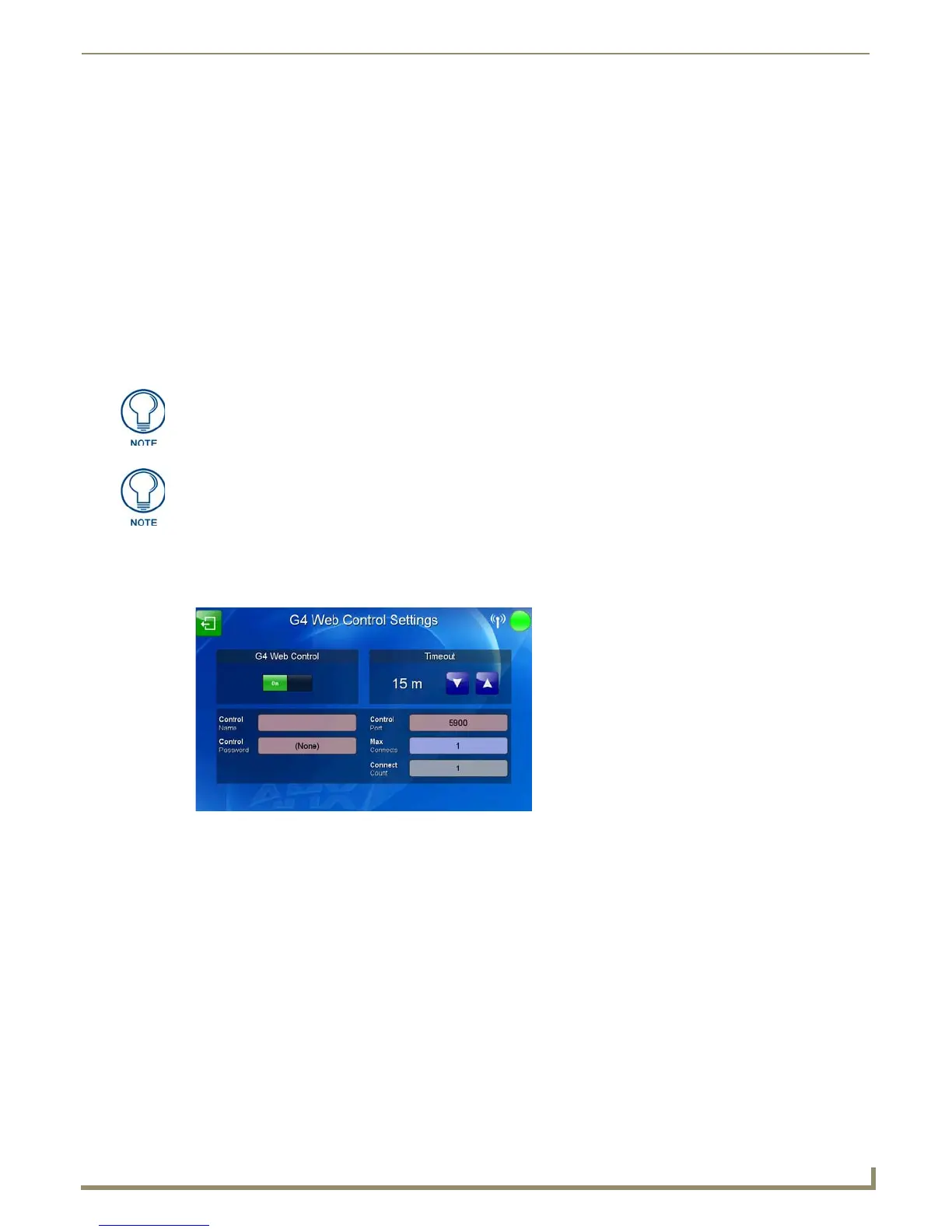Configuring Communication
39
MVP-9000i 9" Modero® ViewPoint® Touch Panel with Intercom
14. Press the Mode field until the choice cycles to the word URL.
By selecting URL, the System Number field becomes read-only (grey) because the panel pulls this value directly
from the communicating target Master, virtual or not. A Virtual Master system value can be set within the active
AMX software applications such as NetLinx Studio, TPD4, or IREdit.
15. Press the Master IP/URL field to open a Keyboard and enter the IP Address of the PC used as the Virtual Master.
16. Click OK to accept the new value and return to the System Settings page.
17. Do not alter the Master Port Number value, as this is the default value used by NetLinx.
18. Press the Back button twice to open the Status page and save your changes.
Using G4 Web Control to Interact with a G4 Panel
The G4 Web Control feature allows you to use a PC to interact with a G4-enabled panel via the Web. This feature works
in tandem with the browser-capable NetLinx Security firmware update (build 300 or higher). Refer to the G4 Web
Control Settings Page section on page 83 for more detailed field information.
1. From the Setup page, press the Protected button (located on the lower-left of the panel page) to open the Protected
Setup page and display an on-screen keypad.
2. Press the G4 WebControl button to open the G4 Web Control Settings page (FIG. 44).
3. Press the G4 Web Control button until it toggles to On and turns green.
4. The Control Name field is exactly the same as the Device Name field in the Protected Setup page.
5. Press the Control Password field to open the Web Pass w ord keyboard.
6. From the Web Password keyboard, enter a unique alpha-numeric string to be assigned as the G4 Authentication
session password associated with VNC web access of this panel.
7. Press OK to save all changes and return to the G4 Web Control Settings page or Abort to return to the page without
saving any changes.
8. Press the Control Port field to open the Web Po r t Numbe r keypad.
9. Within the keypad, enter a unique numeric value to be assigned to the port on which the VNC Web Server is
running. The default value is 5900. Press OK after entering the value.
10. Press the Up/Down arrows in the Timeout section to increase or decrease the amount of time the device can remain
idle with no cursor movements before the session is closed and the user is disconnected. The options are Off; 3, 5,
10, 15, and 30 minutes; and 1, 2, 3, and 4 hours.
G4 Web Control cannot display page transitions or Dynamo images that are
accelerated in hardware.
Verify your NetLinx Master (ME260/64 or NI-Series) has been installed with the latest
firmware KIT file from www.amx.com. Refer to the NetLinx Master instruction
manual for more detailed information on the use of the new Web-based NetLinx
Security.
FIG. 44 G4 Web Control Settings page
