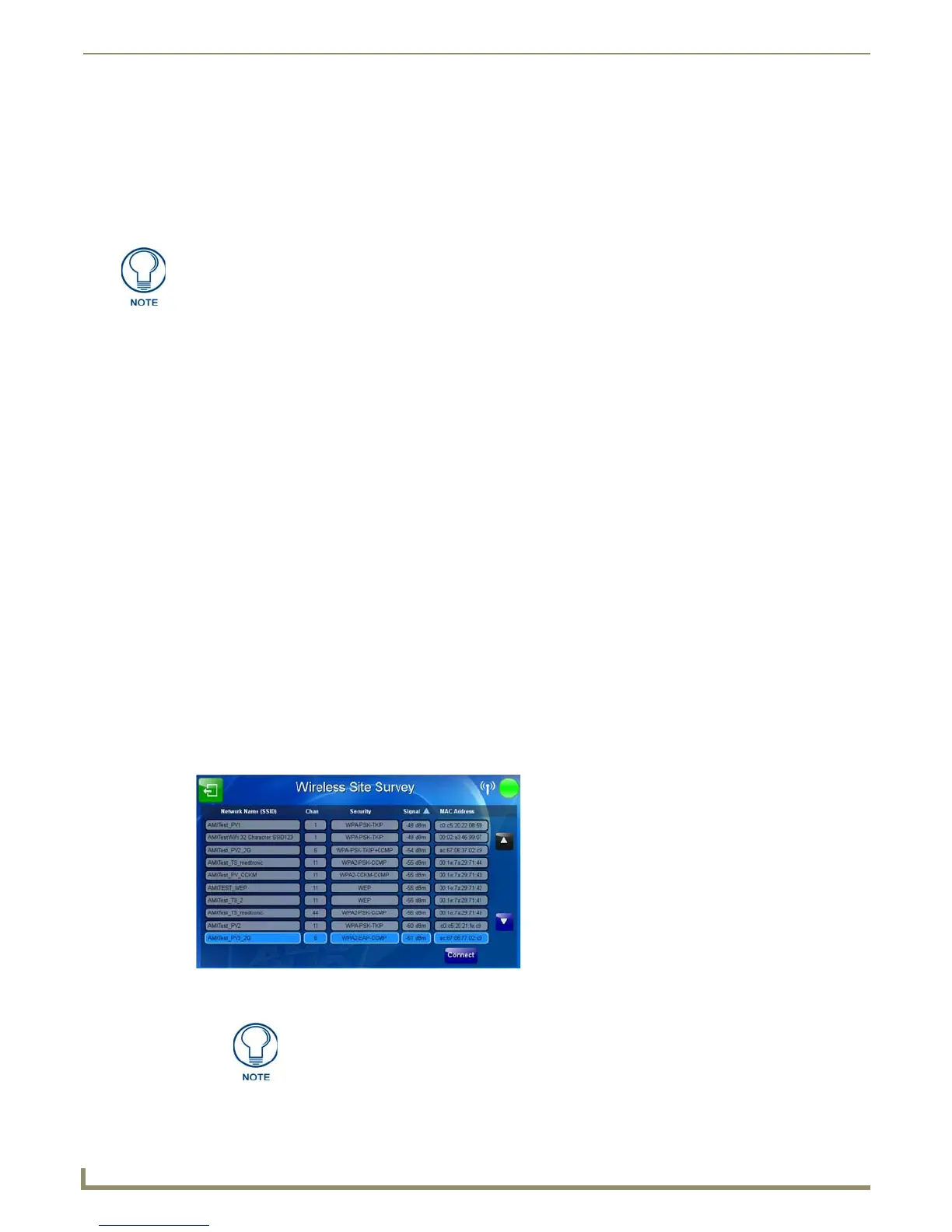Configuring Communication
30
MVP-9000i 9" Modero® ViewPoint® Touch Panel with Intercom
7. Set up the security and communication parameters between the wireless card and the target AP by configuring the
Wireless Settings section on this page. Refer to Step 2: Configure the Card’s Wireless Security Settings section on
page 32 for detailed procedures to setup either a secure or insecure connection.
Wireless Communication Using a Static IP Address
1.
From the Protected Setup page, press the Network button to open the System Settings page. Wireless
communication is set within the WiFi tab of this page (FIG. 25).
2. Toggle the DHCP/Static field until the choice cycles to Static. The IP Address, Subnet Mask, and Gateway fields
then turn red, noting that they are now user-editable.
3. Press the IP Address field to open a keyboard and enter the Static IP Address provided by the System Administrator.
Press OK after entering the IP address information and repeat the same process for the Subnet Mask and Gateway
fields.
4. Press the optional Host Name field to open the keyboard and enter the Host Name information. Press OK after
assigning the alpha-numeric string of the host name.
5. Press the Primary DNS field to open a Keyboard, enter the Primary DNS Address (provided by the System
Administrator) and press OK when compete. Repeat this process for the Secondary DNS field.
6. Press the Domain field to open a Keyboard, enter the resolvable domain Address (this is provided by the System
Administrator and equates to a unique Internet name for the panel), and press OK when complete.
7. Set up the security and communication parameters between the wireless card and the target AP by configuring the
information on the second page of the WiFi tab. Refer to the following section for detailed procedures to set up
either a secure or unsecure connection.
Using the Wireless Site Survey Tool
This tool allows a user to “sniff out” all transmitting Wireless Access Points within the detection range of the internal
wireless card (FIG. 27). Once the Site Survey button is pressed, the device displays the Wireless Site Survey page, which
contains the following categories:
Network Name (SSID) - Wireless Access Point names
Channel (RF) - Channel currently being used by the AP (Access Point)
Security (if undetectable - N/A) - Security protocol enabled on the AP
Signal - Displays the signal strength
MAC Address - Unique identification of the transmitting Access Point
Check with your System Administrator for a pre-reserved Static IP Address to be
assigned to the panel. This address must be obtained before continuing with the
Static assignment of the panel.
FIG. 27 Wireless Site Survey page
While running a site survey, wireless connectivity will be unavailable.
