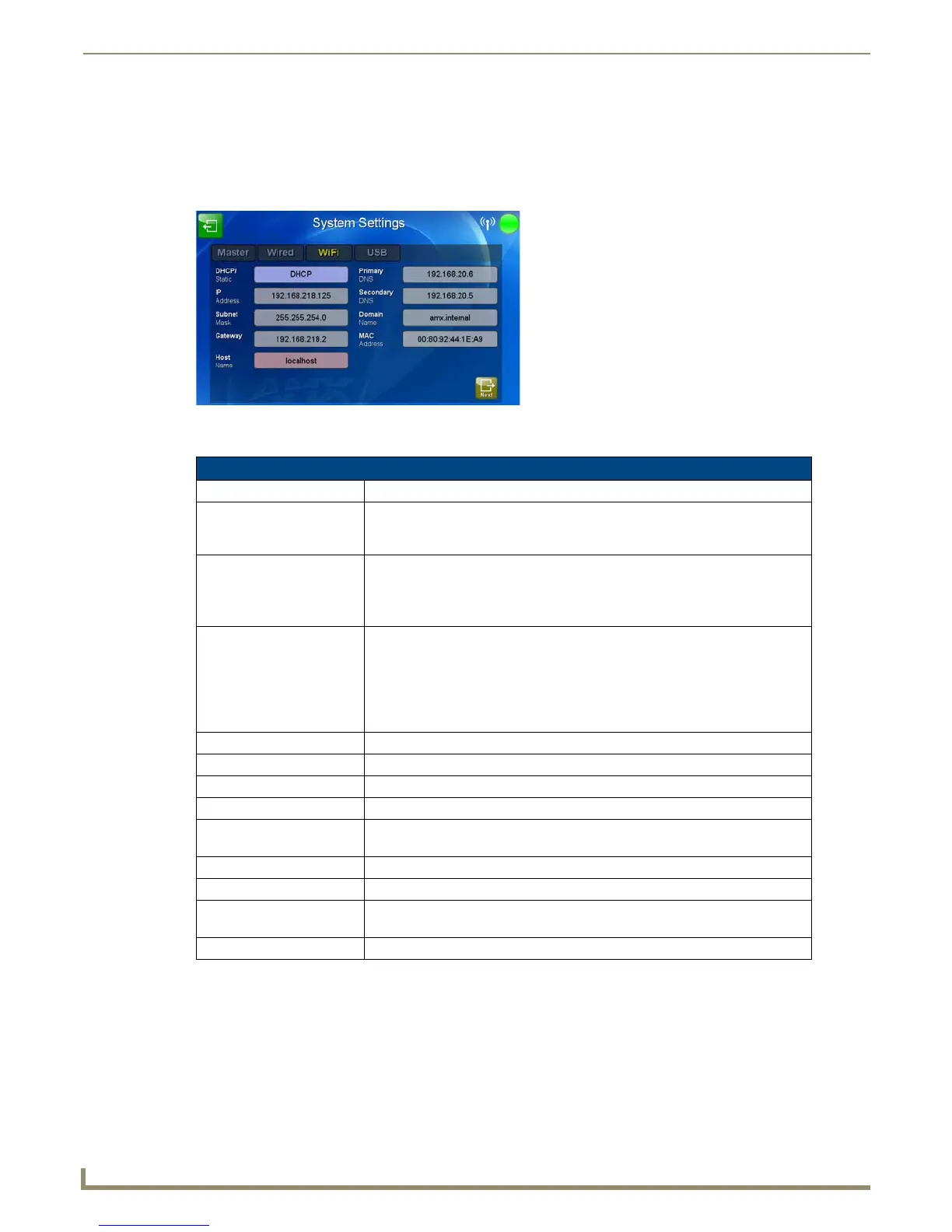Protected Setup Pages
66
MVP-9000i 9" Modero® ViewPoint® Touch Panel with Intercom
System Settings - WiFi
The options on the Systems Settings - WiFi tab (FIG. 74) include the wireless security methods supported by the WiFi
card. These security methods incorporate WPA, WPA2, and EAP technology, some of which require the upload of unique
certificate files to a target panel. Refer to the Appendix B: Wireless Technology section on page 180 for further
information.
Features on this tab include:
FIG. 74 System Settings - WiFi Tab
System Settings - WiFi Tab
Back: Saves all changes and returns to the previous page.
WiFi/Wired icon: The icon to the left of the Connection Status Icon displays whether the current
connection to the Master is Wireless (image of a radio antenna) or Wired (image
of three networked computers).
Connection Status icon: The icon in the upper-right corner of each Protected Setup page provides a
constant visual indication of current connection status.
Note: a Lock appears on the icon if the panel is connected to a secured NetLinx
Master.
DHCP/STATIC: Sets the panel to either DHCP or Static communication modes.
• DHCP - a temporary IP Addresses is assigned to the panel by a DHCP
server. If DHCP is selected, the other IP Settings fields are disabled (see
below).
• Static IP is a permanent IP Address assigned to the panel. If Static IP is
selected, the other IP Settings fields are enabled (see below).
IP Address: This is the IP address for this panel.
Subnet Mask: This is the subnetwork address for this panel.
Gateway: This is the gateway address for this panel.
Host Name: This is the host name for this panel.
Primary DNS: This is the address of the primary DNS server used by this panel for host name
lookups.
Secondary DNS: This is the secondary DNS address for this panel.
Domain: This is a domain name to the panel for DNS look-up.
MAC Address: This unique address identifies the wireless Ethernet card in the panel (read-
only).
Next: Touch this button to move to the second page of the WiFi tab (page 67)
