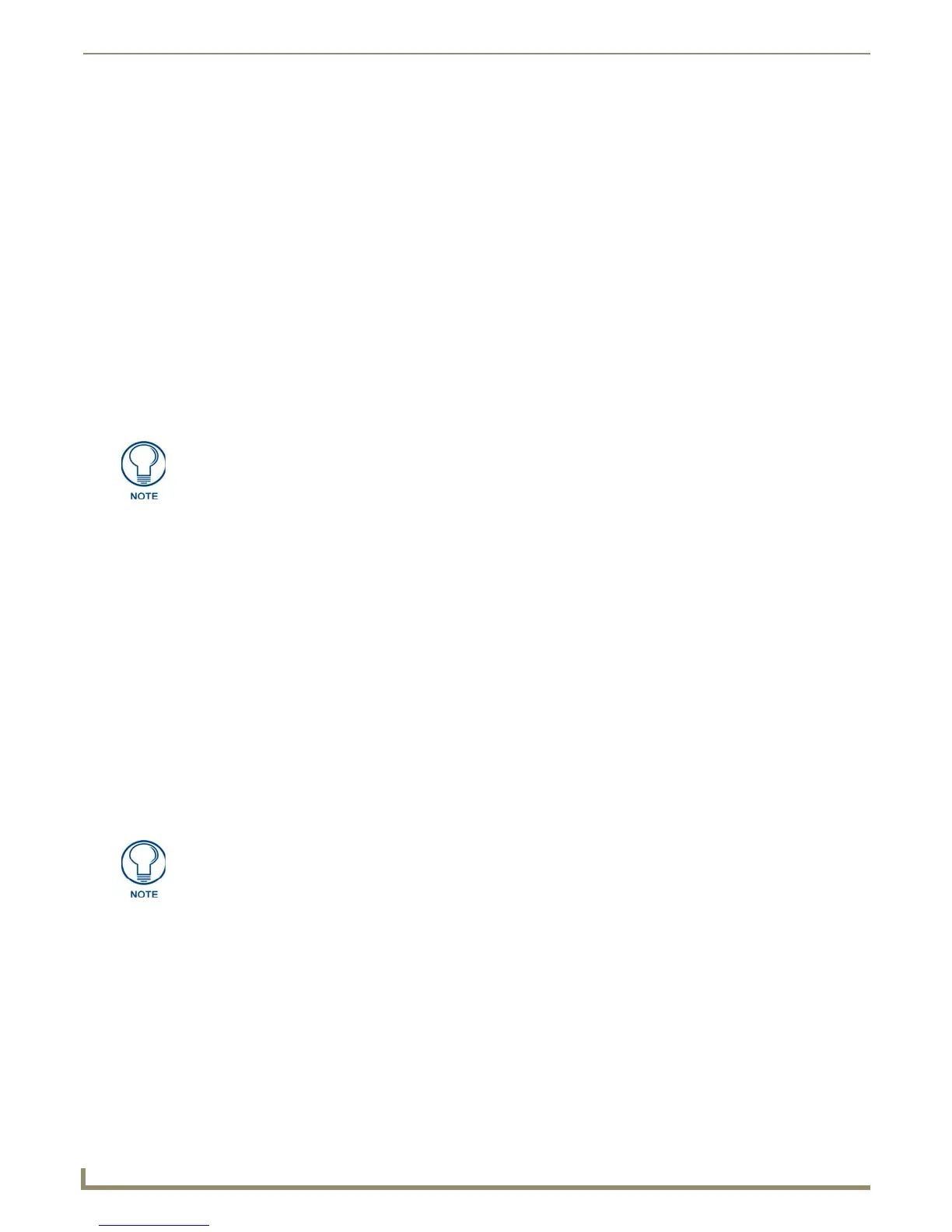Configuring Communication
32
MVP-9000i 9" Modero® ViewPoint® Touch Panel with Intercom
Step 2: Configure the Card’s Wireless Security Settings
The second step in setting up the wireless card is to configure the Wireless Settings section of the WiFi Settings tab. This
section configures both the communication and security parameters from the internal wireless card to an access point
(AP). The procedures outlined within the following sections for an 802.11a/b/g card facilitate a common security
configuration to a target access point.
Refer to the Appendix B: Wireless Technology section on page 175 for more information on other security methods.
After setting up the wireless card parameters, configure the communication parameters for the target Master; see Step 3:
Choose a Master Connection Mode section on page 32.
Configuring the Device’s Wireless Card for Secured Access to a WPA-PSK-Secured AP
In the System Settings page:
1. Select the WiFi tab.
2. Press the Next button to move to the second WiFi tab page.
3. Enter the SSID information by:
Automatically filling it by pressing the Site Survey button. From the Site Survey page, choosing an AP from
within the Site Survey page and then pressing the Connect button at the bottom of the page (FIG. 27).
Manually entering the SSID information into the appropriate fields by following steps 7 through 9.
4. From the two Security Mode selections, press the Simple button to open the Wireless Security: Simple Mode popup
window. Press the Security Type field to select WPA-PSK.
5. Press the red SSID field to display an on-screen Network Name (SSID) keyboard.
6. In this keyboard, enter the SSID name of the access point (case sensitive).
7. Click OK when complete or Abort to return to the popup window without saving any changes.
8. Enter the pre-configured WPA-PSK password.
9. From the Wireless Security: Simple Mode popup window (FIG. 28), press the Save button to incorporate the new
information into the device and begin the communication process.
10. Verify the proper configuration in the fields in the WiFi tab. Refer to Step 1: Configure the Device’s WiFi
Settings section on page 29 for detailed information.
11. Press the Back button twice to return to the Status page. Remember that the connection must be configured to a
target Master from the System Settings page.
12. Monitor the WiFi Settings tab to verify that the IP address was obtained. This is confirmation of a successful
connection to the AP.
Step 3: Choose a Master Connection Mode
The MVP-9000i requires a decision on the type of connection to be made between it and the Master.
To establish a Master connection:
1. From the System Settings page, select the Master tab if it is not already selected.
2. The Current Connection field displays the current connection availability (FIG. 30). If this field reads “Any”, then
connections may be made via Ethernet, wireless Ethernet, or USB.
A Wired connection involves communication from the panel to a Master via a wired Ethernet connection to
the network. This is available through the Wired tab on the System Settings page.
A WiFi connection involves communication from the panel to a Master via a wireless connection to the
network. This is available through the WiFi tab on the System Settings page.
The selected AP should be preconfigured with an WPA-PSK password.
The signal level field should provide some value indicating the strength of the signal
from the Access Point. If no signal or no IP Address is displayed, configuration of the
network may be required.
