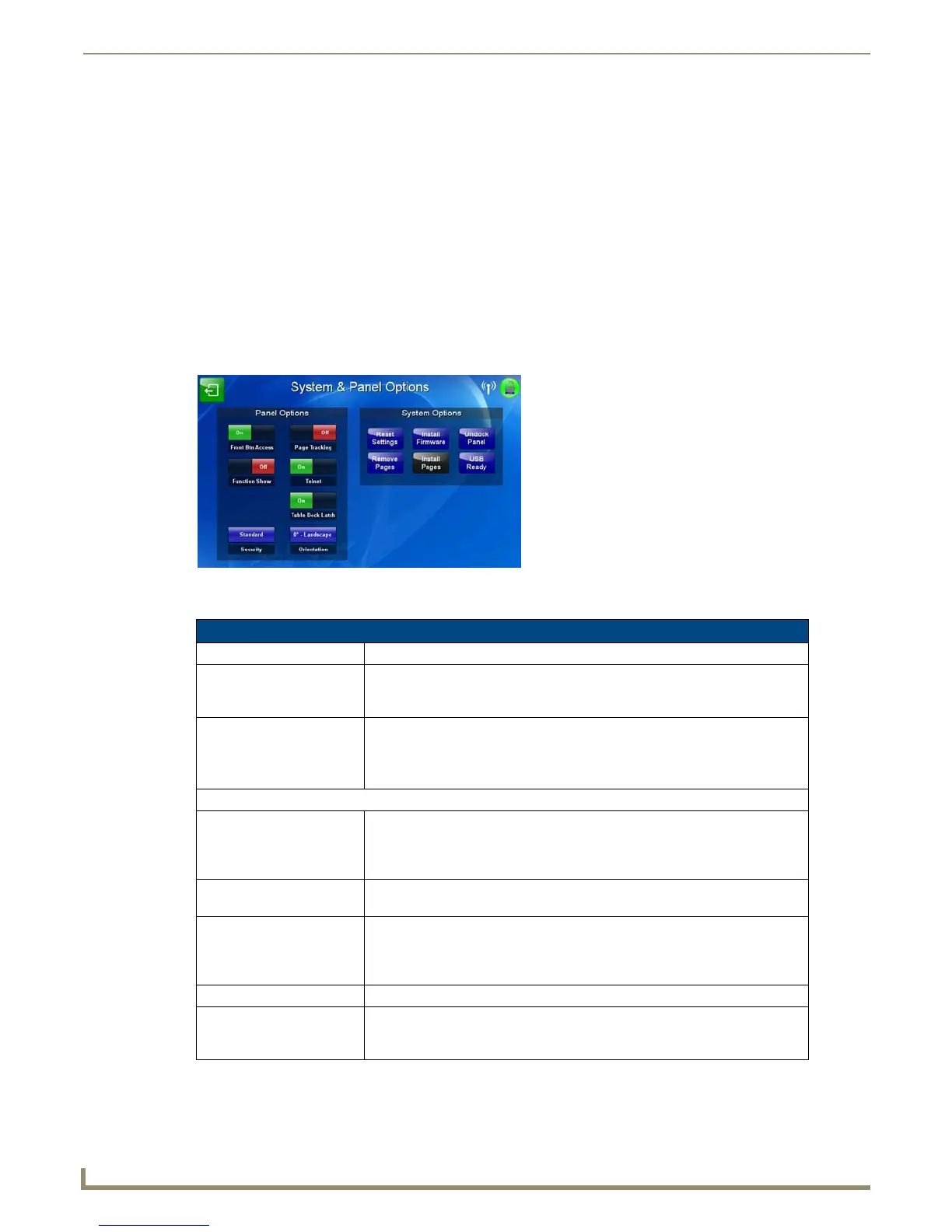Protected Setup Pages
60
MVP-9000i 9" Modero® ViewPoint® Touch Panel with Intercom
The nine buttons include:
Network: this button opens the System Settings page (page 64)
Calibration: this button opens the Calibrate page (page 82)
G4 Web Control: this button opens the G4 Web Control Settings page (page 83)
Passwords: this button opens the Passwords page (page 87)
Logs: this button opens the Panel Logs page (page 86)
Cache: this button opens the Cache Settings page (page 86)
Statistics: this button opens the Panel Statistics page (page 88)
Connection Test: this button opens the Connection Utility page (page 90)
SIP: this button opens the SIP Settings page (page 91)
System & Panel Options page
Touch the Options button at the bottom of the Protected Setup page to open the System & Panel Options page (FIG. 68).
Features on the System & Panel Options page include:
FIG. 68 Protected Setup Navigation Buttons
System & Panel Options Page
Back: Saves all changes and returns to the previous page.
WiFi/Wired icon: The icon to the left of the Connection Status Icon displays whether the current
connection to the Master is Wireless (image of a radio antenna) or Wired
(image of three networked computers).
Connection Status icon: The icon in the upper-right corner of each Protected Setup page provides a
constant visual indication of current connection status.
Note: a Lock appears on the icon if the panel is connected to a secured NetLinx
Master.
Panel Options:
Front Btn Access • Enables or disables access to the Setup pages by holding the bottom left
capacitive touch button and the bottom of the directional pad. When set to
Off, the Setup pages may only be accessed through the Reset button
(FIG. 2)
Page Tracking: • Enables or disables the G4 page tracking feature that sends page flips to the
Master via strings.
Function Show: • When the Function Show feature is displayed, the Channel Port and Code
will appear in yellow, the Address Port and Code in green, and the Level Port
and Channel Code in purple. (Please refer to the Function Show Example
on page 61 for more information.)
Telnet: • Controls access via Telnet.
Table Dock Latch: • Enables and disables the docking latch on the Table Docking Station
(page 11). If User Access is Enabled in the Passwords page (page 84), this
switch will be greyed out.
