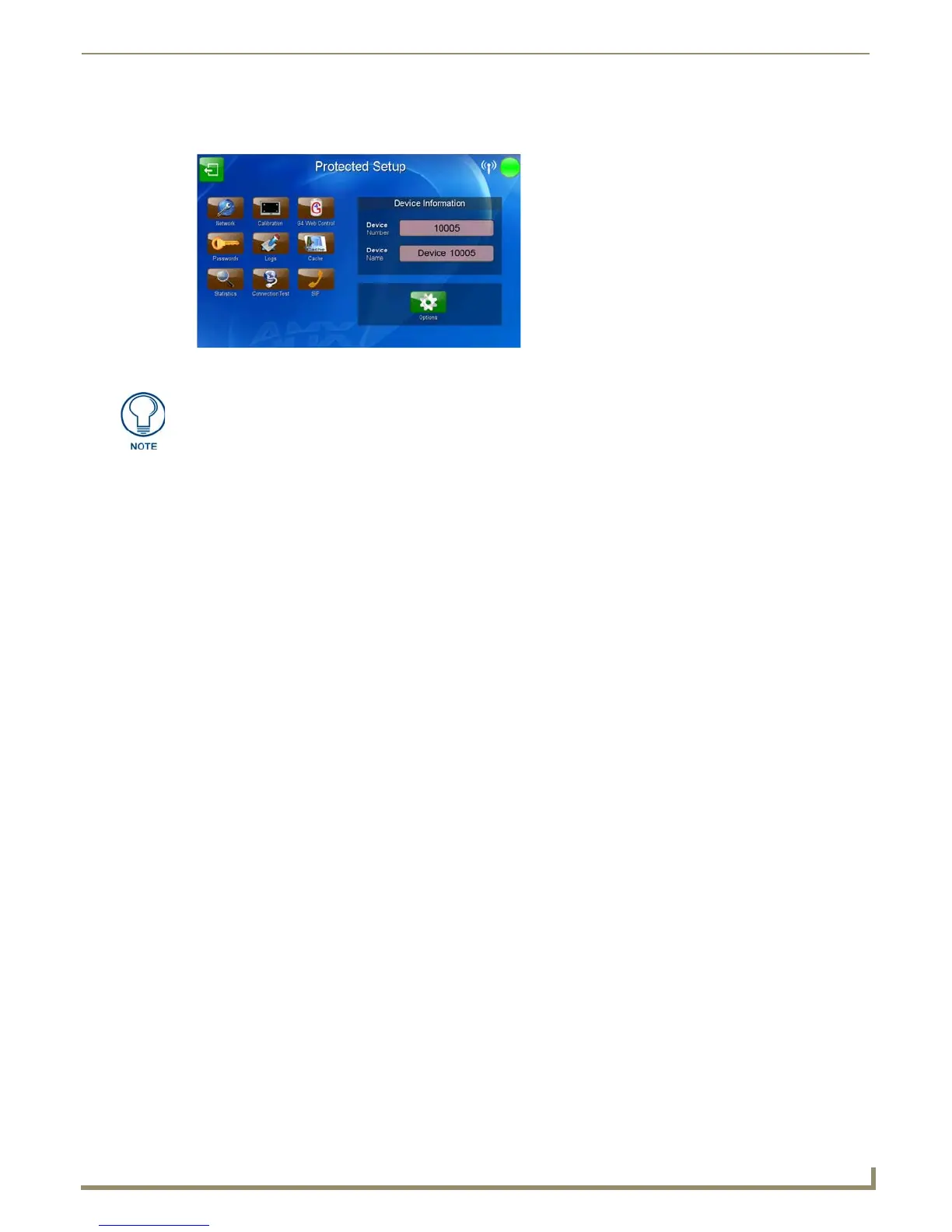Configuring Communication
27
MVP-9000i 9" Modero® ViewPoint® Touch Panel with Intercom
2. Press the Protected button. This opens a popup keypad for password entry. Enter the device’s password and press
Done to proceed to the Protected Setup page (FIG. 24).
For more information on the Setup and Protected Setup pages, refer to the Setup Pages section on page 43 and the
Protected Setup Pages section on page 59.
Setting the Panel’s Device Number
In the Protected Setup page:
1. Press the Device Number field in the Device Information section to open the Device Number keypad.
2. Enter a unique Device Number assignment for the device, and press Done to return to the Protected Setup page. The
Device Number default is 0.
3. From the Setup page, press Reboot to reboot the device and apply the new Device Number.
Wireless Settings - Wireless Access Overview
DHCP
When choosing DHCP, a DHCP server must be accessible before the IP, subnet, and gateway fields are populated.
The parameters of the wireless card must be set before selecting the Master Connection Type. The Access Point
communication parameters must match those of the pre-installed wireless CF card inside the device.
MVP touch panels connect to a wireless network through the use of a pre-installed AMX 802.11a/b/g wireless interface
card. This allows users to communicate via a wireless LAN. For a more detailed explanation of the new security and
encryption technology, refer to the Appendix B: Wireless Technology section on page 175.
For more information on utilizing the AMX Certificate Upload Utility in conjunction with the EAP security, refer to the
AMX Certificate Upload Utility section on page 181.
Dynamic Frequency Selection (DFS)
Certain frequencies in the 802.11a operational bands are available for restricted use because of the presence of radar
systems and other communications technologies on those bands. 802.11a technology is allowed to work on those
frequencies, but only if it implements an optional feature called Dynamic Frequency Selection (DFS). DFS allows Wi-Fi
devices to avoid interference by automatically navigating out of the way of other users of the band. Because this can
result in connection loss while the network is moving to the new frequency, AMX has restricted the 5GHz operation at
this time to only those channels that are allowed without supporting DFS. While this restricts the number of usable
channels, it avoids the network complications that might be present when using DFS-restricted channels.
The following table shows the currently allowed channels for some of the most common regions in which the MVP-
9000i may be used. Verifying which channels are available in a particular frequency in your area is highly recommended.
FIG. 24 Protected Setup password popup window
The default password for the Protected Setup page is 1988, but this may be changed
at any time.
