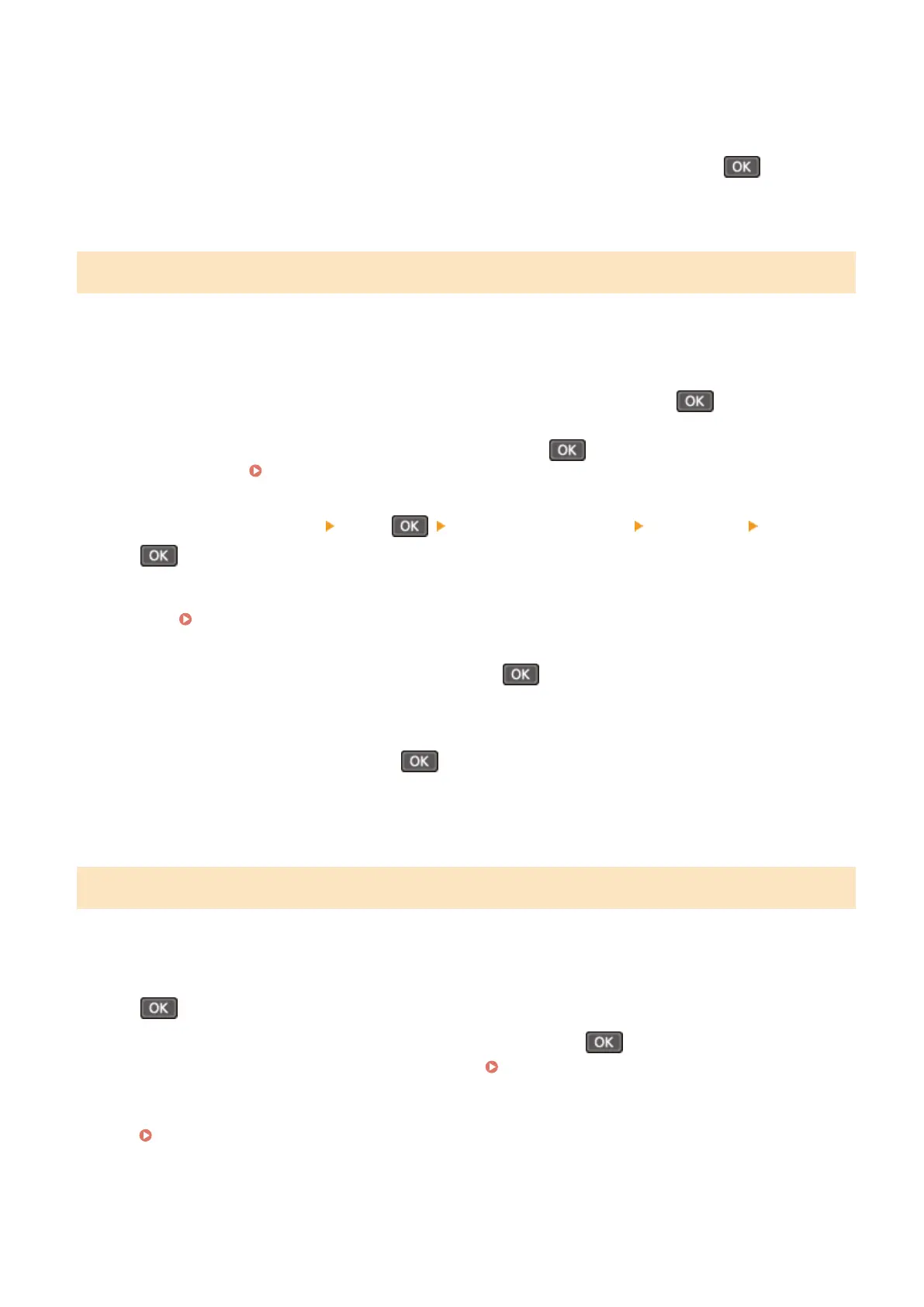Set the time zone (UTC
*1
) and Daylight Saving Time according to the region where this machine is installed.
*1 The UTC (Coordinated Universal Time) is a coordinated universal time that is standard for all parts of the
world. Internet-based communication relies on the UTC being set correctly.
2
On the [Current Time Set.] screen, enter the date and time, and press .
➠ The time and date ar
e set, and the Remote UI conrmation screen is displayed.
Step 3: Setting Remote UI
With Remote UI, you can use a Web browser on a computer to check the operation status of the machine, change the
settings, and perform other operations.
Set the Remote UI Access PIN for using Remote UI to prevent unauthorized access to the machine.
1
On the Remote UI conrmation scr
een, select [<Yes>] and press
.
To continue without using the Remote UI, select [<No>], press , and proceed to "Step 4: Connecting to
a Wir
eless LAN."
Step 4: Connecting to a Wireless LAN(P. 50)
2
Conrm the message press conrm the message select [Yes] press
.
Restrict the use of Remote UI to only those users who know the Remote UI Access PIN.
T
o set the Remote UI Access PIN at a later time, select [No] and proceed to "Step 4: Connecting to a Wireless
LAN."
Step 4: Connecting to a Wireless LAN(P. 50)
3
Enter the Remote UI Access PIN, and press .
Specify any number. You cannot set a PIN consisting of all zeros, such as "00" or "0000000."
4
Enter the PIN again, and press .
➠ After the message [Settings applied.] appears, the scr
een for conrming the wireless LAN connection is
displayed.
Step 4: Connecting to a Wireless LAN
Connect to the network using wireless local area network (LAN).
1
On the screen for conrming the wir
eless LAN connection, select [Yes] and press
.
● If the machine is not connected to a wir
eless LAN, select [No], press
, and proceed to "Step 5:
Conrming the Specied Date and Time ar
e Stored."
Step 5: Conrming the Specied Date and Time ar
e
Stored(P. 48)
● When connecting to a wired LAN, congure the wired LAN connection settings after exiting the Setup Guide.
Selecting Wired or Wireless LAN(P. 54)
2
Select the Wireless LAN connection type, and connect to the Wireless LAN.
Setting Up
50
