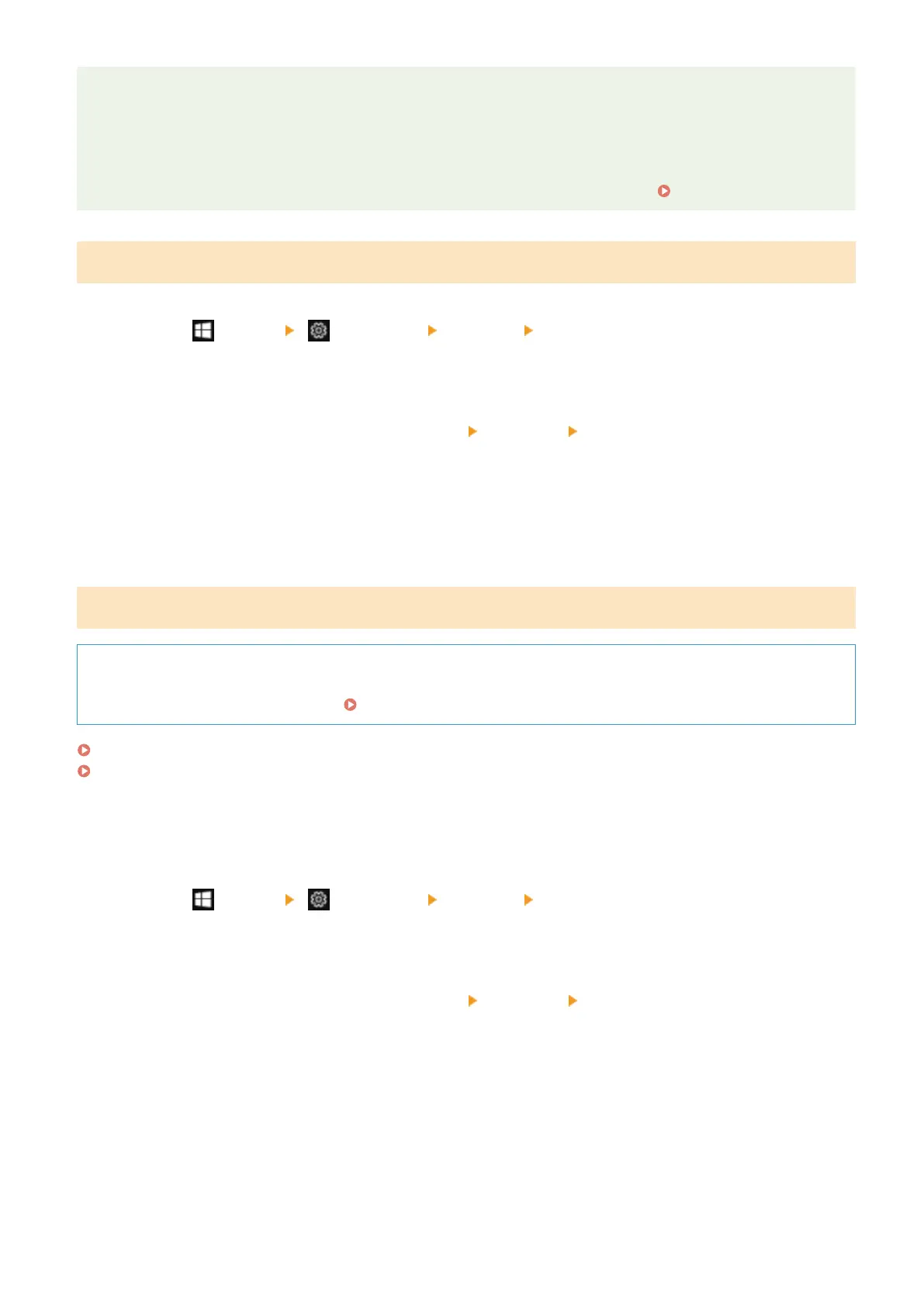If the IP Address of the Machine Is Changed
● The r
equired action depends on the port you are using.
- If [Canon MFNP Port] is displayed in [Description], the connection is maintained as long as the machine
and computer belong to the same subnet, so no action is required on the computer.
- If [Standard TCP/IP Port] is displayed in [Description], you must add a new port.
Adding a Port(P. 199)
Viewing Two-way Communication
1
Click [ ] (Start) [ ] (Settings) [Devices] [Printers & scanners].
➠ The [Printers & scanners] scr
een is displayed.
2
Click the printer driver of the machine
[Manage] [Printer properties].
➠ The printer driver pr
operties screen is displayed.
3
On the [Ports] tab, check that the [Enable bidirectional support] checkbox is selected.
Printing a Test Page
Required Preparations
● Load A4 size paper in the dr
awer.
Loading Paper in the Drawer(P. 139)
When Using Windows(P. 660)
When Using macOS(P. 661)
◼ When Using Windo
ws
1
Click [
] (Start) [ ] (Settings) [Devices] [Printers & scanners].
➠ The [Printers & scanners] scr
een is displayed.
2
Click the printer driver of the machine
[Manage] [Printer properties].
➠ The printer driver pr
operties screen is displayed.
3
On the [General] tab, click [Print Test Page].
➠ When the print data is sent corr
ectly, a test page is printed from the machine.
Appendix
660
