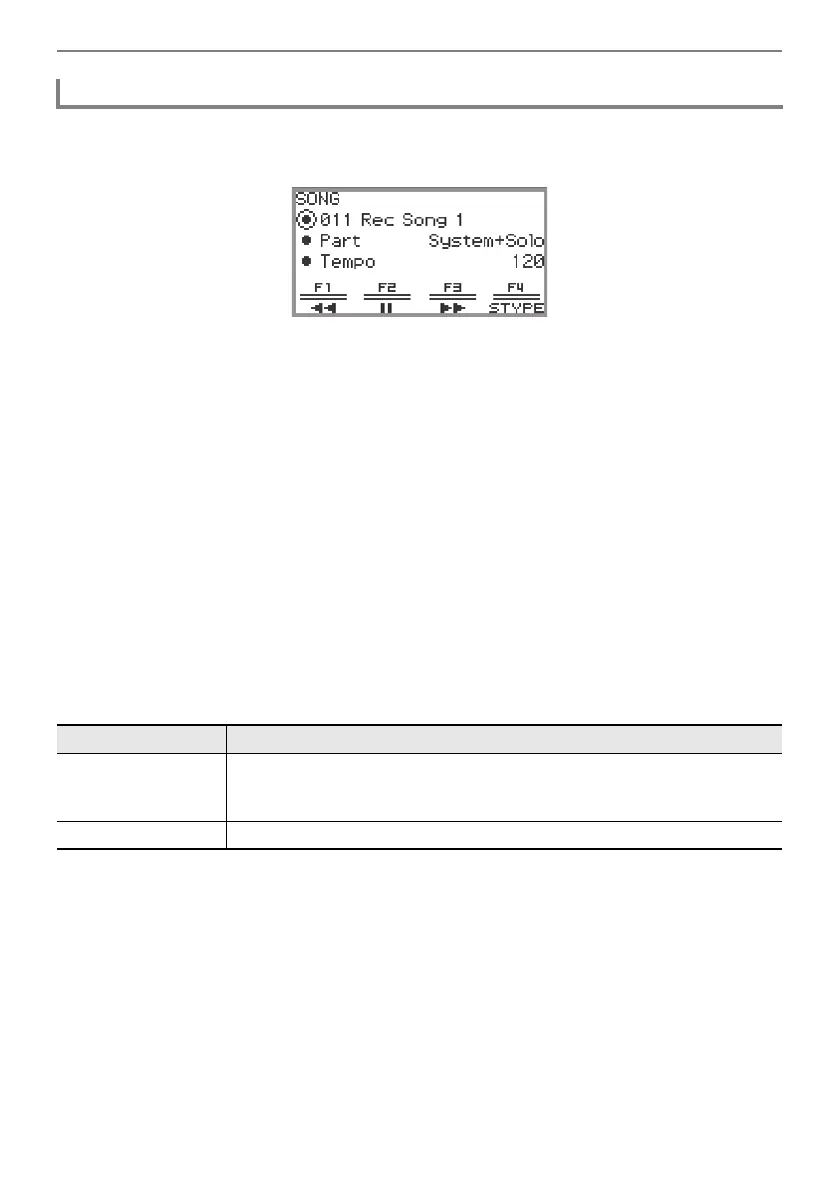Recording Performances
EN-118
1.
Touch the a button.
The SONG mode screen appears.
• If any songs have been recorded (or played) since the Digital Piano was turned on, the last song
recorded (or played) will be played. To stop playback, touch the a button.
• From the SONG mode screen, you can play MIDI recorder songs as well as MIDI and audio
data in various formats. For more information, see “Listening to Songs (SONG Mode)” (page
EN-106).
2.
If in Audio Mode, change to MIDI Mode.
• If “Part” and “Tempo” are not displayed in the SONG mode screen, the Digital Piano is in Audio
Mode. Perform the following operation to change it to MIDI Mode.
(1) Touch the F4 button (STYPE).
(2) Trace the touch ring to change the “Song Type” setting to “MIDI”.
(3) Touch the EXIT button to return to the SONG mode screen.
3.
Trace the touch ring to select the MIDI recorder song you want to play.
The five MIDI recorder songs are named “011 Rec Song 1” to “015 Rec Song 5”. Select the
number of a song that has already been recorded.
4.
If necessary, set the part and tempo to be played.
Touch the top or bottom of the touch ring to select the setting you want to change.
5.
To start playback, touch the a button.
• During playback, the following operations are available.
Touch the F1 button (s): Backs up the song a little.
Touch and hold the F1 button (s): While held down, the song will rewind.
Touch the F2 button (k): Pauses the currently playing song. Touch while paused to resume
playback.
Touch the F3 button (d): Advances the song a little.
Touch and hold the F3 button (d): While held down, the song will fast-forward.
• When the song reaches the end, playback will stop. Touch the a button to stop midway.
Playing Back MIDI Recorder Songs
Setting item Setting values and descriptions
Part
System + Solo: Plays both tracks
System: Plays only the system track
Solo: Plays only the solo track
Tempo Sets the playback tempo from 20 to 255 (beats/minute).
