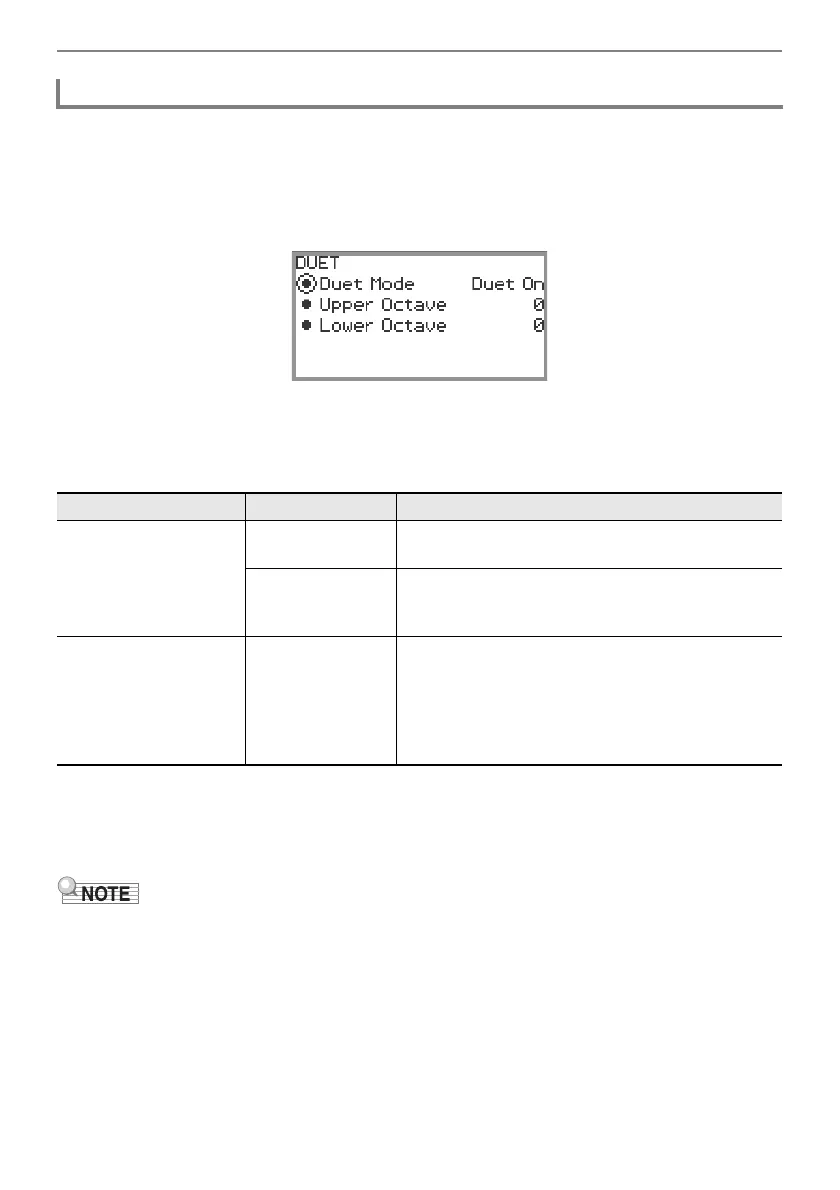Splitting the Keyboard for Duet Play
EN-137
1.
Select the “14 Duet” of the F Button Set. See “To change the F Button Set” (page
EN-32).
2.
Touch and hold the F1 button (DUET).
The “DUET” screen appears.
3.
Touch the top or bottom of the touch ring to select the item whose setting value
you want to change.
• The table below shows the setting values and details for each setting item.
4.
Change the setting value of the selected item.
• Trace the touch ring to change the desired setting value.
5.
Repeat Steps 3 and 4 as necessary.
• When “Duet Mode” is set to “Duet Pan”, the Hall Simulator/Reverb (page EN-49), Surround (page
EN-49), DSP (page EN-52), Chorus (page EN-57), and Acoustic Simulator (page EN-59) functions
and some Mixer settings (page EN-65) are not available.
Configuring Duet Settings
Setting Item Setting Value Description
Duet Mode
Duet On
Both speakers output sound from both the left and
right sides of the keyboard.
Duet Pan
The left speaker outputs sound from the left side of
the keyboard only, and the right speaker outputs
sound from the right side of the keyboard only.
Upper Octave,
Lower Octave
–2, –1, 0, +1, +2
“Upper Octave” raises or lowers the range of the right
side of the keyboard, while “Lower Octave” raises or
lowers the range of the left side of the keyboard, both
in octave units. Increasing the setting value by one
raises the keys one octave. Decreasing it by one
lowers the keys one octave (initial default setting: 0).
