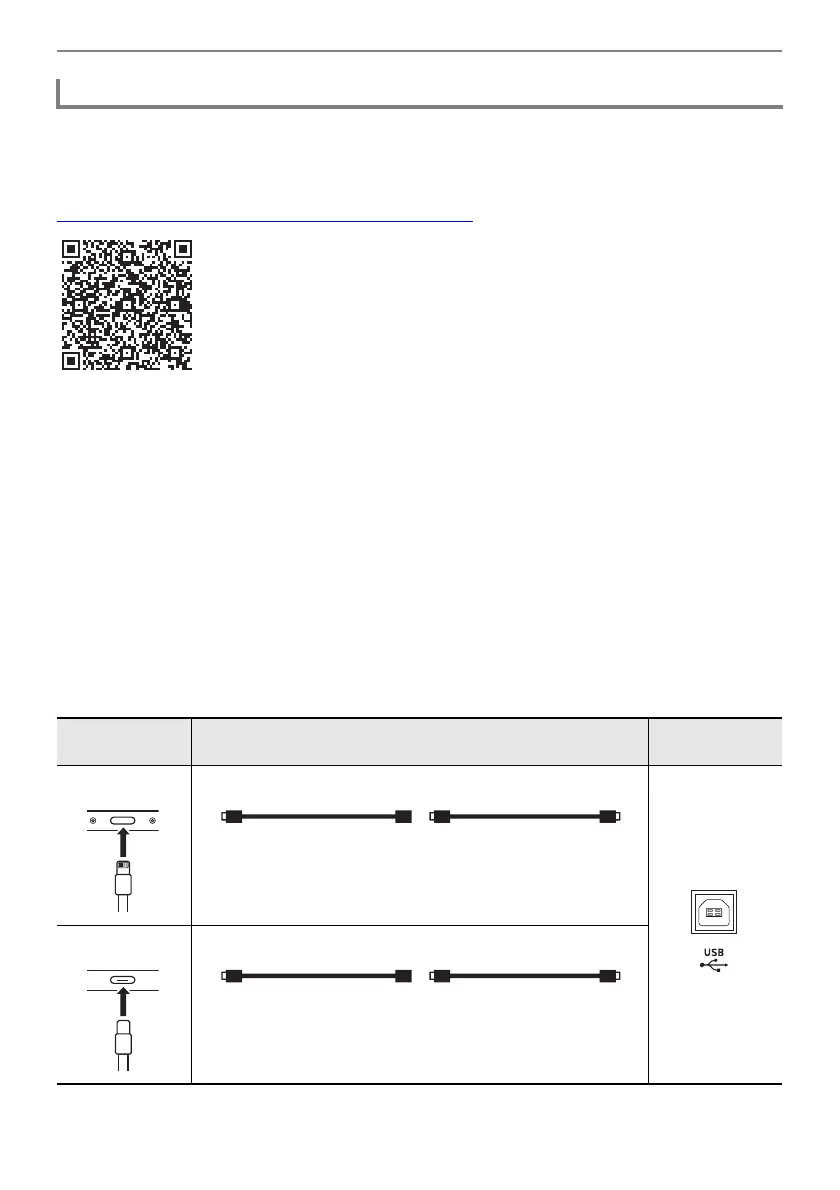Connecting with External Devices
EN-161
■ Smart Device Operating Environment
You can use MIDI standard apps when the Digital Piano is connected with a smart device.
For a list of devices that can be used, please see the “Operating System Compatibility (iOS/Android)”
section on the CASIO website below.
https://support.casio.com/global/en/emi/manual/PX-S6000/
• We recommend using devices listed in the “Tested devices (USB-MIDI connection)” section.
• Please note that listed devices are not guaranteed to work with all MIDI apps running on the device.
• Depending on the operating environment, it may not be possible to connect correctly.
• Even if the device has been tested, it may not work properly due to device or OS version upgrades,
etc.
■ To connect the Digital Piano with your smart device
• Be sure to use a USB cable that supports data transfer.
• A USB cable exclusively for charging cannot be used for data transfer.
1.
Turn on the Digital Piano and the smart device.
2.
Connect the smart device to the USB Type B port of the Digital Piano using a
connection cable.
iPhone/iPad users
Connecting the Digital Piano with a Smart Device via USB MIDI
Device port Connection cable
Digital Piano
port
Apple Lightning -
USB camera adaptor
USB cable
(A-B type)
Apple USB Type C -
USB adaptor
USB cable
(A-B type)
