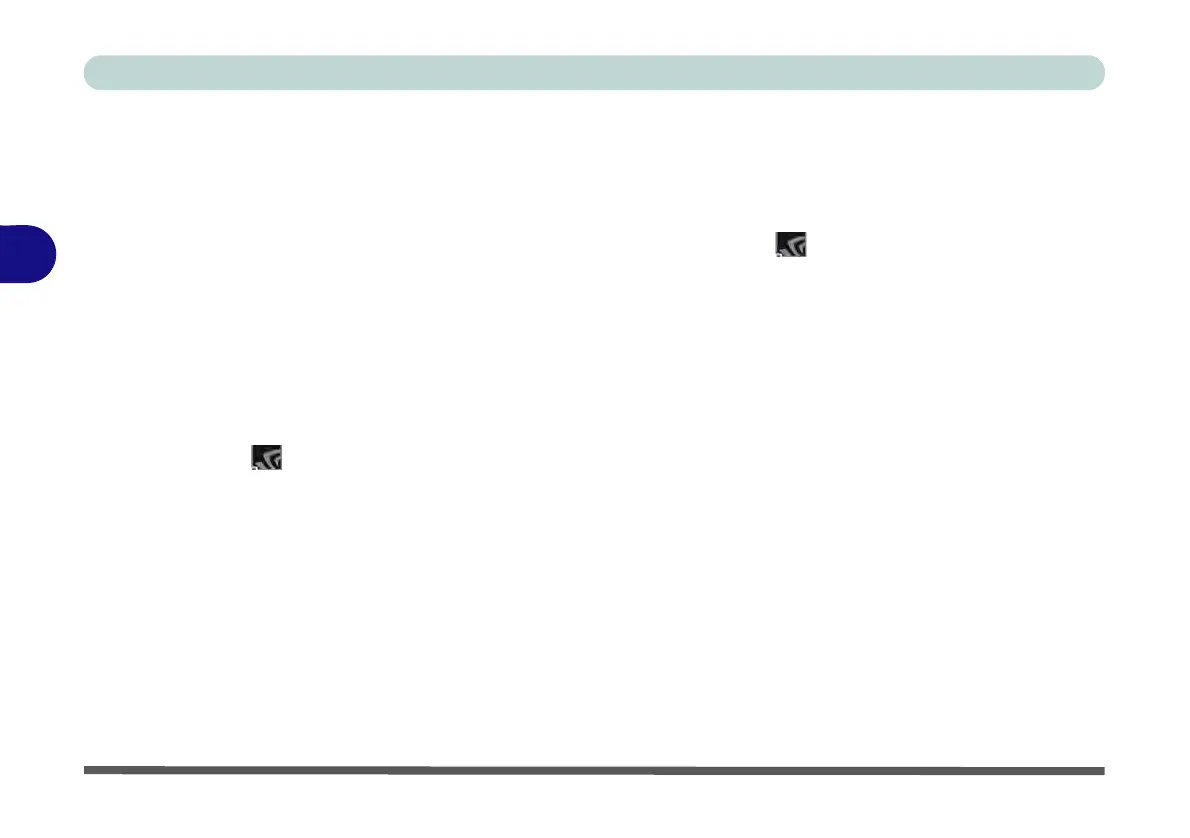Drivers & Utilities
4 - 8 Driver Installation
4
NVIDIA Video (VGA)
1. Click 3.Install NVIDIA VGA Driver > Yes.
2. Click AGREE AND CONTINUE (button) to
accept the terms of the license agreement.
3. Click NEXT.
4. Click Close to complete the installation.
5. Go to the Microsoft Store to download the
NVIDIA Control Panel.
6. After all the drivers have been installed (an
internet connection is required) run the
NVIDIA GeForce Experience by clicking the
desktop icon (or app).
Note: After installing the video driver go to the Display
control panel to adjust the video settings to the highest res-
olution.
NVIDIA Apps
1. Click 4.Install NVIDIA Apps > Yes.
2. Click AGREE AND CONTINUE (button) to
accept the terms of the license agreement.
3. Click Next.
4. Click Close to complete the installation.
5. After all the drivers have been installed (an
internet connection is required) run the
NVIDIA GeForce Experience by clicking the
desktop icon (or app).
LAN
Note: If the computer enters a deep sleep mode during
installation, you will be prompted to plug in a network
cable, and click OK, to continue installation. If a net-
work cable is not available, restart the system and re-
install the LAN driver.
1. Click 5.Install LAN Driver > Yes.
2. Click Next.
3. Click the button to accept the terms of the
license agreement and then click Next.
4. Click Next > Install.
5. Click Finish.
6. You can then download the Killer Control
Center app from the Microsoft Store but you
will need to have a working internet connec-
tion.