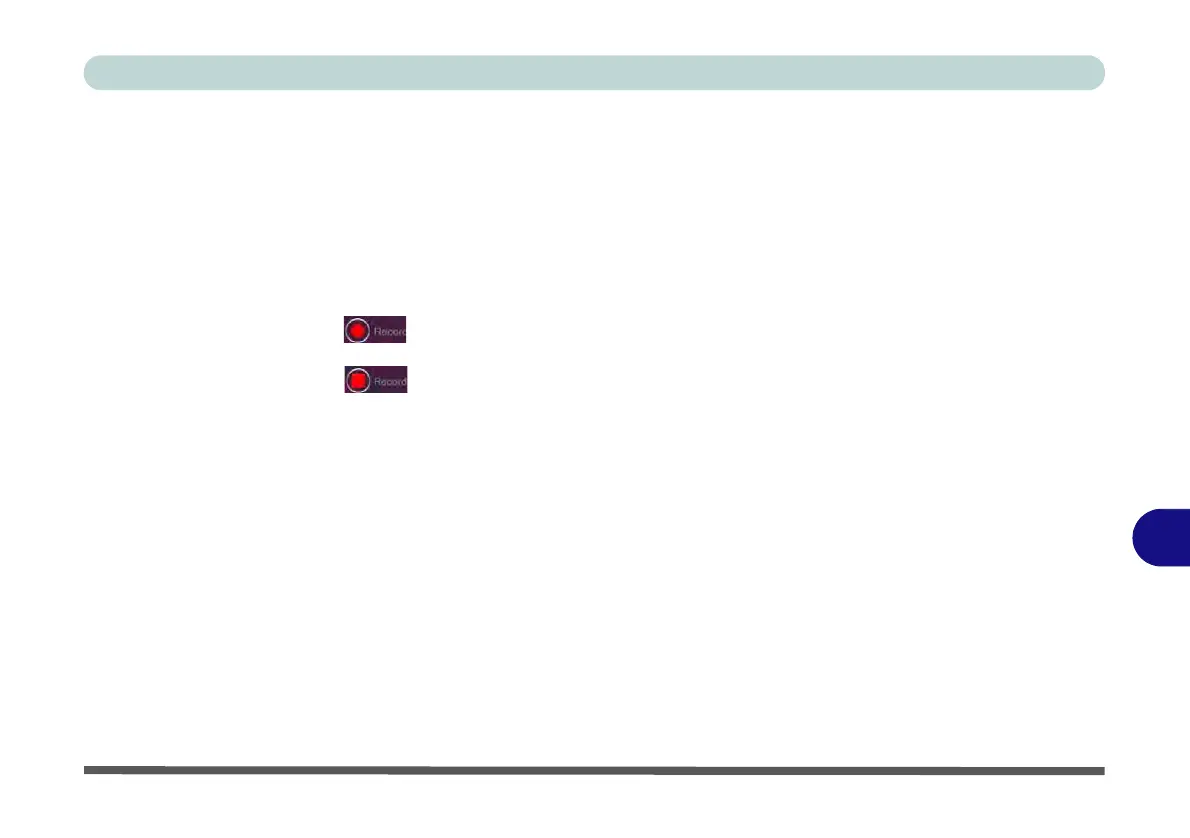Control Center
Mouse Macro - Express Key B - 25
B
Mouse Macro - Express Key
To assign a mouse button click to send multiple key combinations (an external mouse must be attached), or to
create more useful shortcut keys, use Express Key.
1.
Enable
and select the mouse, click on a mouse button to select it, and then click to select
Express Key
.
2. In the following example we will configure the central mouse wheel to combine the actions of left shift key for
sprinting, and the W key for moving forwards in a game program.
3. Click on the central mouse wheel for the shortcut action.
4. Click the Record button and then press the key or keys (in this case we will press Left Shift and W)
required (make sure you press the key(s) required and do not click on them).
5. Click the Record button again to complete the process and stop recording.
6. If you want to remove any mouse setting click to select it, and then click Restore.
7. The mouse button for any assigned Express Keys will appear in green.
Enabling Time Record for Mouse Settings
If you want to create a delay between key presses within the mouse click combination, then you can use Time
Record function to do so in the same manner as that used for keyboard settings (see “Enabling Delay Time” on
page B - 20).
