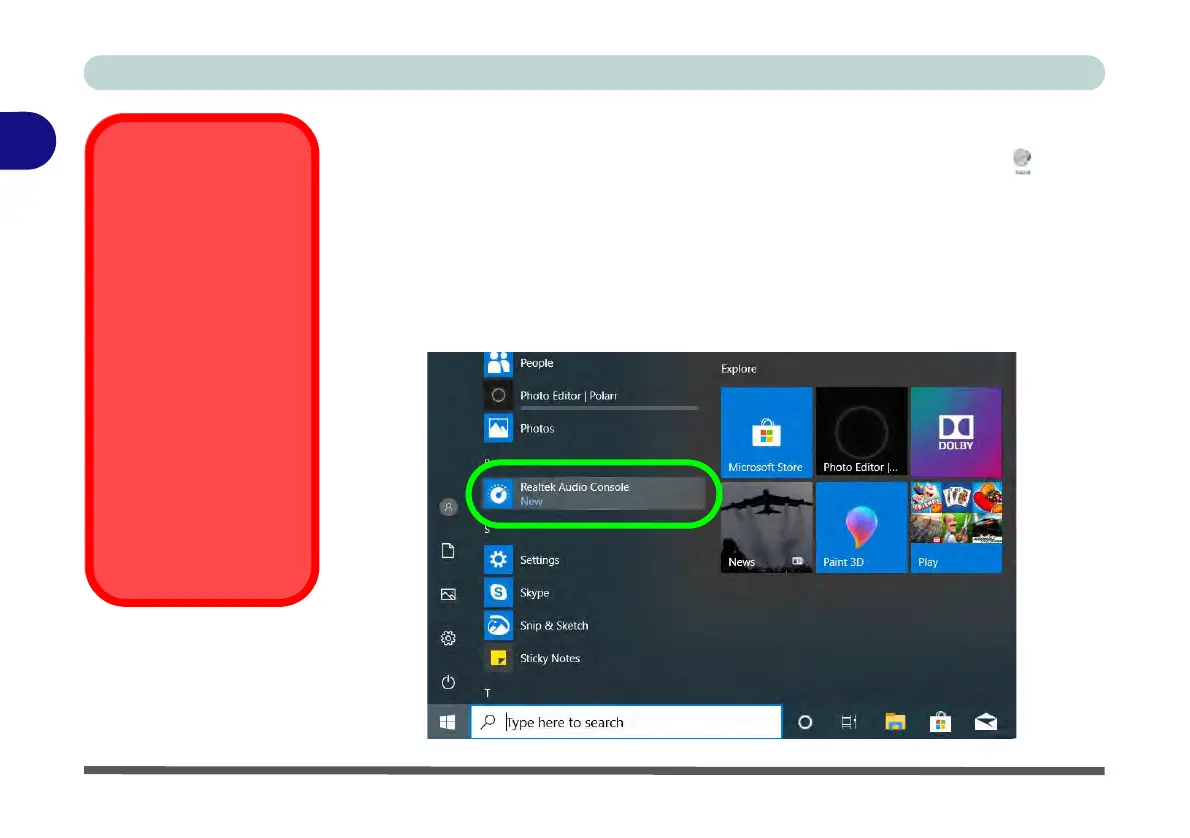Features & Components
2 - 14 Realtek Audio Console
2
Realtek Audio Console
You can configure the audio options on your computer from the Sound control
panel in Windows, or from the Realtek Audio Console Windows Start menu.
Make sure you have installed the driver and checked the Microsoft Store for
updates (see “Audio” on page 4 - 11) and install the Sound Blaster driver (see
“Sound Blaster Audio” on page 6 - 66). The volume may also be adjusted by means
of the volume icon in the taskbar or the audio slider in the Settings menu (see
sidebar). See also “Super X-Fi Headphone Holography Notes” on page 7 - 17.
Audio Driver &
Creative Sound
Blaster Driver
Make sure you install
the Audio driver (see
page 4 - 11) and then in-
stall the Creative Sound
Blaster driver (see page
6 - 66) after installing all
the system drivers, as
this driver is required for
audio configuration
If you need to uninstall
the audio driver for any
reason, and then rein-
stall it, make sure you
reinstall the Creative
Sound Blaster driver.
Figure 2 - 14
Realtek Audio
Console
(Windows Start
Menu)