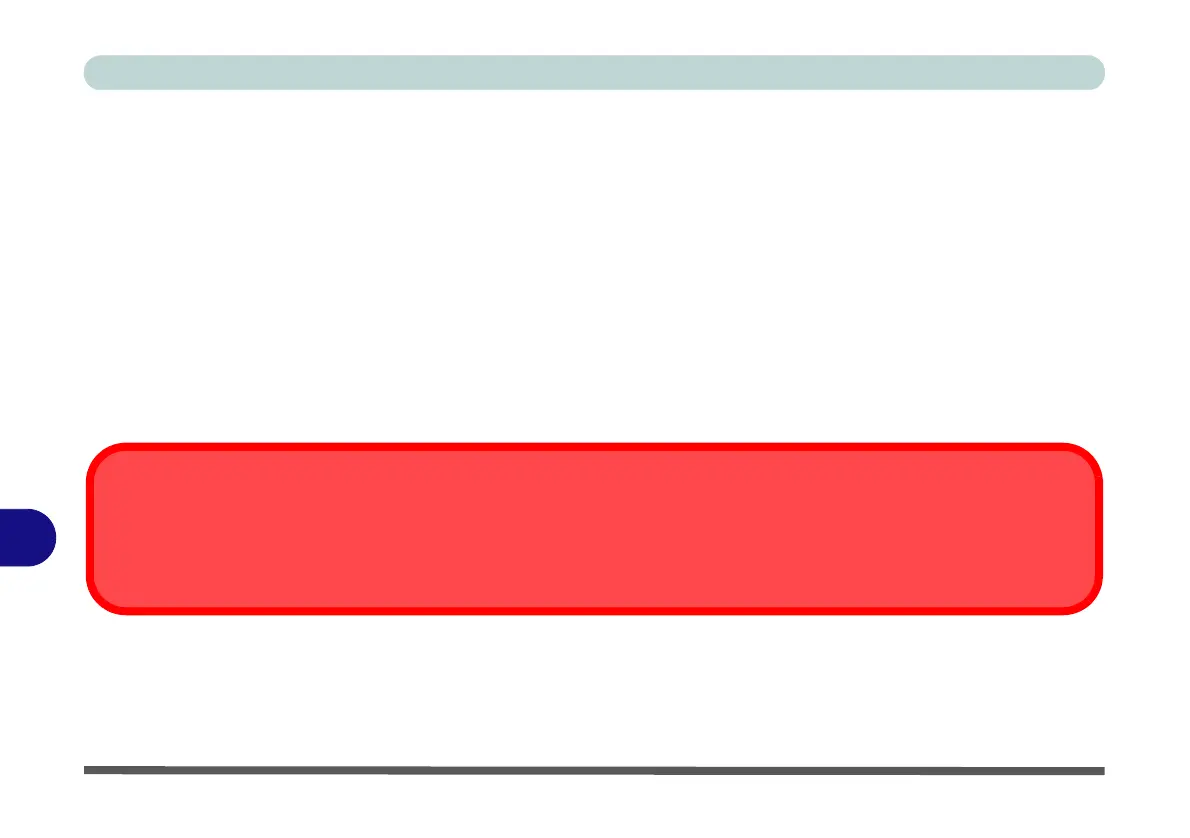Control Center
B - 26 Mouse Macro - Express Text
B
Mouse Macro - Express Text
A mouse button click can be set to send a string of text within any application using Express Text.
1.
Enable
and select the mouse, click on a mouse button to select it, and then click to select
Express Text
.
2. Click the Record button in Start key and press the keys to use (the Start key is the key used to in your target
program to open a text message). Click the Record button again to stop the process.
3. Click in the Text Context field and type in your message and click Save.
4. Click the Record button in Send and press the keys to use (the Send key is the key used to in your target
program to send a text message e.g. the Enter key would be the most commonly used). Click the Record
button again to stop the process.
5. The key will now be configured to send the text message in the target program under your chosen Profile, and
the key will appear in blue.
6. If you want to remove any Express Text key, select it and click on Restore.
Copy & Paste Text
Note that some applications and games do not support copy and pasted text. Where this is the case, any text you may have
copy and pasted in to the “Type to Text” field may not be displayed within the application. In this case you will need to type
the text into the field instead.
