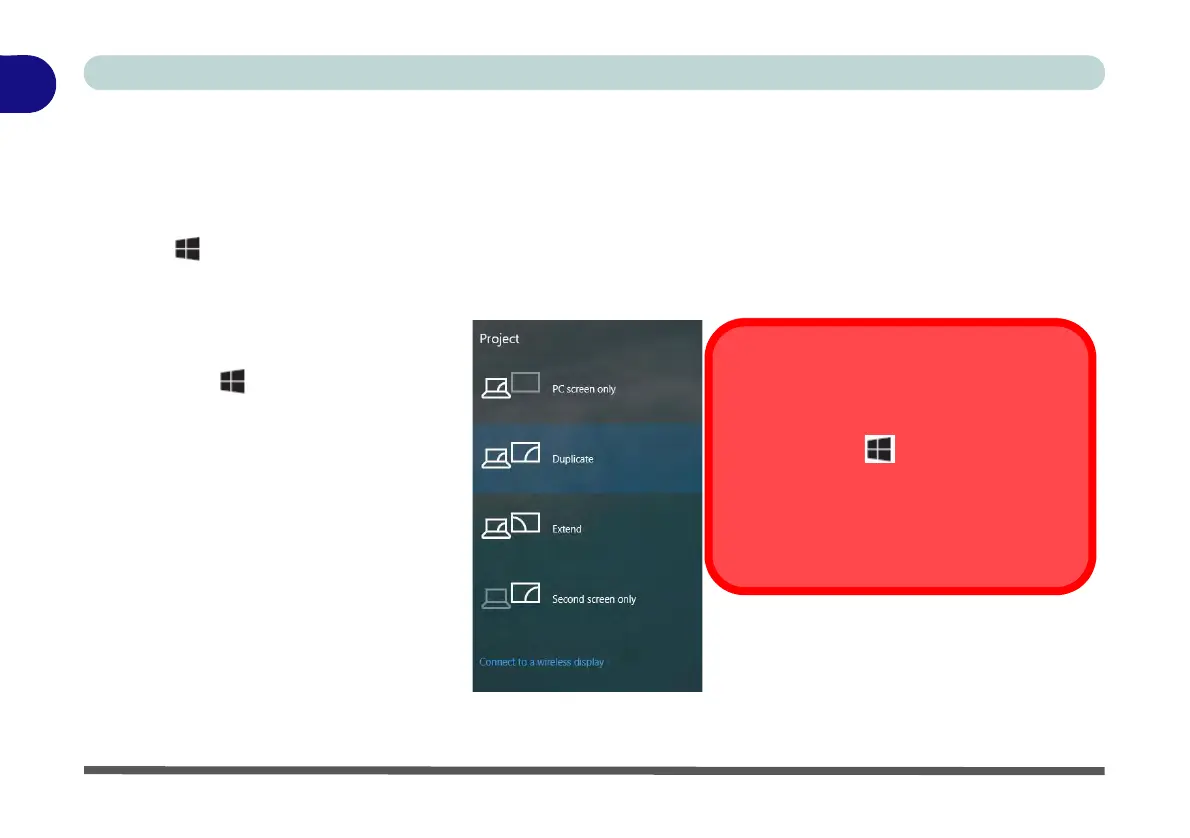1. Attach your display to the appropriate
port, and turn it on.
2. Press the + P (or Fn + F7) key
combination.
3. Click on any one of the options from
the menu to select PC screen only,
Duplicate, Extend or Second
screen only.
4. You can also click Connect to a
wireless display at the bottom of the
Project screen and follow the steps
to connect to any wireless enabled
display.
Configuring External Displays
You can use the System (in Settings) con-
trol panel or the + P (or Fn + F7) key
combination, to configure an external dis-
play.
You can also use the NVIDIA control panel to
configure the external displays.
Figure 1 - 18 - Project (Devices)