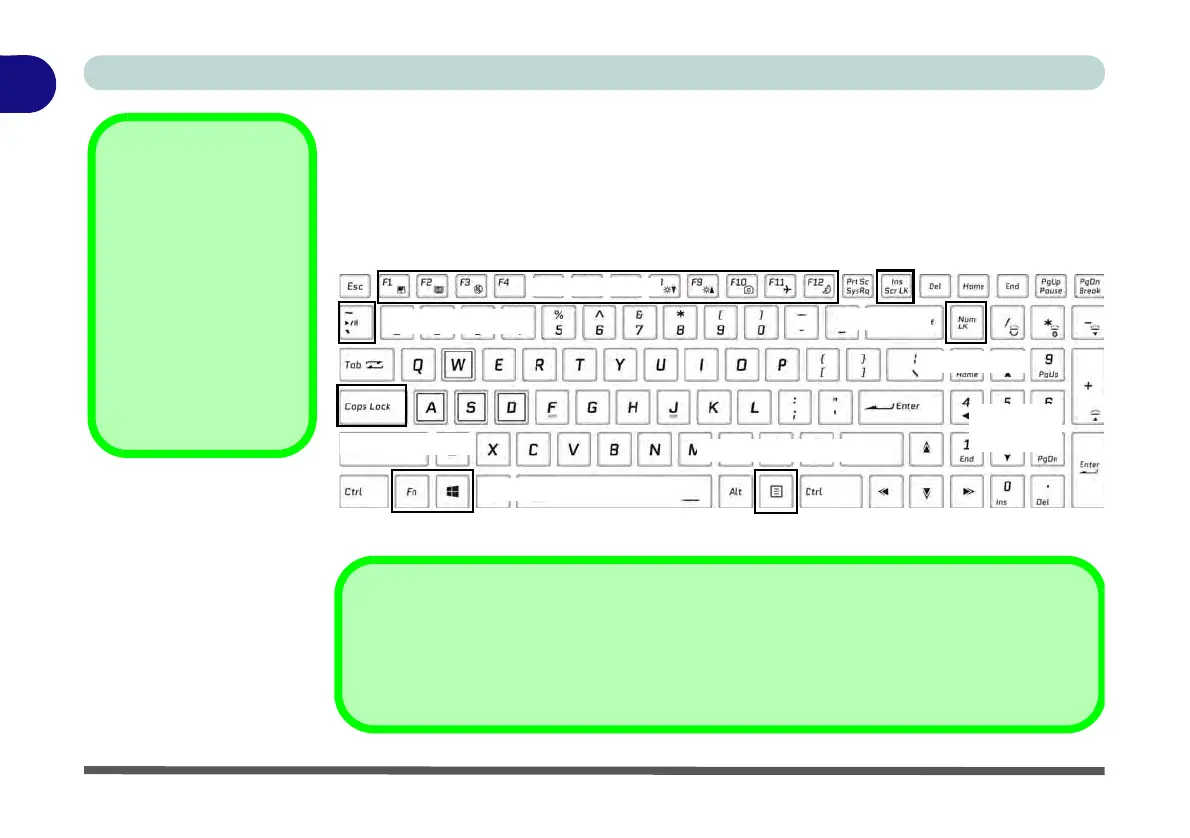1 - 8 Illuminated Color LED Keyboard
Quick Start Guide
1
Illuminated Color LED Keyboard
The illuminated colored keyboard has an embedded numerical keypad for easy nu-
meric data input, and features function keys to allow you to change operational fea-
tures instantly. See Table 1 - 4, on page 1 - 11 for full function key combination
details.
Figure 1 - 3 - Illuminated Color LED Keyboard
Other Keyboards
If your keyboard is dam-
aged or you just want to
make a change, you can
use any standard USB
keyboard. The system will
detect and enable it auto-
matically. However spe-
cial functions/hot-keys
unique to the system’s
regular keyboard may not
work.
Numerical
Play/Pause Key
Function Keys
Scr Lk Key
Fn Key
Num Lk Key
Windows Logo Key
Menu/Application Key
Numerical
Keypad
Caps Lock Key
Fn
Key
Special Characters
Some software applications allow the number-keys to be used with Alt to produce special characters.
These special characters can only be produced by using the numeric keypad. Regular number keys (in
the upper row of the keyboard) will not work. Make sure that NumLk is on.