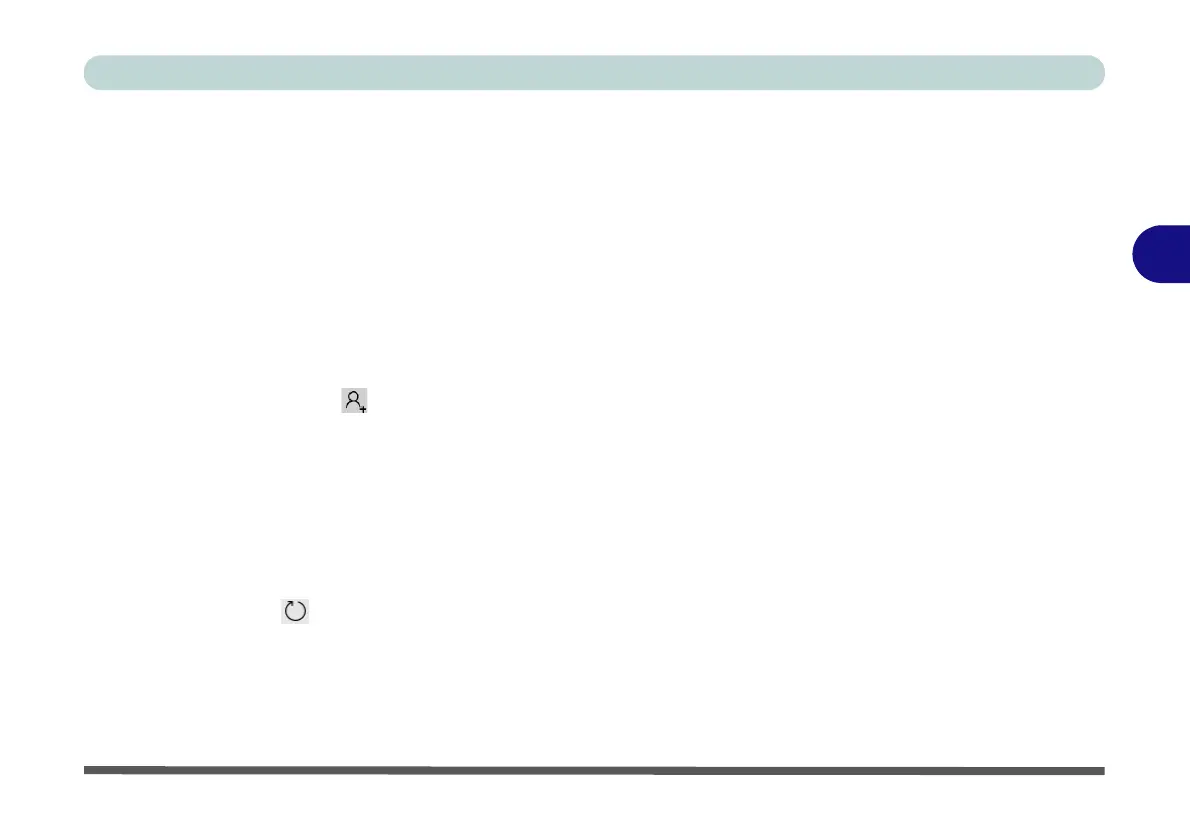Drivers & Utilities
Driver Installation 4 - 11
4
Audio
1. Click 14.Install Audio Driver > Yes.
2. Click Next.
3. Click Finish to restart the computer.
4. Realtek Audio Control Panel will download
but you will need to have a working internet
connection.
5. Click the Start menu in Windows to access the
Microsoft Store app tile under Explore.
6. Click the Sign in icon and select Down-
loads and updates.
7. Click Check for Updates.
8. A list of apps being downloaded will pop-up.
9. To prioritize the Realtek audio driver you can
click Pause all to pause the download queue.
10. Click on Realtek Audio Console and click on
the resume icon to download the driver.
11. When installed the Realtek Audio Console
will appear in the Windows Start menu.
After installing the audio driver the system will not re-
turn to the Drivers Installer screen. To install the op-
tional drivers, eject the Device Drivers & Utilities +
User’s Manual disc and then reinsert it (or double-
click the disc icon in My Computer), and click Option
Drivers (button) to access the optional driver menu.
It is recommended that you install the Intel Rapid
Storage Technology driver (see “Intel® Rapid Stor-
age Technology” on page 6 - 39 - required for AHCI,
RAID & Optane mode).