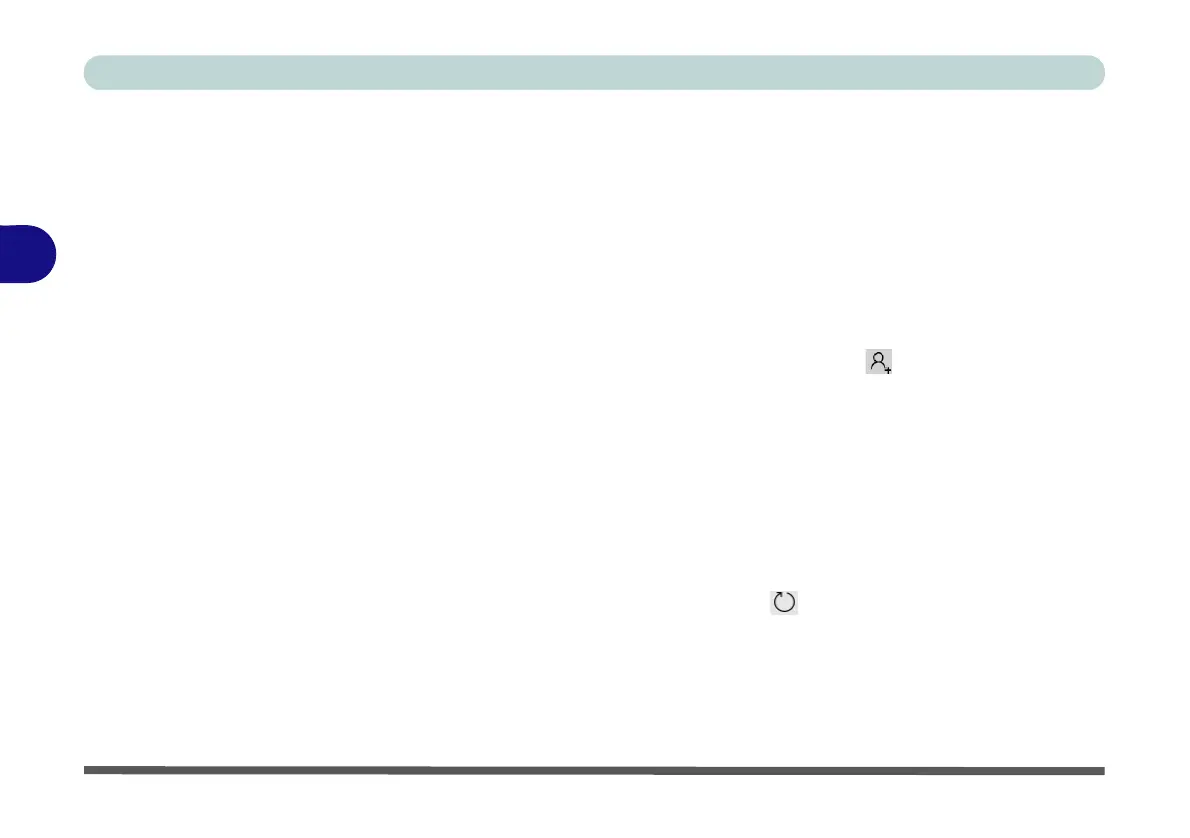Drivers & Utilities
4 - 10 Driver Installation
4
Intel® Dynamic Platform Driver
1. Click 10.Install DPTF Driver > Yes.
2. Click OK > OK to complete the installation
(make sure you click both OK prompts).
Thunderbolt Driver
1. Click 11.Install Thunderbolt Driver > Yes.
2. Click OK > OK (make sure you click all the
OK messages which pop-up) to complete the
installation.
3. See also “Intel(R) Thunderbolt Configuration
(Advanced Menu)” on page 5 - 13 for Thun-
derbolt port configuration.
ANX Driver
1. Click 12.Install ANX Driver > Yes.
2. Click OK to complete the installation.
Creative Sound Blaster Atlas Audio
1. Click 13.Install Creative Driver > Yes.
2. Click
OK
to restart the computer.
3. Sound Blaster Atlas app will download but
you will need to have a working internet con-
nection.
4. Click the Start menu in Windows to access the
Microsoft Store app tile under Explore.
5. Click the Sign in icon and select Down-
loads and updates.
6. Click Check for Updates.
7. A list of apps being downloaded will pop-up.
8. To prioritize the Sound Blaster Atlas driver
you can click Pause all to pause the download
queue.
9. Click on Sound Blaster Atlas and click on the
resume icon to download the driver.
10. When just installed the Sound Blaster Atlas
will appear in the Windows Start menu.
