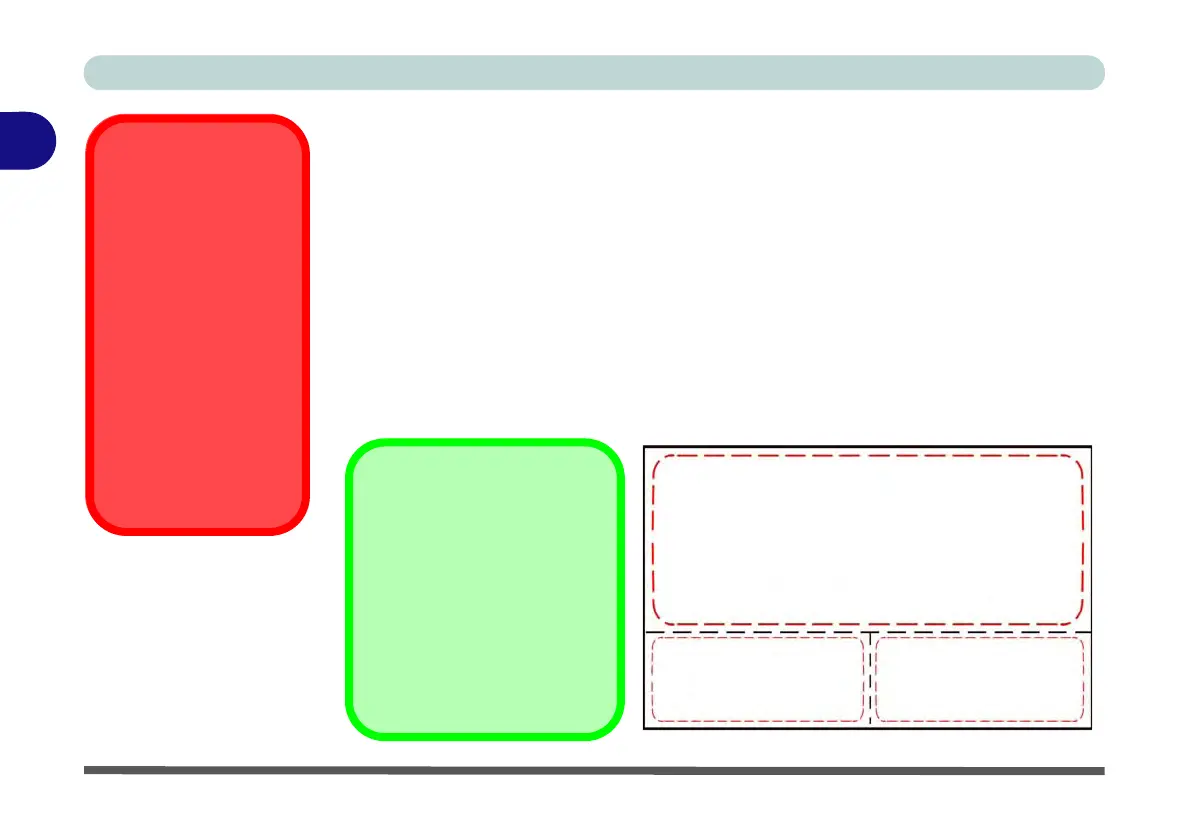Features & Components
2 - 4 Touchpad and Buttons/Mouse
2
Touchpad and Buttons/Mouse
The Touchpad is an alternative to the mouse; however, you can also add a mouse to
your computer through one of the USB ports. The Touchpad buttons function in
much the same way as a two-button mouse.
Touchpad Sensitivity
The mouse button zones at the bottom of the pad measure about 15mm from the
bottom of the pad, and the left and right buttons are divided roughly down the mid-
dle. Press the left button zone for a left click, and right button zone for a right click
action. Note that the Touchpad and Buttons valid operational area is that indicated
within the red dotted lines below.
Touchpad Cleaning
In order to improve pad
performance it is neces-
sary to keep the surface
clean and free of finger-
prints and marks etc.
Use a soft dry cleaning
cloth to keep the pad
surface clean.
Disabling the Pad
Use the Fn + F1 or Con-
trol Center button to dis-
able the Touchpad.
Figure 2 - 2
Touchpad
Sensitivity
Mouse Driver
If you are using an external
mouse your operating system
may be able to auto-configure
your mouse during its installa-
tion or only enable its basic
functions. Be sure to check
the device’s user documenta-
tion for details.
