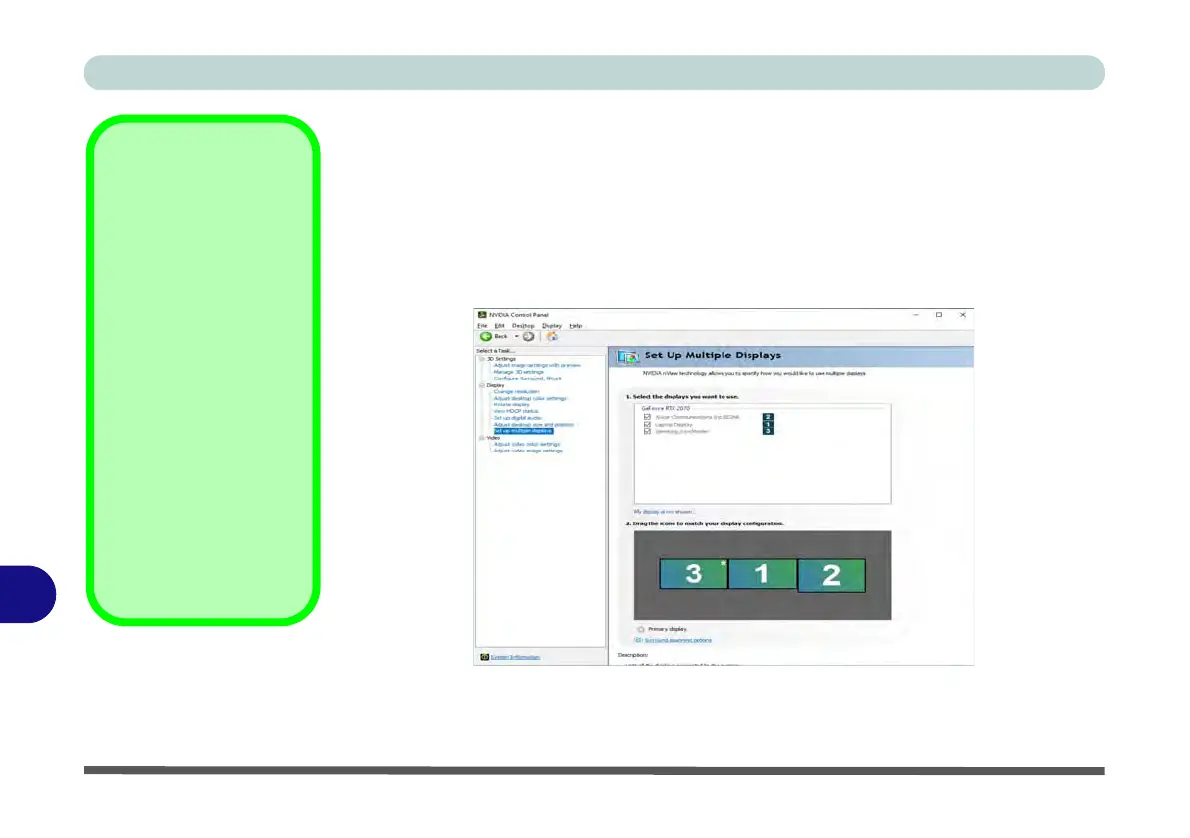Video Driver Controls
C - 22 Configuring an External Display (NVIDIA)
C
Configuring an External Display (NVIDIA)
Clone the External Displays
1. Attach your external display(s) to the appropriate port, and turn it(them) on.
2. Go to the NVIDIA Control Panel
.
3. Double-click Display (if the sub-menus are not visible), and then click Set up
multiple displays.
4. Any attached display will appear under “1.Select the displays you want to use.”
5. Click the check box alongside any display you wish to use.
6. Click Apply > Yes to save any changes made (the Apply button will appear in the
bottom right of the control panel when changes have been made).
Display Not Shown
If the attached display
does not appear in the
“1.Select the displays
you want to use.” win-
dow, click “My Display
is not shown...” and
then click the appropri-
ate button to force de-
tection of the missing
display.
HDMI Audio Setup
See “HDMI Audio Con-
figuration” on page C -
9 for instructions on con-
figuring audio for HDMI
display devices.
Figure C - 12
Set Up Multiple
Displays