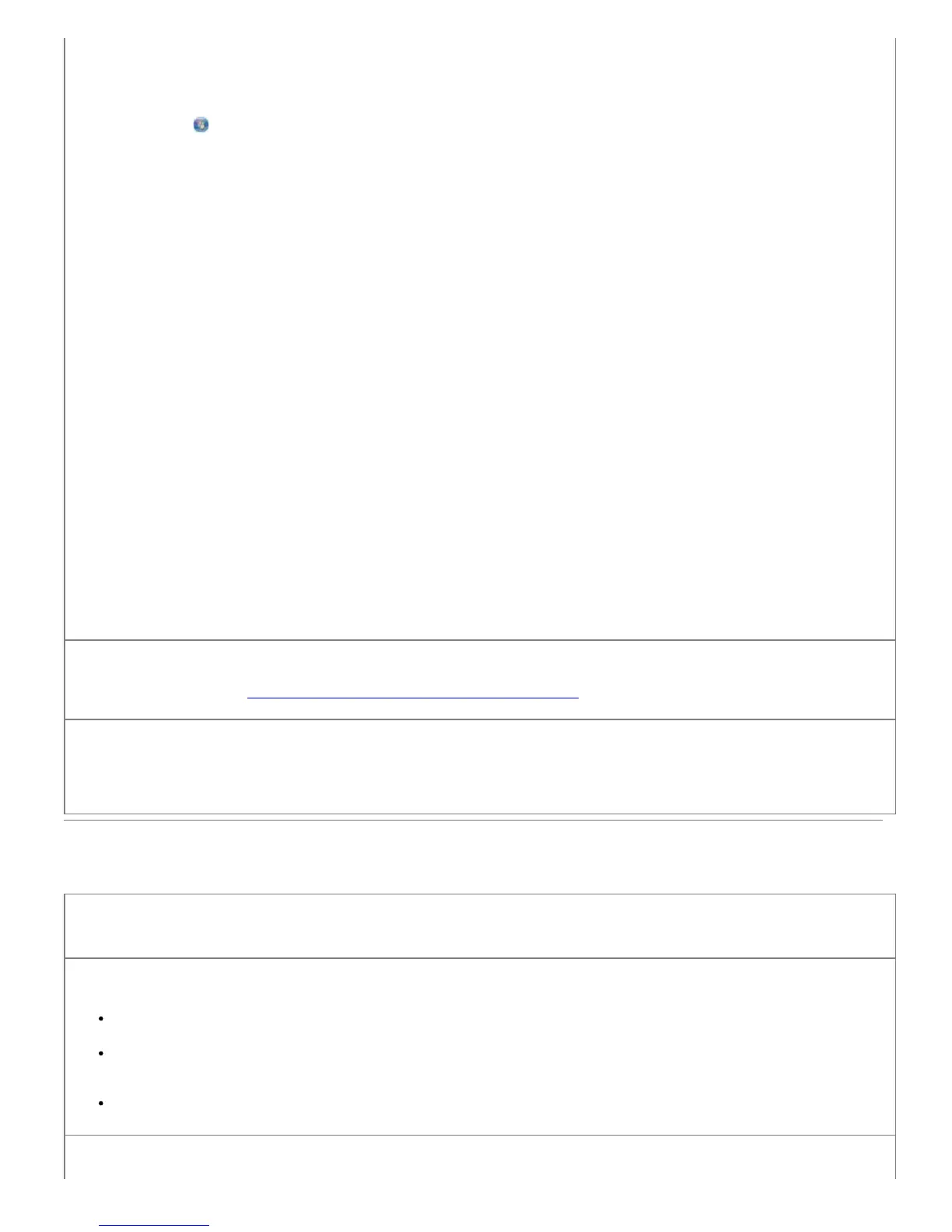1. In Windows Vista:
a. Click
® Programs.
b. Click Dell Printers.
c. Click Dell V505.
In Windows XP or Windows 2000:
Click Start® Programs or All Programs® Dell Printers® Dell V505.
2. Select Dell Imaging Toolbox.
The Dell Imaging Toolbox dialog box opens.
3. From the Home screen, click My Photo Album.
4. Click File® Open to select the image that you want to edit.
5. With an image open, click the Advanced tab.
6. Click Image Patterns.
The Image Patterns dialog box opens.
7. Select Reduce stray marks (background noise) on color documents.
8. Move the slider from left to right to adjust the quantity of background noise on your scanned document.
9. Click OK.
Make sure the document or photo is loaded correctly on the scanner glass.
For more information, see Loading Original Documents on the Scanner Glass.
Make sure the scanner glass is clean.
Gently wipe the scanner glass, as well as the thin strip of glass beside it, with a clean, lint-free cloth dampened with
water.
Faxing Problems
Make sure you have turned on both your printer and your computer, and the USB cable is properly
inserted.
Make sure the computer is connected to an active analog telephone line.
Using the fax function requires a phone connection to the fax modem in your computer.
When using DSL broadband service, make sure you have a DSL filter installed on your phone cord. Contact your
Internet Service Provider for more information.
Make sure your computer is not connected to the Internet by dial-up modem when trying to fax.
When using an external modem, make sure it is turned on and is correctly connected to your
