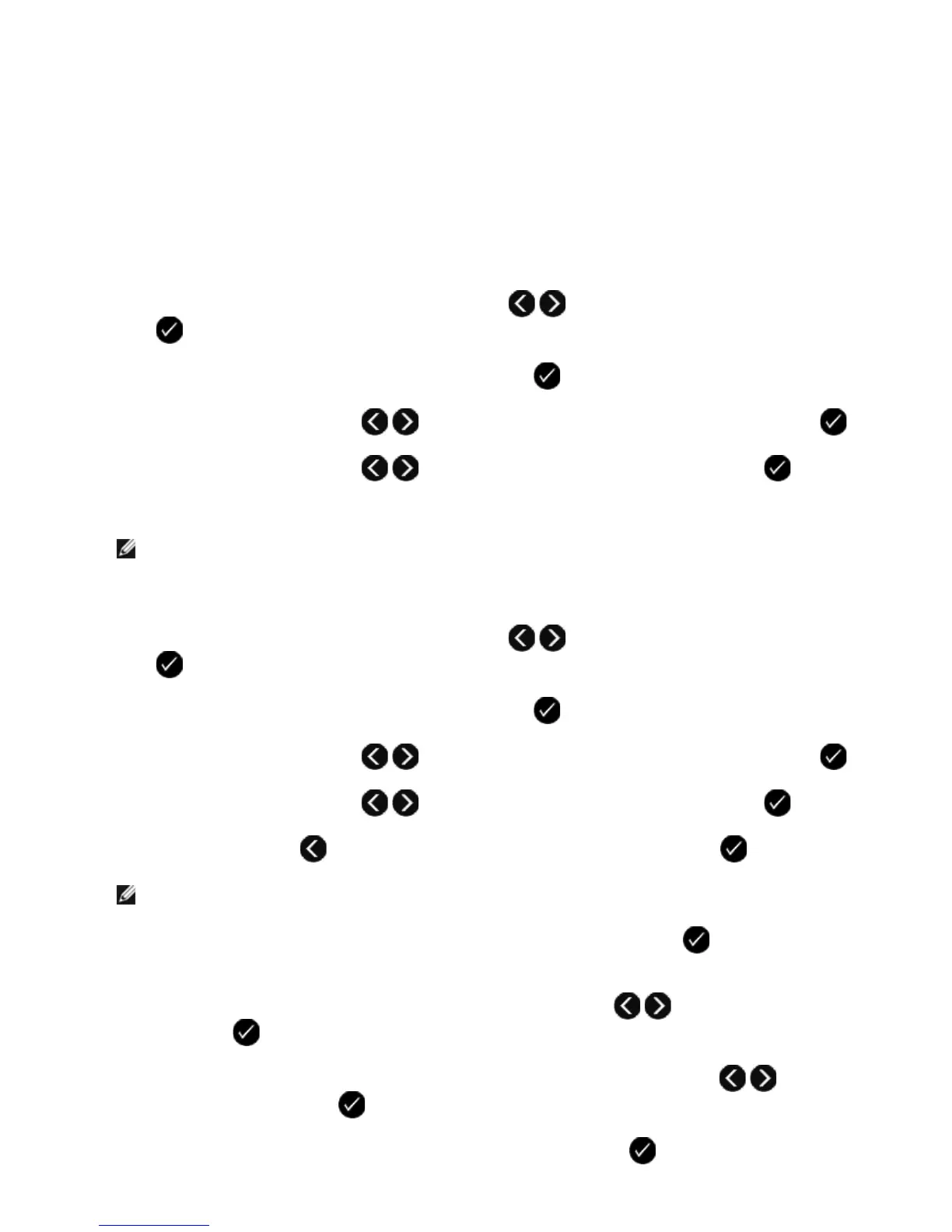Using Speed Dial
To make sending faxes easier, you can assign a speed dial number to 89 individual contacts and 10 groups that can hold
up to 30 phone numbers each.
Creating a Speed or Group Dial List
Using Your Operator Panel
Adding an Entry to the Speed Dial List
1. From the main menu, use the left and right Arrow buttons to scroll to FAX, and then press the Select
button .
2. From the Enter Fax Number display, press the Select button .
3. Use the left and right Arrow buttons to scroll to Phone Book, and then press the Select button .
4. Use the left and right Arrow buttons to scroll to Add, and then press the Select button twice.
5. Follow the instructions on the operator panel display.
NOTE: The lowest possible speed dial number is automatically assigned to this contact. You cannot change
the speed dial number.
Adding an Entry to the Group Dial List
1. From the main menu, use the left and right Arrow buttons to scroll to FAX, and then press the Select
button .
2. From the Enter Fax Number display, press the Select button .
3. Use the left and right Arrow buttons to scroll to Phone Book, and then press the Select button .
4. Use the left and right Arrow buttons to scroll to Add, and then press the Select button .
5. Press the left Arrow button to scroll to Group Fax, and then press the Select button .
NOTE: Group fax numbers are from 90 to 99.
6. Use the keypad to add a fax number to the group, and then press the Select button .
7. From the Enter another #? display, use the left and right Arrow buttons to scroll to Yes, and then press
the Select button to add another number.
8. When finished adding numbers to the Group Dial list, use the left and right Arrow buttons to scroll to No,
and then press the Select button .
9. Use the keypad to enter your group name, and then press the Select button .
