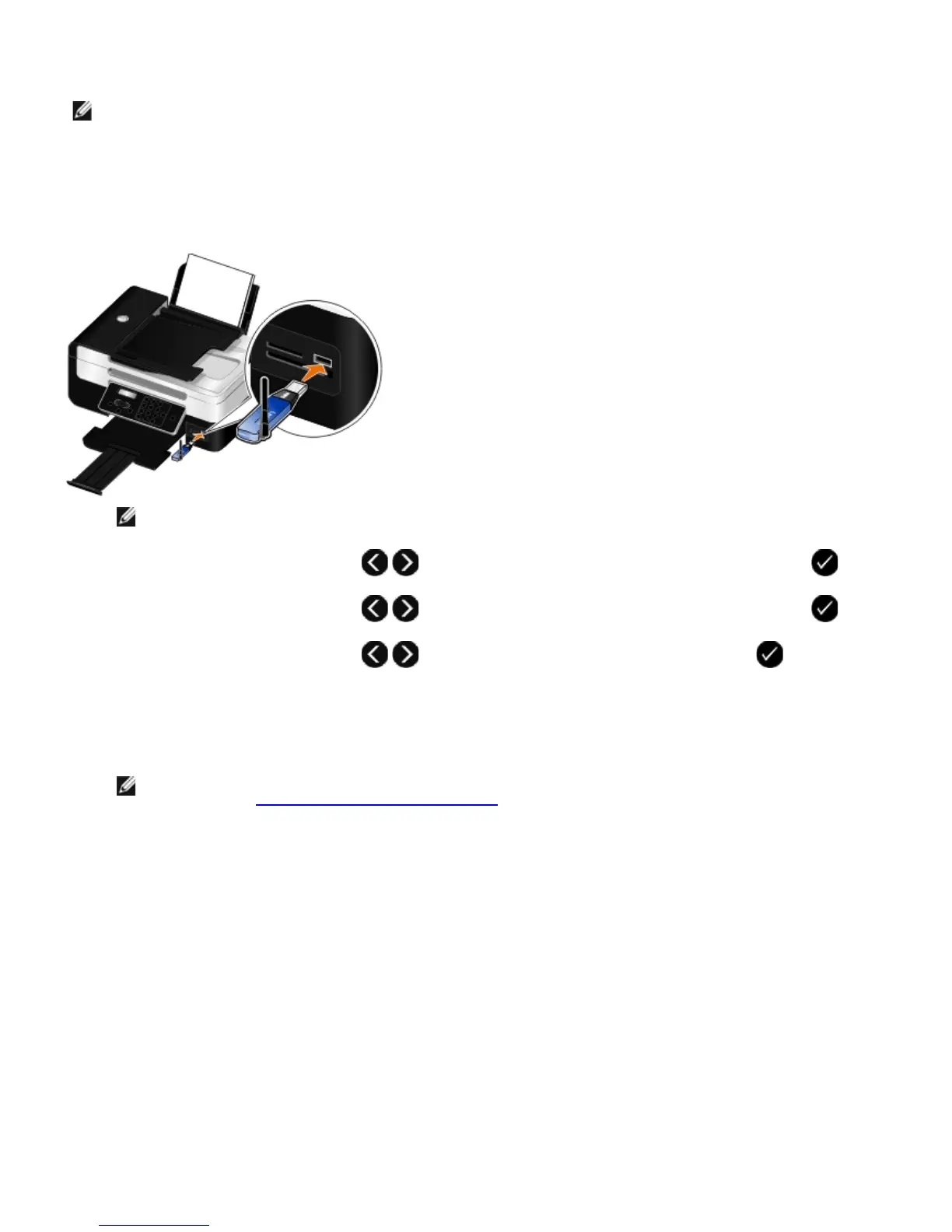recently used device is removed from the list. You need to repeat the setup of the deleted device to be able to send
a print job to the printer.
To set up a connection between the printer and a Bluetooth-enabled device:
1. Turn on the printer.
2. Insert a USB Bluetooth adapter into the USB port located on the front of the printer.
NOTE: A Bluetooth adapter is not included with the printer.
3. Use the left and right Arrow buttons to scroll to BLUETOOTH, and then press the Select button .
4. Use the left and right Arrow buttons to scroll to Discovery, and then press the Select button .
5. Use the left and right Arrow buttons to scroll to On, and then press the Select button .
The printer is now ready to accept a connection from a Bluetooth-enabled device.
6. Configure the Bluetooth-enabled device to set up a connection to the printer. Refer to the instructions included with
the device for Bluetooth connection information.
NOTE: If the Bluetooth Security Level on the printer is set to High, you must enter a pass key. For more
information, see
Setting the Bluetooth Security Level.
Setting the Bluetooth Security Level
1. Turn on the printer.
2. Insert a Bluetooth USB adapter into the USB port.
NOTE: You need to set up a connection for each Bluetooth device that you will use to send a print job to the
printer.
