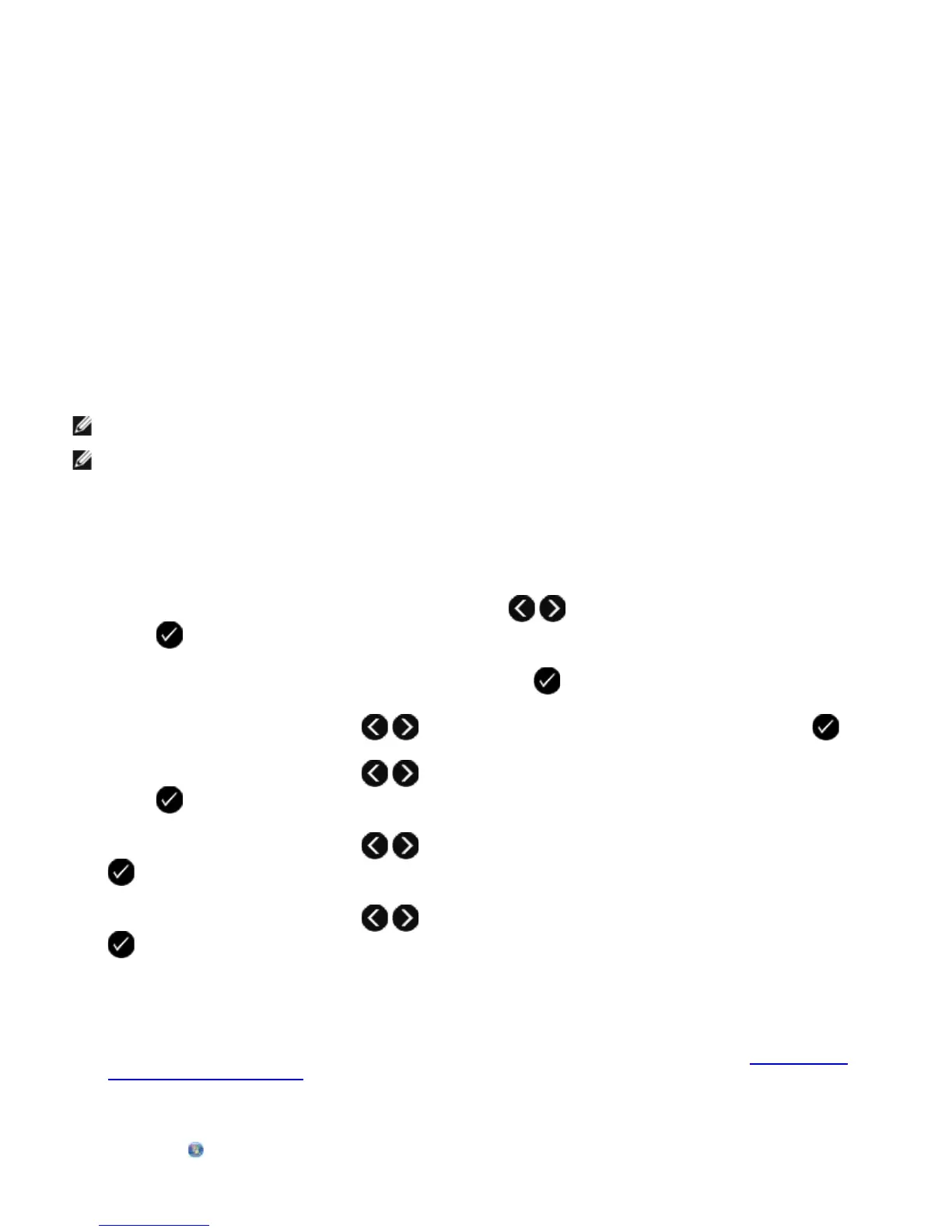8. Click OK.
A confirmation dialog box opens.
9. Click OK to overwrite the fax settings on your printer.
A dialog box opens.
10. Click Yes.
11. Click Close.
Using Caller ID
Caller ID is a service provided by some telephone companies that identifies the telephone number or the name of the
person who is calling. If you subscribe to this service, it works with the printer. When you receive a fax, the telephone
number or name of the person who is sending you the fax appears on the display.
The printer supports two distinct Caller ID patterns: Pattern 1 (Frequency Shift Keying) and Pattern 2 (Dual Tone Multi
Frequency). Depending on the country or region you live in and the telecommunications company you subscribe to, you
may need to switch the pattern to display Caller ID information.
Using the Operator Panel
1. From the main menu, use the left and right Arrow buttons to scroll to FAX, and then press the Select
button .
2. From the Enter Fax Number display, press the Select button .
3. Use the left and right Arrow buttons to scroll to Fax Setup, and then press the Select button .
4. Use the left and right Arrow buttons to scroll to Ringing and Answering, and then press the Select
button .
5. Use the left and right Arrow buttons to scroll to Caller ID Pattern, and then press the Select button
.
6. Use the left and right Arrow buttons to scroll to the option you want, and then press the Select button
to save the setting.
Using Your Computer
1. Turn on your computer and printer, and make sure they are connected.
2. Make sure your printer is properly set up to send and receive faxes. For more information, see
Setting Up the
Printer With External Devices.
3. In Windows Vista:
a. Click
® All Programs.
NOTE: Caller ID is available only in some countries and regions.
NOTE: The number of patterns is defined by the country or region setting, and only the number of patterns defined
for the selected country or region is shown.
