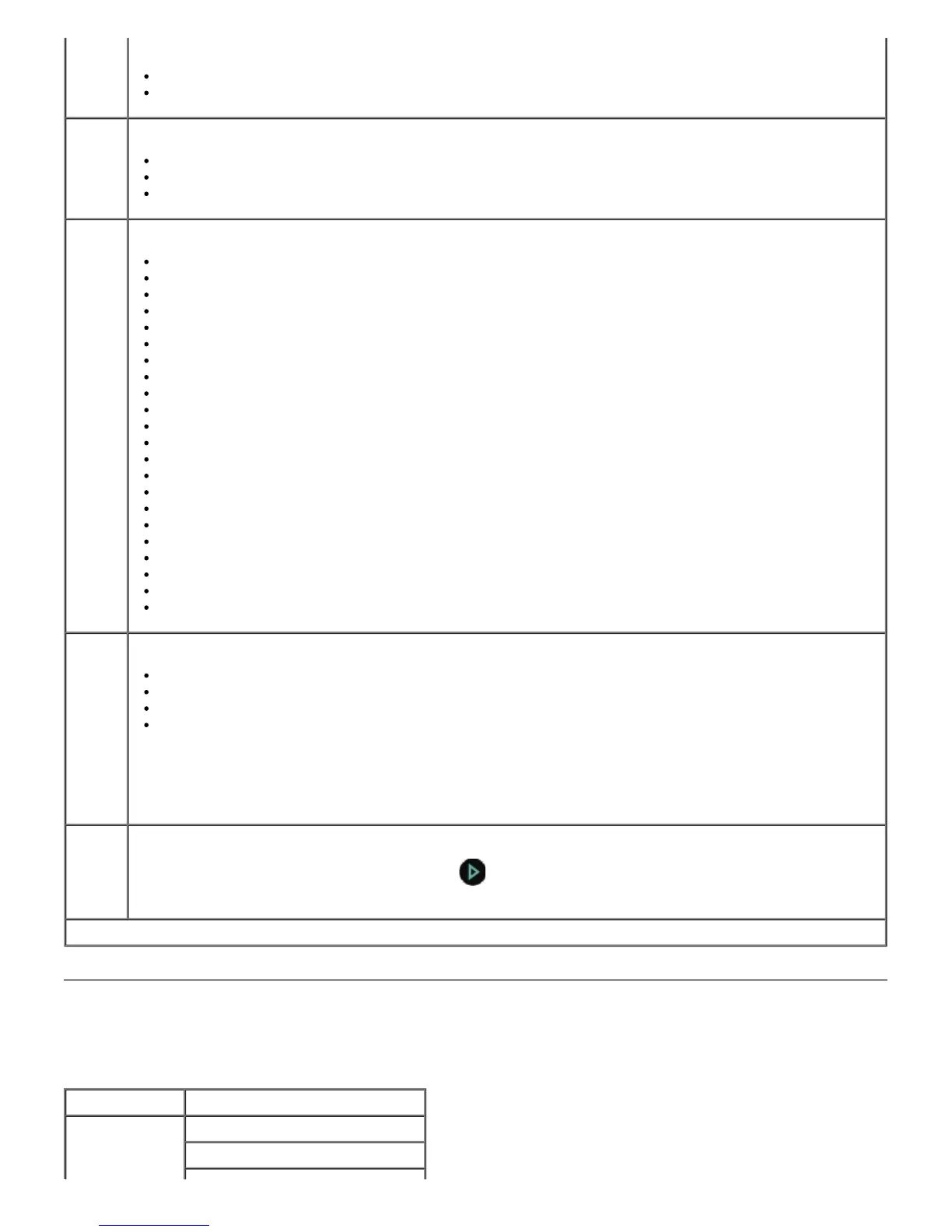Scan Mode
The Scan Mode menu is available only if the printer is connected to a computer or a network adapter.
*Factory default setting/Current setting selected by user
*Off
On
N-Up Select the number of pages to be copied on a sheet of paper.
*1 Up
2 Up
4 Up
Original
Size
Select the size of the original document you are copying.
*Automatic
8.5x11”
2.25x3.25”
3x5”
3.5x5”
4x6”
4x8”
5x7”
8x10”
L
2L
Hagaki
A6
A5
B5
A4
60x80 mm
9x13 cm
10x15 cm
10x20 cm
13x18 cm
20x25 cm
Original
Type
Select the type of the original document you are copying.
*Text/Graphics
Text Only
Photo
Auto Detect
ID card
copy
Copy both sides of a business card on one page.
Place ID card on the top left scanner, and press
to continue.
NOTE: ID Card Copy is only valid with Letter or A4 Paper.
NOTE: Your printer is equipped with Smart Copy, a technology that enables the printer to automatically
adjust the Content Type settings to improve the quality of your copies. When the Content Type is set to
Auto (the default setting), the printer pre-scans each document before copying, and then optimizes the
settings to provide richer colors, more neutral grays, sharper text, and more detailed pictures.
Main Menu Mode Main Menu
Scan Scan Color
Scan To Computer
