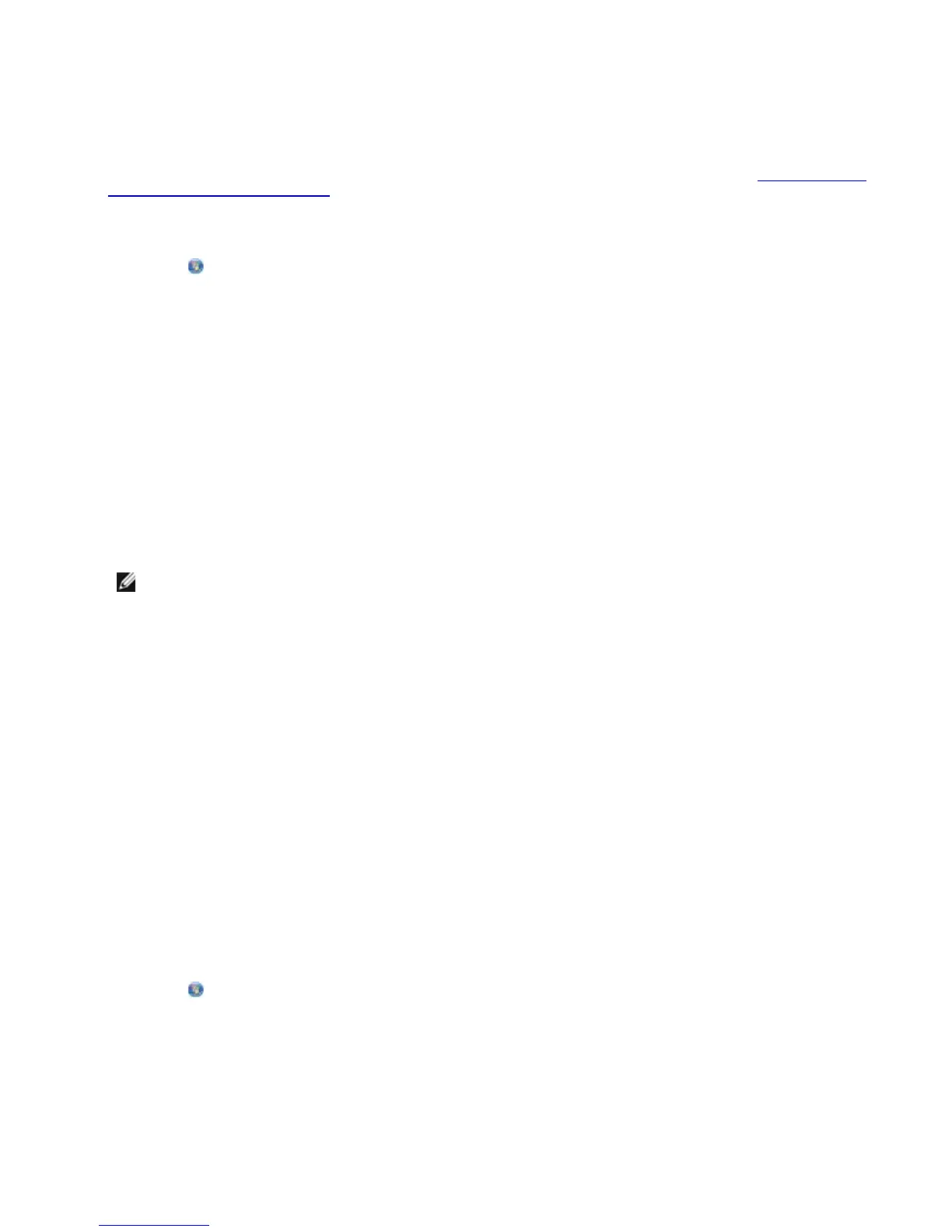Scanning Documents or Photos for E-Mailing
You can scan documents or photos, and attach them to e-mail messages.
1. Turn on your computer and printer, and ensure that they are connected.
2. Load your original document or photo facedown on the scanner glass. For more information, see
Loading Original
Documents on the Scanner Glass.
3. In Windows Vista:
a. Click
® Programs.
b. Click Dell Printers.
c. Click Dell V505.
In Windows XP and Windows 2000:
Click Start® Programs or All Programs® Dell Printers® Dell V505.
4. Select Dell Imaging Toolbox.
The Dell Imaging Toolbox opens.
5. From the Home screen, click Scan.
6. Select the Photo or Several Photos option.
NOTE: When scanning a document for e-mailing, choose Photo or Several Photos. If you select
Document, the scan opens in your default word-processing application instead of the Library.
7. Click Start.
The scanned image appears in the right pane of the Save or Edit dialog.
8. Adjust your scanned image using the settings on the left pane of the Save or Edit dialog box.
9. Save your scanned image.
10. With your scanned item selected, click E-mail.
11. From the Send Quality and Speed area, select the photo size.
12. Click Create E-mail to attach your document or photo to an e-mail message.
Adding a File to an E-mail Message
1. In Windows Vista:
a. Click ® Programs.
b. Click Dell Printers.
c. Click Dell V505.
In Windows XP and Windows 2000:
Click Start® Programs or All Programs® Dell Printers® Dell V505.
2. Select Dell Imaging Toolbox.
