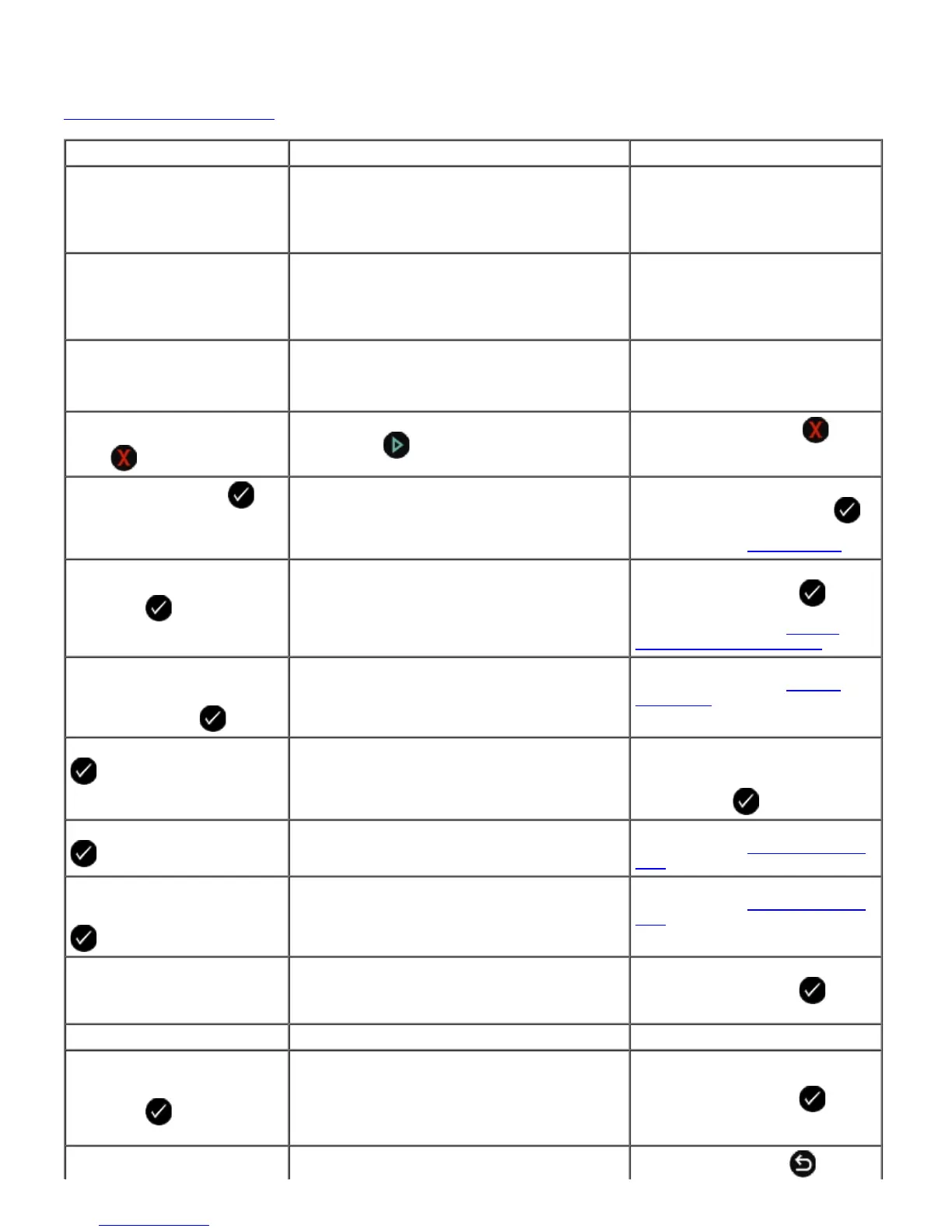Error Messages
For more help and to check the latest information on troubleshooting your printer, please visit
http://support.dell.com/support.
Error Message: What it indicates: Solution:
Computer Not Connected Attempting to scan or print Office files from a
memory card or USB key, or selecting the Save
to Computer option when the printer is not
connected to a computer or the computer is not
turned on.
Ensure that your printer is
connected to your computer.
Connect to computer. Attempting to save photos from a memory card
or digital camera, or selecting the Save to
Computer option when the printer is not
connected to a computer or the computer is not
turned on or connected to a network.
Ensure that your printer is turned
on and connected to your computer
or to a network.
This function is not supported
using this network connection.
Attempting to print Office files from a memory
card or USB key when the printer is connected to
a network adapter and not directly attached to
the computer.
Connect the printer directly to a
computer.
No response
Press
to cancel.
A timeout has occured after the user pressed the
Start button .
Press the Cancel button
.
Load paper, then press
.
The printer is out of paper. Load paper into the printer, and
then press the Select button
to continue printing. For more
information, see
Loading Paper.
Document Load Error. Check
Automatic Document Feeder,
then press
.
The Automatic Document Feeder is out of paper. Load paper into the ADF, and then
press the Select button
to
continue copying or scanning. For
more information, see
Into the
Automatic Document Feeder.
Clear Paper Jam
Check Automatic Document
Feeder, then press
.
A paper jam exists in the Automatic Document
Feeder.
Clear the paper jam in the ADF. For
more information, see
Clearing
Paper Jams.
Clear carrier jam, then press
.
A printhead carrier jam occurred. Remove obstructions from the
carrier path or close the cartridge
carrier lids, and then press the
Select button
.
Clear paper jam, then press
.
A paper jam exists in the printer. Clear the paper jam. For more
information, see
Check for a paper
jam..
Clear Paper Jam
Check Duplexer, then press
.
A paper jam exists in the duplex unit. Clear the paper jam. For more
information, see
Check for a paper
jam..
Plain 8.5X11” or A4 paper is
required for 2-sided printing.
Paper loaded into the duplex unit is not
supported.
Load 8.5 X 11 or A4 paper, then
press the Select button
to
continue two-sided printing.
Cover Open. The scanner base unit is open. Close the scanner base unit.
Paper Size
Photo size is larger than paper
size. Press
to pick a new
paper size.
The paper in the printer is smaller than the
selected Blank Paper Size.
Change the Blank Paper Size to
match the paper in the printer, or
press the Select button
to
continue printing.
Unsupported Paper Size A photo print job is initiated, and an unsupported
Press the Back button
to
