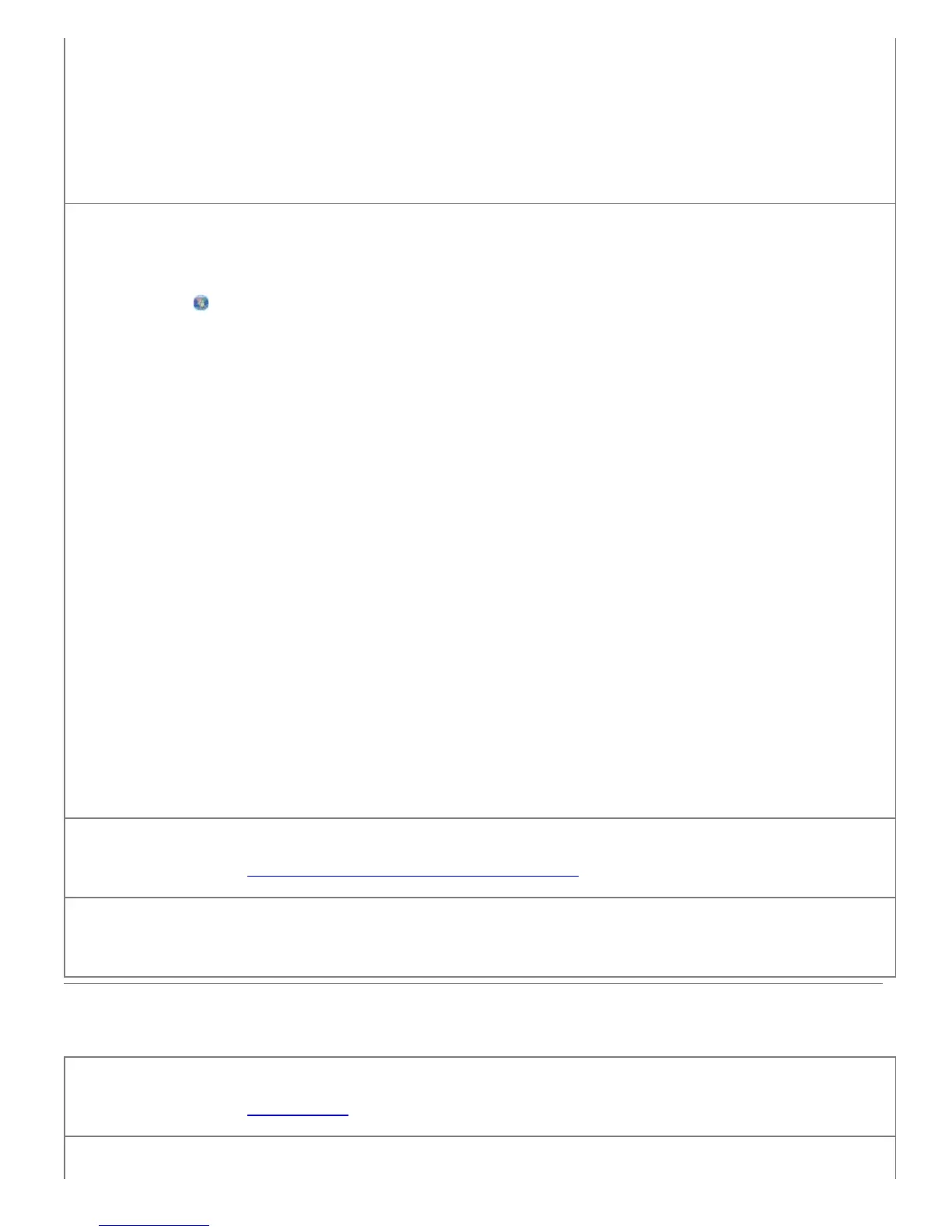The Image Patterns dialog box opens.
7. Select Remove image patterns from magazine/newspaper (descreen).
8. From the What patterns need to be removed? drop down menu, select a pattern depending on your scanned
item.
9. Click OK.
Reduce background noise on scanned documents.
1. In Windows Vista:
a. Click
® Programs.
b. Click Dell Printers.
c. Click Dell V505.
In Windows XP or Windows 2000:
Click Start® Programs or All Programs® Dell Printers® Dell V505.
2. Select Dell Imaging Toolbox.
The Dell Imaging Toolbox dialog box opens.
3. From the Home screen, click My Photo Album.
4. Click File® Open to select the image that you want to edit.
5. With an image open, click the Advanced tab.
6. Click Image Patterns.
The Image Patterns dialog box opens.
7. Select Reduce stray marks (background noise) on color documents.
8. Move the slider from left to right to adjust the quantity of background noise on your scanned document.
9. Click OK.
Make sure the document or photo is loaded correctly on the scanner glass.
For more information, see Loading Original Documents on the Scanner Glass.
Check paper sizes.
Make sure the paper size being used matches the size you selected on the operator panel or the Dell Imaging Toolbox.
Scanning Problems
Check for blinking lights and error messages on the printer.
For more information, see Error Messages.
Check the USB cable.
