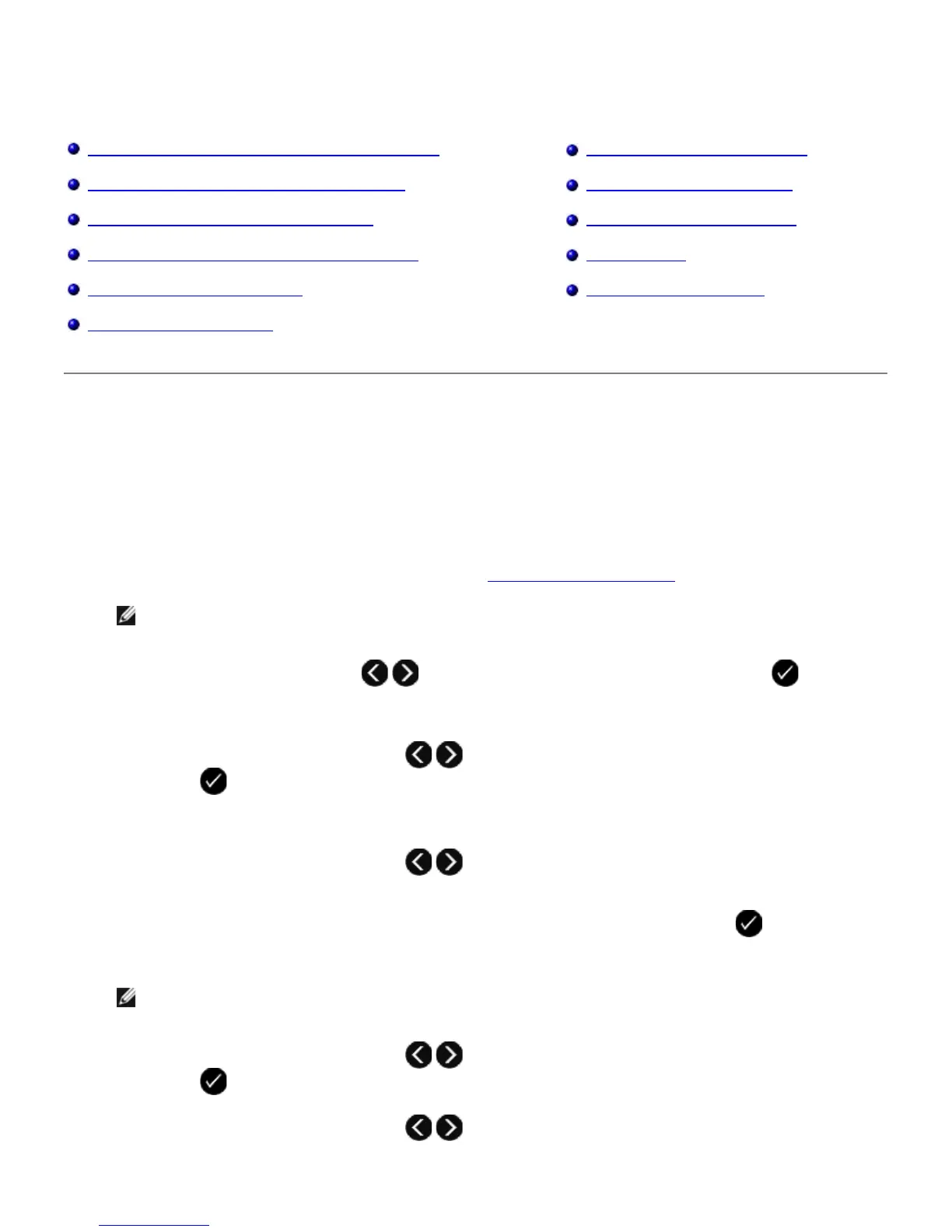Scanning
Scanning Single-Page Documents and Single Photos Saving Photos on Your Computer
Scanning Multi-Page Documents Using the ADF Resizing Images or Documents
Scanning Multiple Photos Into a Single File E-Mailing Documents or Photos
Scanning a Document or Photo Across a Network Creating a PDF
Scanning Documents for Editing Customizing Scan Settings
Scanning Photos for Editing
Scanning Single-Page Documents and Single Photos
Using the Operator Panel
1. Turn on your computer and printer, and make sure they are connected. If you want to scan over the network,
make sure your printer is connected to the network.
2. Load your original document. For more information, see
Loading Original Documents.
NOTE: Do not load postcards, photo cards, photo paper, or small images in the Automatic Document Feeder
(ADF). Place these items on the scanner glass.
3. Use the left and right Arrow buttons
to scroll to SCAN, and then press the Select button .
4. If your printer is connected locally (using USB):
a. Use the left and right Arrow buttons
to scroll to Scan To Computer, and then press the Select
button .
b. The printer downloads the application list from the computer.
Use the left and right Arrow buttons
to scroll through the available applications to which your scan
can be sent.
c. When the application you want to use appears on the display, press the Select button
.
If your printer is connected to a network:
NOTE: This printer can only be attached to a network using a Dell™ Internal Network Adapter 1150 (sold
separately).
a. Use the left and right Arrow buttons
to scroll to Scan To Network, and then press the Select
button .
b. Use the left and right Arrow buttons to scroll through the available computers to which your scan
can be sent.
