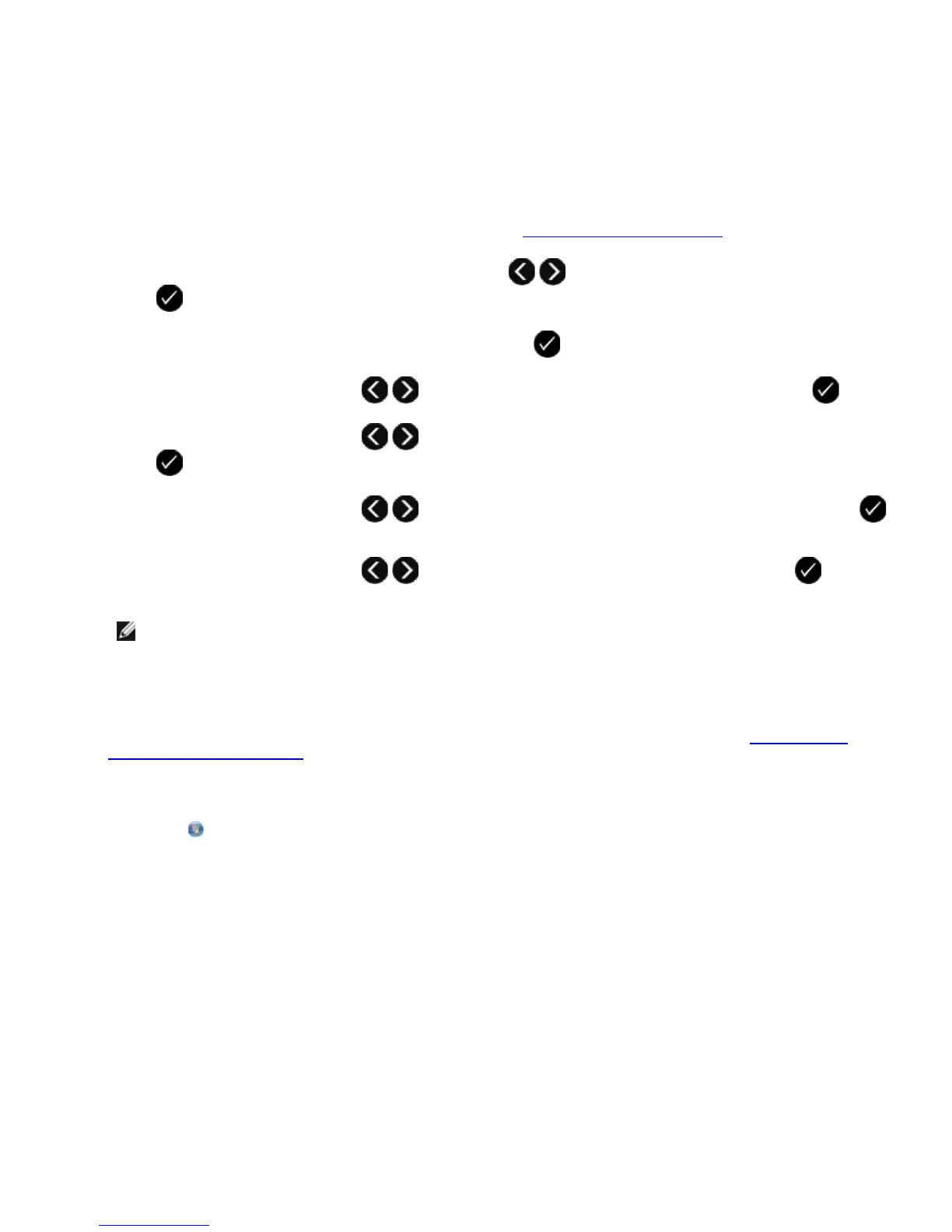10. Click Yes.
11. Click Close.
Setting the Number of Rings before Receiving a Fax Automatically
Using the Operator Panel
1. Make sure that Auto Answer is on. For more information, see Receiving a Fax Automatically.
2. From the main menu, use the left and right Arrow buttons to scroll to FAX, and then press the Select
button .
3. From the Enter Fax Number display, press the Select button .
4. Use the left and right Arrow buttons to scroll to Fax Setup, and then press the Select button .
5. Use the left and right Arrow buttons to scroll to Ringing and Answering, and then press the Select
button .
6. Use the left and right Arrow buttons to scroll to Answer Fax When, and then press the Select button
.
7. Use the left and right Arrow buttons to choose an option, and then press the Select button to save
the setting.
NOTE: The default setting is After 3 Rings.
Using Your Computer
1. Turn on your computer and printer, and make sure they are connected.
2. Make sure your printer is properly set up to send and receive faxes. For more information, see
Setting Up the
Printer With External Devices.
3. In Windows Vista:
a. Click
® All Programs.
b. Click Dell Printers.
c. Click Dell V505.
In Windows XP or Windows 2000:
Click Start® Programs or All Programs® Dell Printers® Dell V505.
4. Select Dell Fax Setup Utility.
The Dell Fax Setup Wizard Query dialog box opens.
5. Click No.
The Dell Fax Setup Utility dialog box opens.
6. Click the Ringing and Answering tab.
