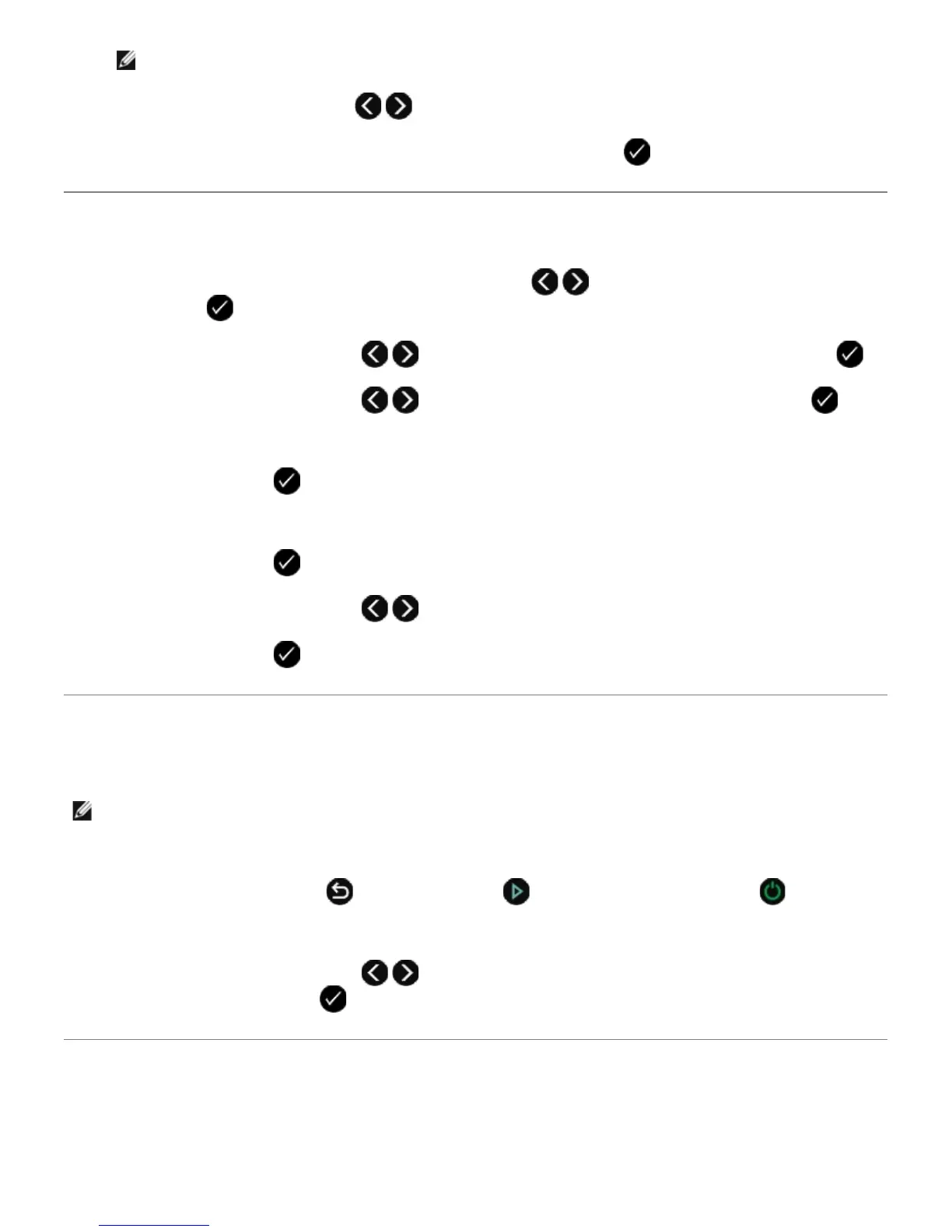NOTE: The default country is United States.
4. Use the left and right Arrow button to scroll through the country list.
5. When the country you want appears on the display, press the Select button to save the setting.
Entering Time and Date
1. From the operator panel, use the left and right Arrow buttons to scroll to SETUP, and then press the
Select button .
2. Use the left and right Arrow buttons to scroll to Device Setup, and then press the Select button .
3. Use the left and right Arrow buttons to scroll to Date/Time, and then press the Select button .
4. Using the keypad, enter the month, day, and year.
5. Press the Select button
.
6. Using the keypad, enter the hour and minutes.
7. Press the Select button
.
8. Use the left and right Arrow buttons to scroll through the time format.
9. Press the Select button to save the setting.
Restoring Language to Factory Default
You can restore the language on your display to factory default without using the printer menus.
NOTE: Using this key sequence will also restore all other selected settings to factory default.
1. Turn your printer off.
2. Press and hold the Back button
and the Start button while pressing the Power button .
3. Continue pressing these buttons until Lang cleared appears on the display.
4. Use the left and right Arrow buttons
to select your language, country, time, date, fax number, and fax
name. Press the Select button to save each selection.
Restoring Factory Default Settings
Menu settings marked with an asterisk (*) indicate the active settings. You can restore the original printer settings, often
referred to as the factory default settings.
