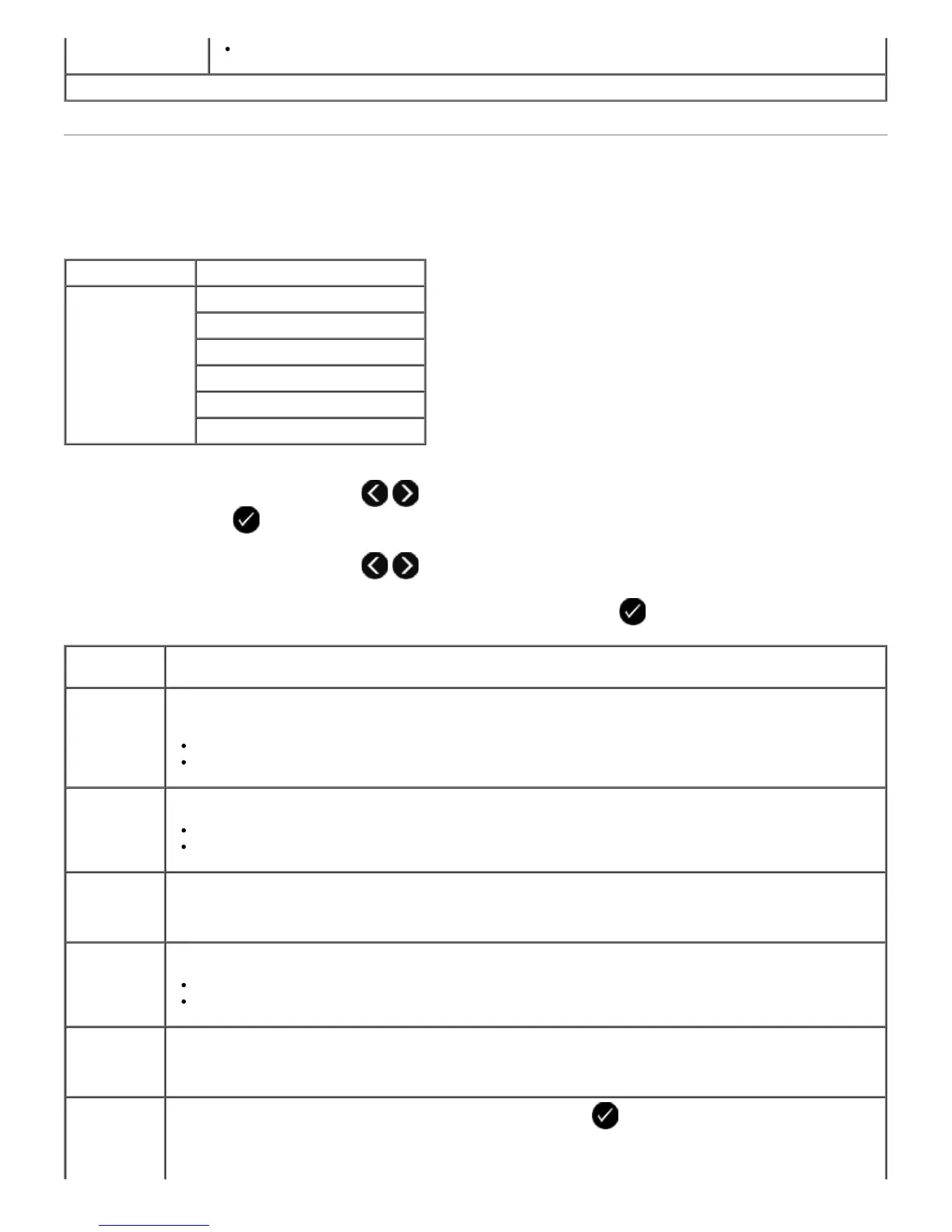Bluetooth Mode
Your printer automatically switches to Bluetooth mode when you insert a Bluetooth™ adapter (sold separately) into the
PictBridge port.
1. Use the left and right Arrow buttons
until the heading you want appears on the display, and then press
the Select button .
2. Use the left and right Arrow buttons to scroll through the available menu items.
3. When the setting you want appears on the display, press the Select button to save the setting.
* Factory default setting/Current setting selected by user
Main Menu Mode Main Menu
Bluetooth Enable
Discovery
Printer Name
Security Level
Pass Key
Clear Device List
From this
menu item:
You can:
Enable Enable the printer to accept Bluetooth connections and allow the USB Bluetooth adapter to communicate
with other Bluetooth-enabled devices.
Off
On*
Discovery Allow other Bluetooth-enabled devices to detect the USB Bluetooth adapter attached to your printer.
Off
On*
Printer Name View the name of your printer with the service tag number.
NOTE: The name appears on the printer list of devices that connect to your computer using the
Bluetooth wireless specification.
Security
Level
Set the security settings of your Bluetooth connection.
High
Low*
Pass Key Specify a pass key. Any external Bluetooth-enabled device needs to enter this pass key before it sends a
print job.
NOTE: You need to specify a pass key if the Security Level is set to High.
Clear Device
List
Removes the names of devices listed. Press the Select button
to clear the Device List. A
confirmation message displays before the list is cleared.
NOTE: This submenu is available only if the Security Level is set to High.
