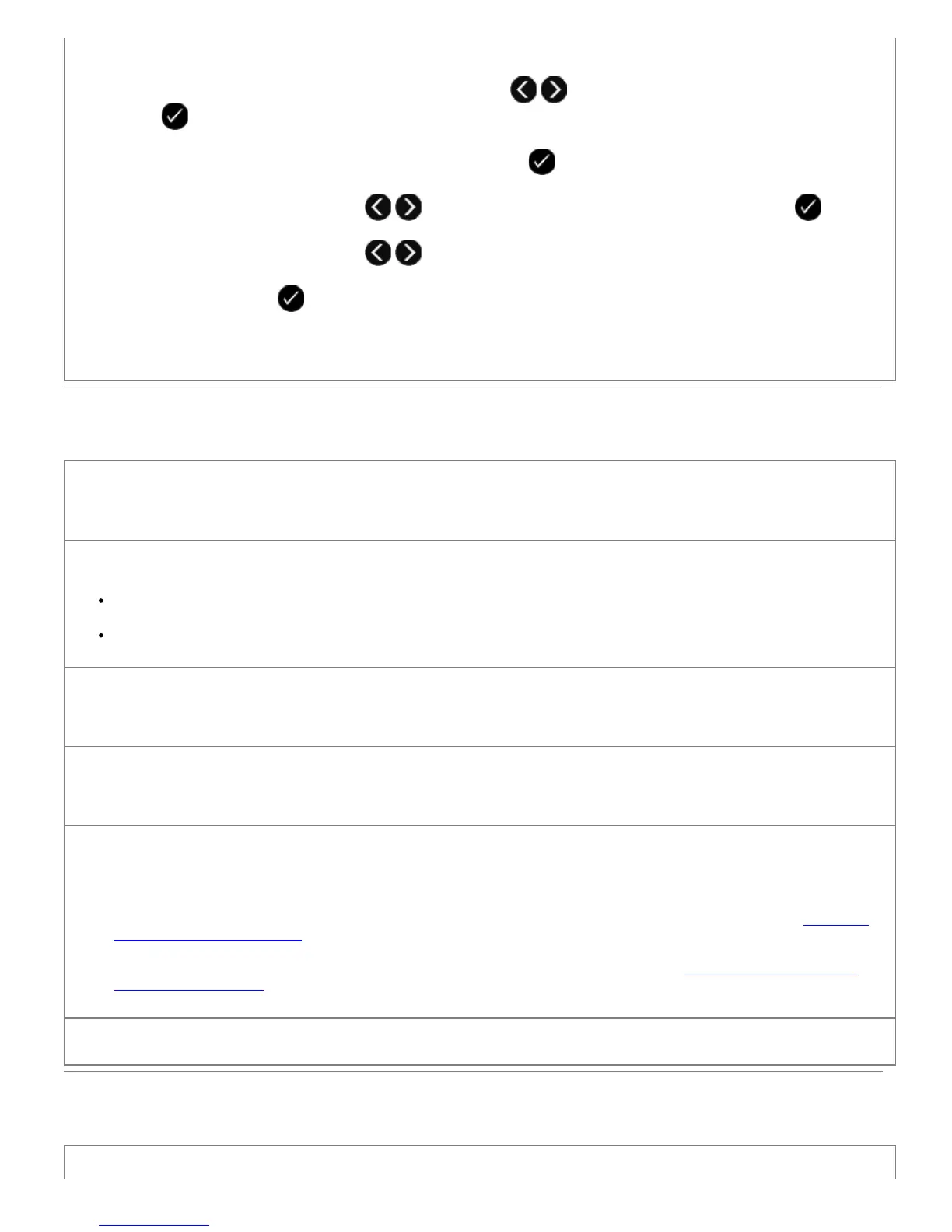1. From the main menu, use the left and right Arrow buttons to scroll to FAX, and then press the Select
button .
2. From the Enter Fax Number display, press the Select button
.
3. Use the left and right Arrow buttons
to scroll to Quality, and then press the Select button .
4. Use the left and right Arrow buttons
to scroll to Ultrafine.
5. Press the Select button to save settings.
If the quality of the received fax is still poor, the fax machine at the receiving end may be limiting the fax quality. Any
adjustments that you make on your printer do not affect the quality of faxes received at the other end.
Networking Problems
Check power
Make sure the printer power light is on.
Check cable
Make sure the power cable is connected to the printer and to the electrical outlet.
Make sure the USB cable is not connected.
Check your network connection.
Make sure the printer is connected to a working network connection.
Reboot the computer
Turn off and restart the computer.
Remove and reinstall the network adapter
1. Turn off the printer, and unplug the power cable from the electrical outlet.
2. Grasp the adapter by the side tabs—not the antenna—and pull to remove it. For more information, see
Removing
and Reinstalling the Adapter.
3. Reinstall the adapter following the installation instructions. For more information, see
Installing the Dell Internal
Network Adapter 1150.
Check the network adapter documentation for setup and usage information.
Memory Card Problems
Make sure that the type of memory card you are using can be used in the printer.
