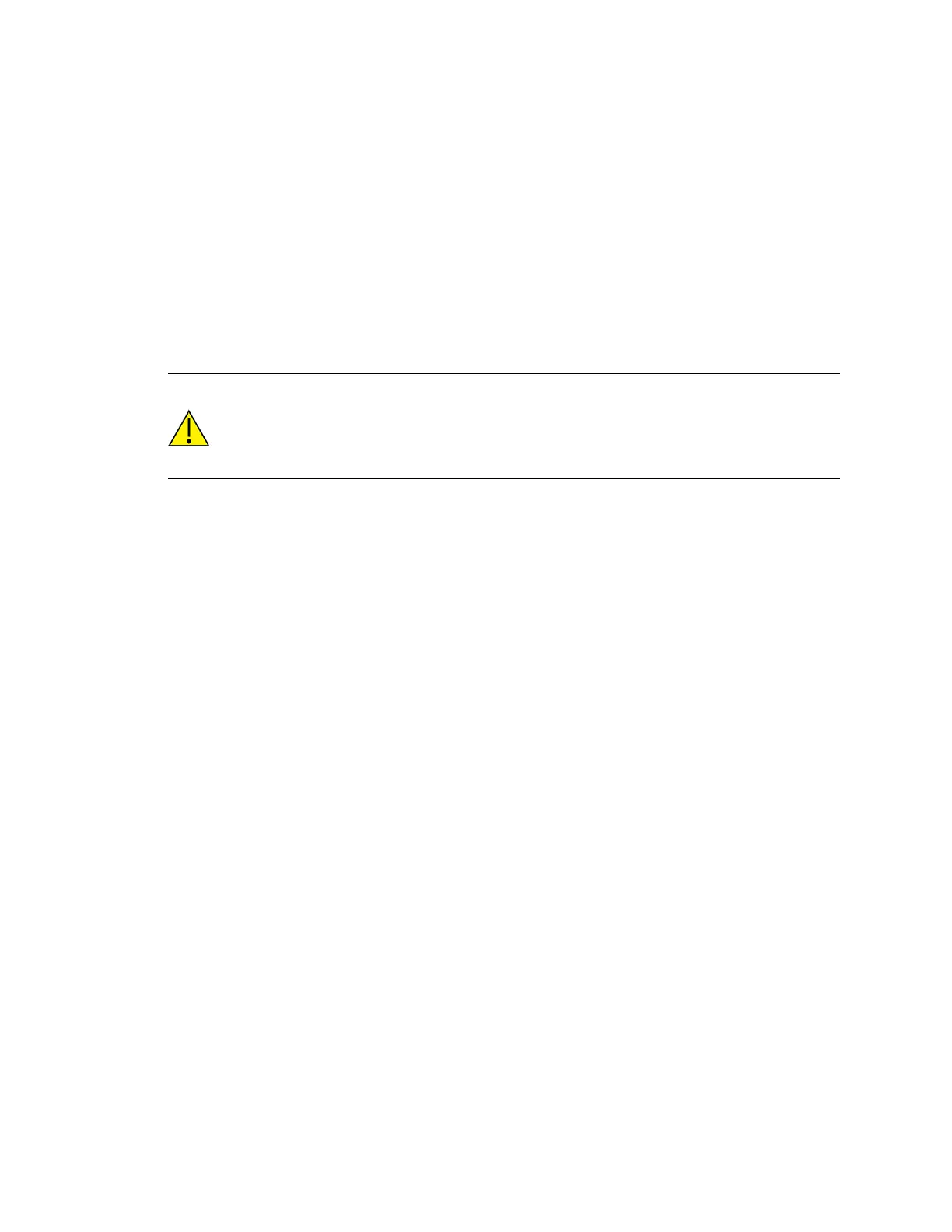Configurethedeviceusing theweb interface System Configuration
Digi Connect Family and ConnectPort TSFamily
114
3. On the Add New User page, complete the user authentication fields.
n
User Name: The user'slogin name.
n
New Password/Confirm Password: The user's login password. Thepassword is case-
sensitive and must be 4 to 16 characters long.
4. Click Apply. The changestake effect immediately. No logout/login isnecessary.
Change user accesssettings
For Digi Connect and ConnectPort TSFamily products with the two-user or more-than-two-users
model, you can configure user accessto the device interfaces. For example, the administrative user
can access both the command lineand web interface, but you can restrict other users to theweb
interface only.
CAUTION! Take care in changing access settings. If you sign in asthe administrative user
and disable the web interface, you will not be able to sign in to the Digi Connect and
ConnectPort TSFamily device on your next attempt, and there is no way to raiseyour
user permissions to enable theweb interfaceagain. You must reset the device to factory
defaults to enable the web interface access.
To set access settings:
1. Select Configuration > Users.
2. Click a user under User Name.
3. Click User Access.
4. Enable or disable the device interfaceaccessasdesired:
n
Allow command line access: Enablesor disablesaccessto the command line.
n
Allow web interface access: Enables or disablesaccessto the web interface.
5. Click Apply. The changestake effect immediately. No logout/login isnecessary.
About user modelsand user permissions
TheDigi Connect and ConnectPort TSFamily products providesthe following user models:
n
Two-user model
n
More than two-user model
To determine which user model to implement:
In the web interface, if the menu includesUsers, the Digi Connect device useseither the two-user
model or the more than two users model.
In the command-lineinterface, issue a show user or set user command. In the command output,
note how many user IDs are defined: one, two, or more than two. Or, issuea set user ?command and
note the range for theid=range option. If the id=range isnot listed, there isonly one user. Otherwise,
the range for user IDsappears. These commands aredescribed in the Digi Connect®Family Command
Reference.
Two-user model
n
User 1hasa default name of root. This user is also known asthe administrative user.
n
User 1hasdefault permissionsthat enables it to issue all commands.
n
You can change permissionsfor User 1to be less than thedefault root permissions.
