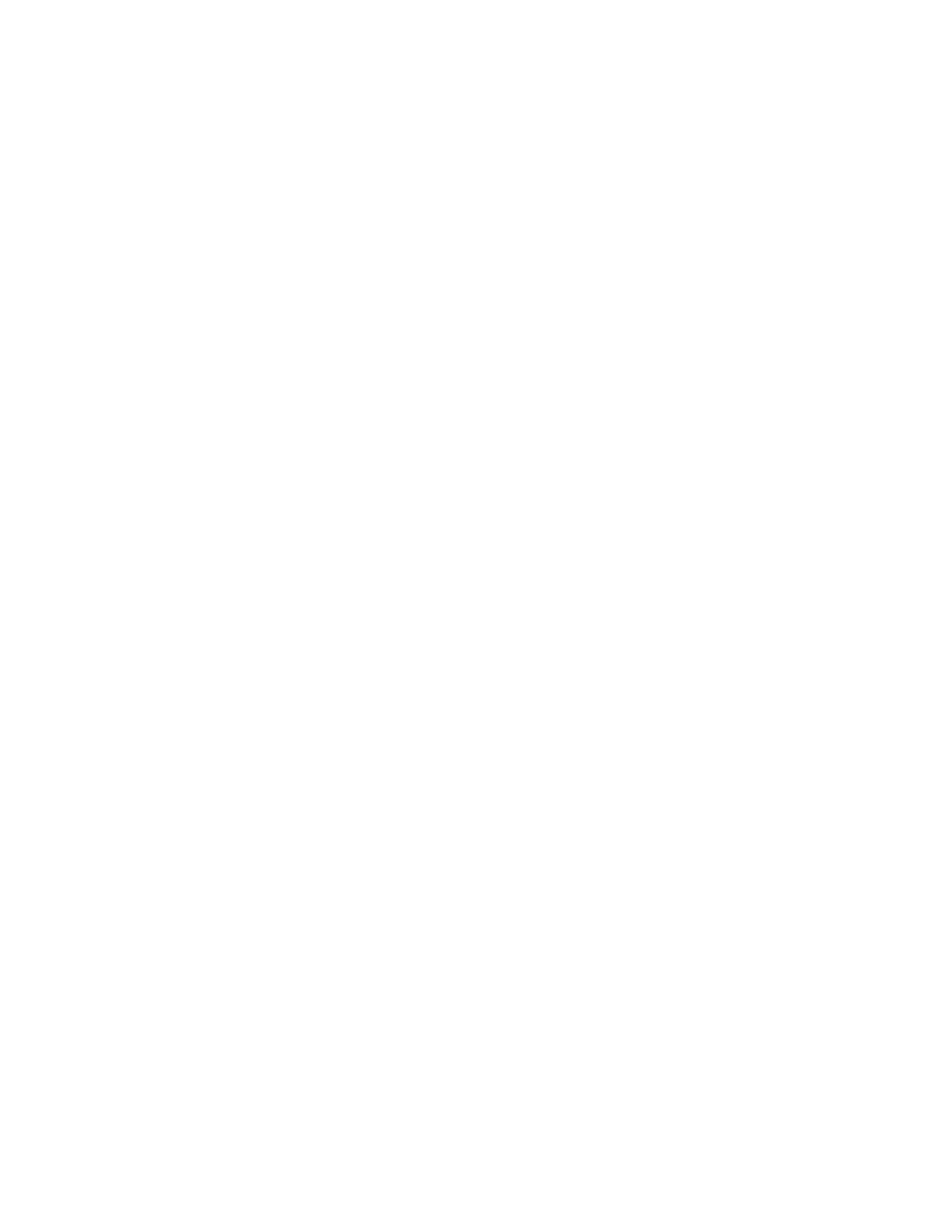Configurethedeviceusing theweb interface System Configuration
Digi Connect Family and ConnectPort TSFamily
120
1. Go to your product'ssupport page:
n
Digi ConnectPort X2
n
Digi ConnectPort X4
n
Digi Connect SP
n
Digi Connect ES
n
Digi ConnectPort TS
2. Click theSupport tab.
3. Scroll down and click All Support Resources.
4. Under Drivers & Patches, click RealPort Driver.
5. From the optionsin the list box, select your operating system. Alist of available downloads
and release notes for your operating system appears.
6. Click thelink for the RealPort zip file and save it to your computer.
7. Extract the files from the RealPort zip file and run the RealPort setup wizard.
From the Software and Documentation CD:
1. On the main page of the Software and Documentation CD, click Software - install optional
software.
2. Select RealPort and then click Install.
3. Follow the Setup Wizard promptsto install RealPort.
Enter the following information during setup of RealPort:
n
IPaddress of this Digi device server
n
RealPort TCPport number. (default is771)
See RealPort Installation Guide for additional information.
RealPort Settings
Usethe RealPort Configuration page to configuring the RealPort application. The available settings
are as follows:
n
RealPort Settings:
l
Enable Keep-Alives: Enablesthe sending of RealPort keep-alives. RealPort protocol sends
keep-alive messagesapproximately every 10 secondsto connected devices indicating the
connection isstill alive. RealPort keep-alives are different from TCPkeep-alives, which are
doneat the TCPlayer.
Note that RealPort keep-alivesgenerate additional traffic which may be undesirable in
situationswhere traffic ismeasured for billing purposes.
l
Enable Exclusive Mode: Exclusive mode allows a single connection from any one RealPort
client ID. If you enable thissetting and a subsequent connection occurs that hasthe same
sourceIPas an existing connection, the existing connection isforcibly reset under the
assumption that it is stale.