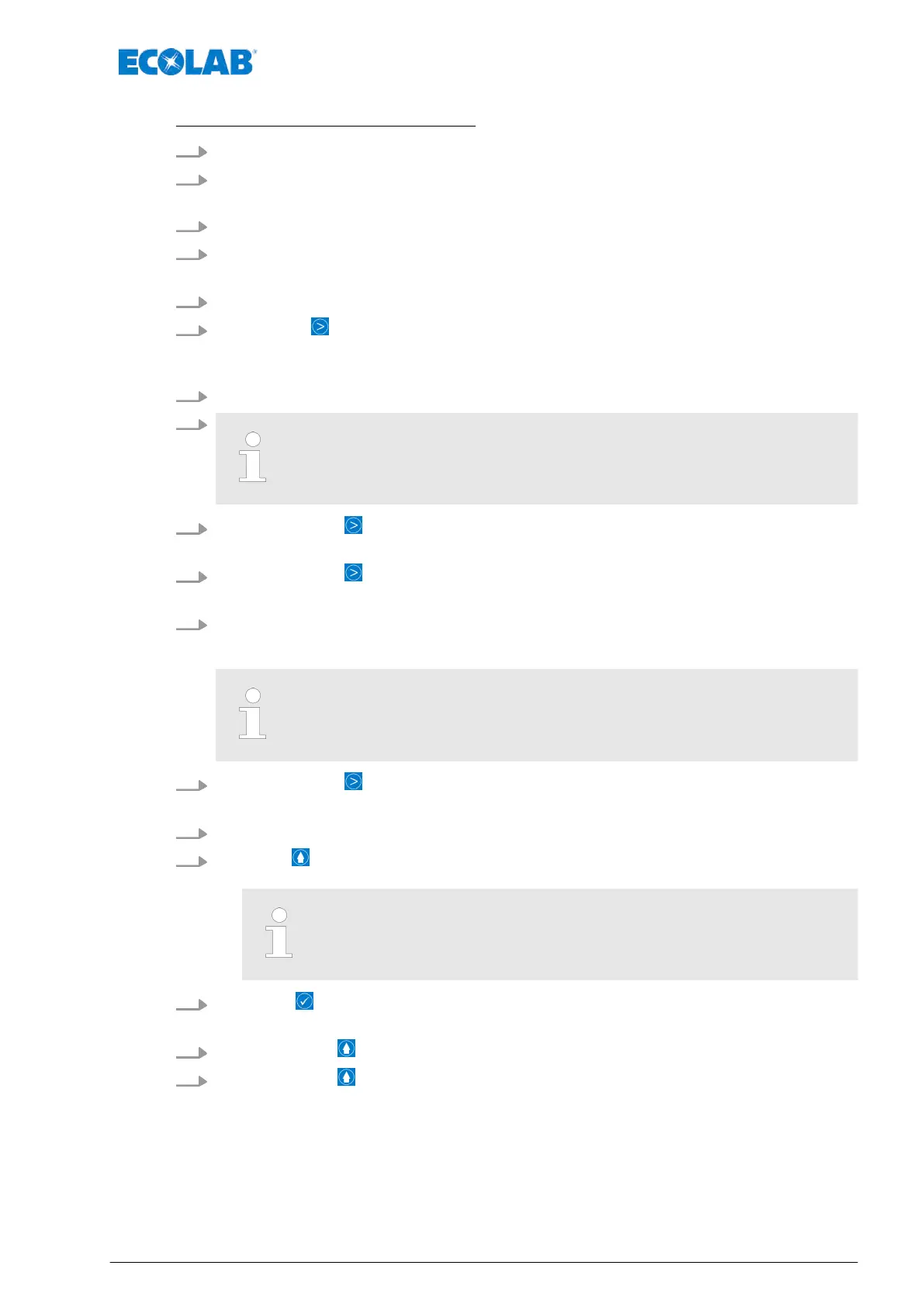Select a chemical from the database:
1.
[Call up the Main menu] :
Ä
Chapter 7.7 ‘Main menu’ on page 73
2.
[Select Configuration] - setting:
Ä
Chapter 7.10 ‘Overview - Configuration’
on page 92
3. Using the scrollbar on the right side of the screen, scroll to the [Metering chemical] .
4. [Select Metering chemical] .
ð
Screen switches to the setting for the [Metering chemical].
5. Option / Entry: In this example, select ‘F&B 2015-07-16
’ .
6.
[ Click Next] to save the setting.
ð
Display changes to the screen with the last [Product name] . In this example,
select ‘
F&B 2015-07-16’
7. Enter the [required metering chemical] .
8.
After entering the first letter, the software conducts a search in the
background for the matching name and only offers the next possible
letters to choose from.
9.
Press the button Next.
ð
Display changes to the screen with the last [Product name].
10.
Press the button Next.
ð
Screen switches to the setting [Product name]
11. Enter the first letters of the metered chemical with the scrollbar as described in
Ä
Chapter 7.3.3 ‘Scrollbars, radio buttons, selection fields, number and text input’
on page 67 .
It is sufficient here to enter the first letters of the required product
name as a search is made for a matching selection in the integrated
database in the subsequent steps.
12.
Press the button Next.
ð
Screen switches to the database entries which are identical to the letters entered.
13. Select the matching entry
.
14.
Press the button.
ð
The setting is saved, and the screen switches to service info.
If a metered chemical is selected from the integrated database, the
service intervals are automatically set.
See
Ä
Chapter 7.10.11 ‘Service interval’ on page 112.
15.
Select the button.
ð
All settings are saved, and the screen switches to the configuration overview
.
16.
By pressing the button, you can return to the [main menu].
17.
By pressing the button, you can return to the [operating display].
Control / Software
111 417102276 Rev. 5-02.2020