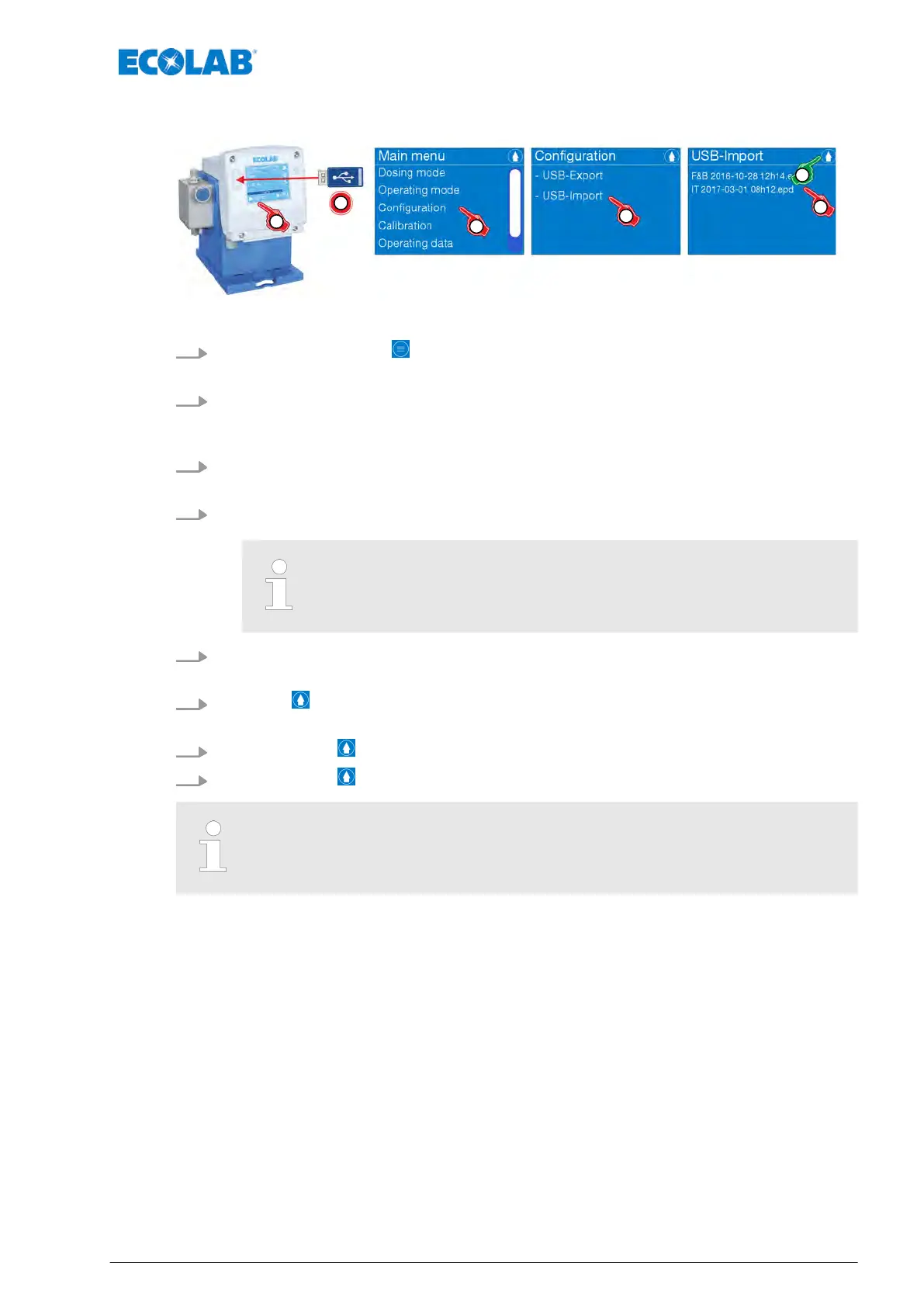7.14.1.1 Importing and updating the configuration
Fig. 78: Importing and updating the configuration
1.
Press the Menu button .
ð
The [main menu] is displayed.
2. Insert the USB stick containing the configuration into the USB port on the pump
ð
The pump recognises the USB stick and opens the menu for importing and
exporting databases.
3. Select Configuration [from the] [main menu] .
ð
The screen changes to the display of the configuration.
4. [Select USB import] .
ð
The screen displays the configuration files located on the USB stick.
It displays only configuration files located on the USB stick at the
path: /ECOADD/IMPORT !
5. Select the desired configuration file.
ð
The configuration file is loaded onto the pump control.
6.
Press the button.
ð
The screen switches to the configuration menu for USB export / import.
7.
By pressing the button, you can return to the [main menu].
8.
By pressing the button, you can return to the [operating display].
The imported database is located on the USB stick at the path:
/ECOADD/IMPORT
Control / Software
131 417102276 Rev. 5-02.2020