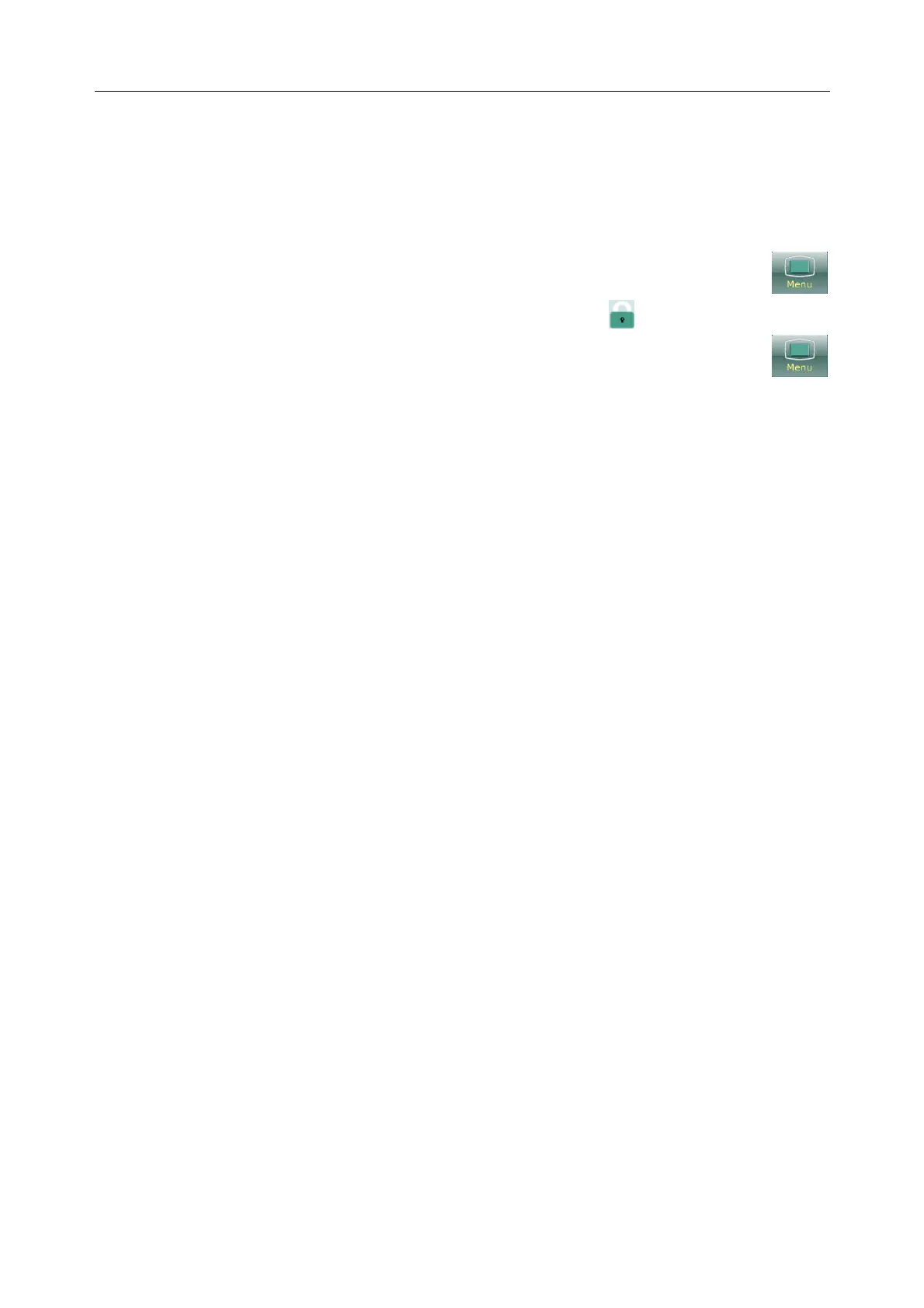Vital Signs Monitor User Manual Basic Operation
- 25 -
Storage Device and so on.
NOTE:
To make the language change validate, please restart the monitor.
3.8 Disabling the Touch Screen
The user can disable touch screen operation by selecting and holding the permanent key
for three seconds. A message of Screen Locked and the symbol will be displayed at the
bottom of screen. To enable the touch screen operation, select and hold the menu key
for three seconds again.
3.9 Using the Barcode Scanner
To enter the barcode setup menu, please select Menu > User Maintain. After entering the
required password, select Common > Barcode Setup. Then the user can set MRN (in Monitor or
Spot-checking mode) or the 1
st
patient information item (in Ward Round mode), last Name, first
Name and so on.
If internal scanner is configured (please contact EDAN service personnel for activation), user can
choose Manual or Auto for Internal Scanner Mode in User Maintain to scan the barcode.
User can also check relevant scanner device information in Scanner Management.
If the scanner is connected for the first time, the monitor will pop up a confirmation message to
ask user whether the new USB device is added as scanner. Choose Yes to add as scanner, choose
No to add as USB device. Please refer to chapter Accessories for the recommended scanner.
NOTE:
1 The start and end code should be set before using scanner to update patient,
otherwise the barcode can’t be recognized normally. After setting start and end code,
user should also set male code and female code to distinguish the gender.
2 In order to correctly read and input barcode information, set the barcode scanner to
USB PC Keyboard. For detailed settings, please refer to the user manual of the
scanner.
3.10 Using Mouse
The monitor supports mouse operation via USB port. Mouse is used for controlling cursor.