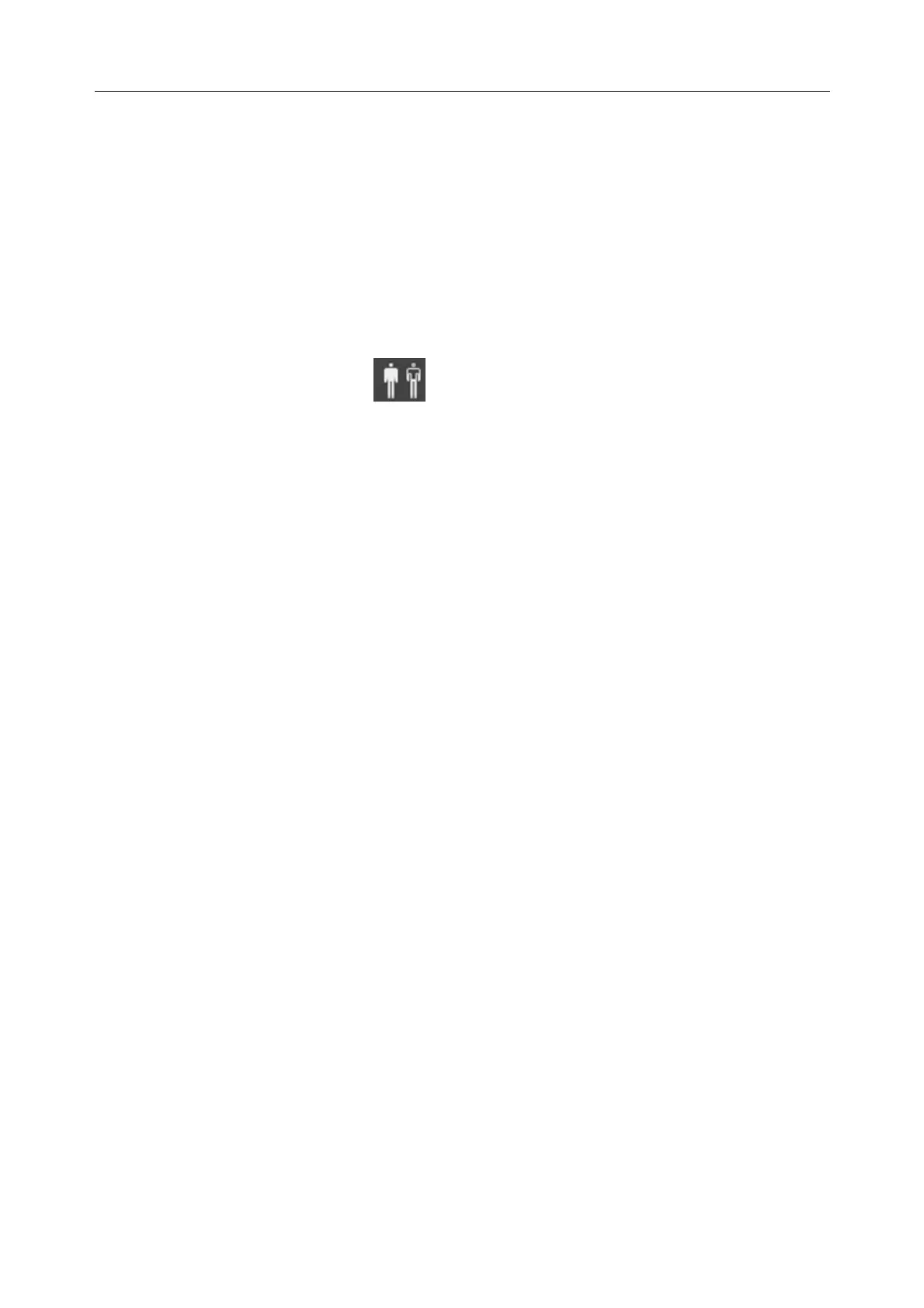Vital Signs Monitor User Manual Ward Round Mode
- 34 -
This operation can only delete the patient information in Patient Management window but
cannot delete patient history data.
If the selected patients are in measurement, there will be a confirmation ‘Delete the currently
measured patient, confirm?’. Choose Yes to delete and the monitor will return to no patient
status. Choose No to stop and the monitor will return to Delete Patient window.
5.3 Choose Patient for Measurement
Choose the patient for measurement and the patient information will be displayed in the main
interface. Also, this patient information keeps the same with that in patient management window.
Click Select Patient permanent key to enter select patient window:
• All patients’ bed No., name, measurement time and measurement status will be displayed.
The circle near bed No. shows measurement status by colour. Green means a measured
patient has normal measurement value; no color means a measured patient has invalid
measurement value or no measurement value.
• Click one patient and the patient information will be displayed in the main interface.
• Click icon + to create new patient who will be displayed in the place where the icon + is, and
whose information will be synchronized to Patient Management window.
• New Round: when new round is needed, press this key to clear all patients’ measurement
status and measurement time. Measurement status will return to ‘not measured’ status, and
when user set Time Span to Current in Review window, Current measurement data will be
cleared.
If monitor is restarted, it will return to no patient status in main interface and keep the previous
measurement status in Select Patient interface.
5.4 Ward Round Record
5.4.1 Data Update
In main interface, for quick TEMP module, only measurement data in predict/quick predict will
be updated.
SpO
2
data will be updated by following ways:
• By time interval: Click SpO
2
parameter area to enter SpO
2
parameter setup menu > SpO
2
Storage Inteval, choose from 30 S, 1 min, 2 mins and 5 mins. 30 S is default setting. Then
the monitor will store SpO
2
original data or SpO
2
spot-checking data according to the
selected interval.
• By spot-checking data: when TEMP value or NIBP value is obtained.