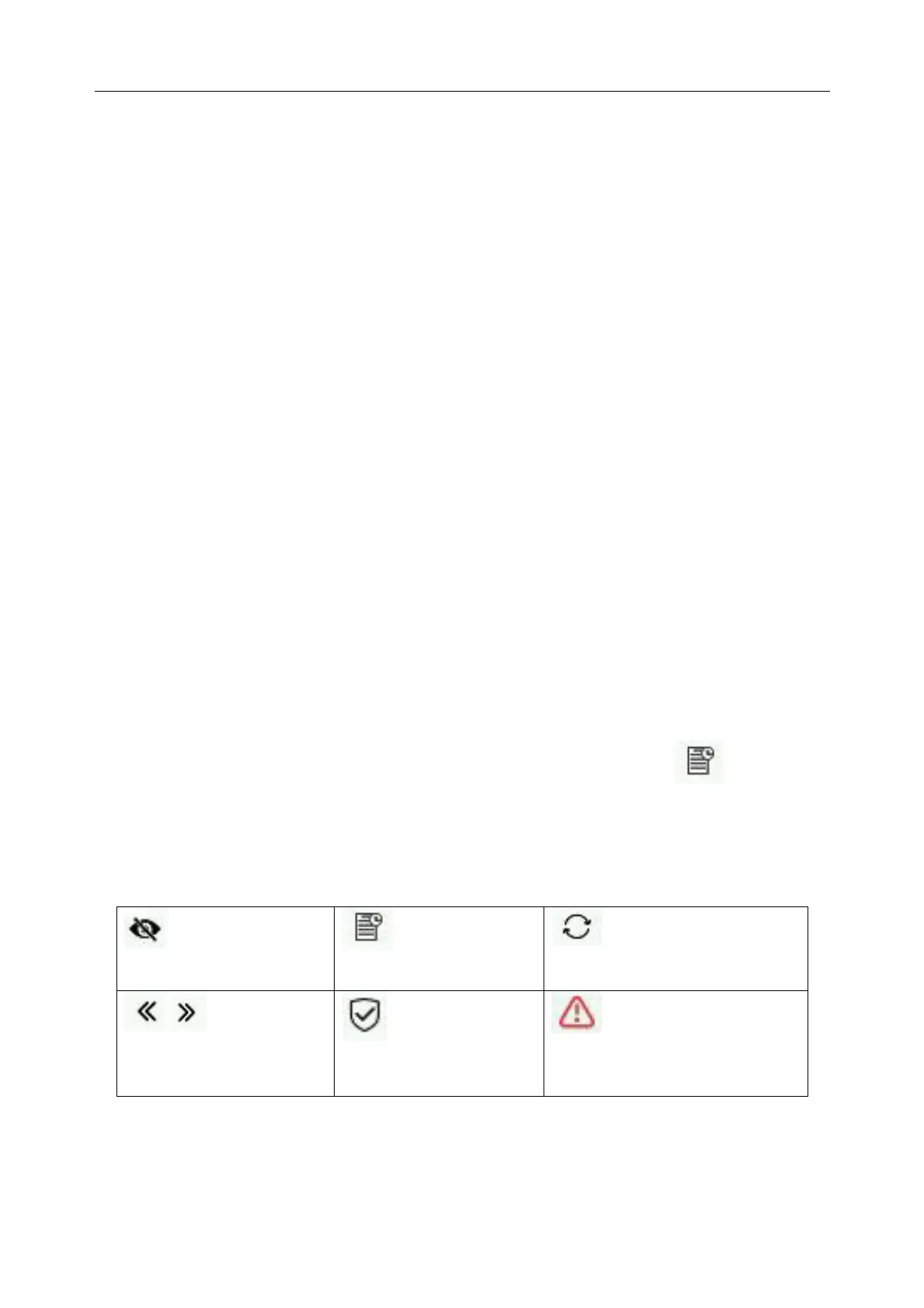Vital Signs Monitor User Manual Networking
- 42 -
When it is set to On, the user can directly enter the main interface; otherwise, the user needs
to enter a password for identity authentication.
• Setting User Login Timeout allows the user to lock the screen when the monitor has been
idle for a certain amount of time, so that others cannot access the monitor without entering
the password. If Never is chosen, the user has no need to login again once the authorization
is successful. Default selection is Never.
NOTE:
In screensaver status, if password entered is incorrect, user can directly click Factory
Entrance and send the verification code to the service personnel to retrieve the
password.
7.2 Wi-Fi
Wi-Fi modules are optional to be configured in the monitors. And you should configure the
settings on the monitor following the steps below before connecting the monitor to a wireless
network:
1. Select Menu > User Maintain, and input the password.
2. In the User Maintain menu, select Network.
3. In the Network menu, select Wi-Fi from the Network Type list. And click Config to open
the Wi-Fi Setup window. The available networks will be listed in this window.
Click the desired network to check the encryption information (such as Security). Input relevant
network information (such as Password, IPv4 Address) to make the network connected.
If the encryption type of the currently connected network is modified, the network will
automatically disconnect and attempt to reconnect. At this time, please click
first to ignore
this network and then connect manually. For an unconnected network, if the encryption
information or SSID is modified and the user attempts to connect it, the user needs to disconnect
the currently connected network and click Update icon to select the updated network.
Icons function:
Connect to hidden
networks.
View historically
connected networks.
Refresh network list.
Turn the page
left and right. to view
more networks
Secure network
Insecure network (not
recommended). Icon color is red.
4. Choose a network from the window. You will be prompted to enter the password of that
network if a password is required.
If the monitor is successfully connected to the selected network, it will be indicated by the