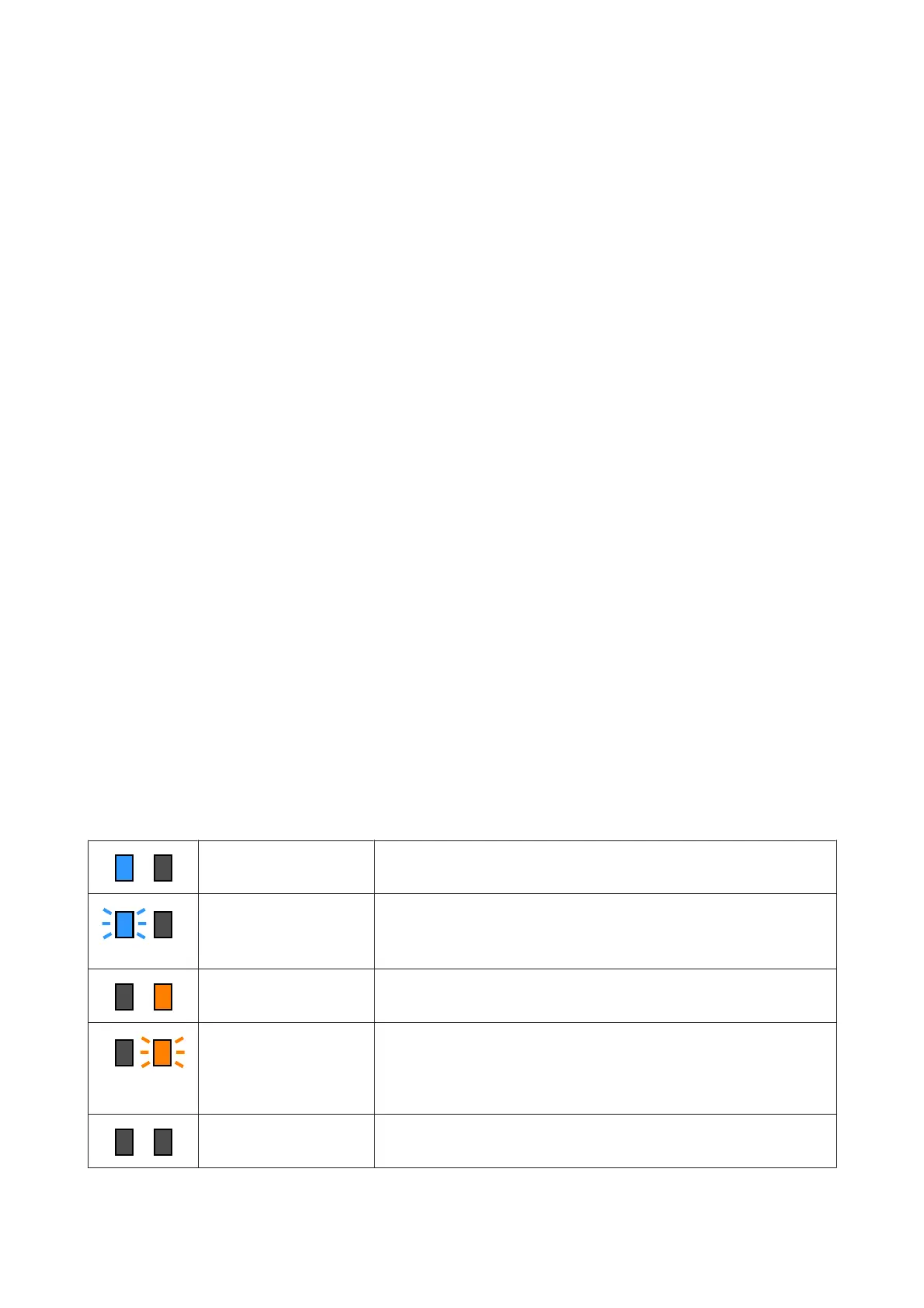A Ink cartridges
Two ink cartridges for each color are inserted. Normally, one ink cartridge continues to be used. Once the ink
cartridge is expended, the printer automatically switches to the other ink cartridge. As a result, even if ink is
expended during printing, the ink cartridge can be replaced without interrupting printing. You can also manually
switch ink cartridges when you want to switch and use them depending on the intended use. The switching
operation is done from the Home screen.
U “Home screen” on page 20
Ink cartridges are available in 2 volumes, 10 L and 3 L, so use them accordingly depending on the intended use. You
can also mix different volumes and install them.
B Handle
Grasp this with your hand to hold the ink cartridge. With new products, the holes are shut, so open the holes by
pressing them with your hand. There are 4 places on the sides of 10 L ink cartridges, and 2 places on the top of 3 L ink
cartridges.
C Ink supply outlet
Ink from the ink cartridge comes out of here. Pull this out from inside the new ink cartridge, and then insert the ink
cartridge.
D Connector
Attach this to the ink supply outlet, and then connect the ink supply unit and the ink cartridge.
E Cartridge cover
Prevents accidental contact with the ink cartridge's connector. Normally, this is raised when using the printer.
F Cartridge check lamp
Lights or flashes in 2 colors to notify you of the status of the ink cartridge that is inserted. The color of the lamp on
the left side is blue and the color of the lamp on the right side is orange.
Left side (blue) is lit Ink is being supplied to the printer. Do not remove the ink cartridges.
Left side (blue) is flashing It is time to shake the ink cartridges. Remove the ink cartridges and shake
them.
U “Periodic shaking of ink cartridges” on page 131
Right side (orange) is lit An error or warning occurred. Check the details of the error or warning on the
control panel's screen.
Entire right side (orange) is
flashing
An error that cannot be cleared has occurred. Check the details of the error on
the control panel's screen. Turn the power for the printer off, and then turn it
back on.
If the error persists even after turning the power off and on, call for service.
Off No error. The ink cartridge can be removed, if necessary.
SC-F10000 Series User's Guide
Introduction
10