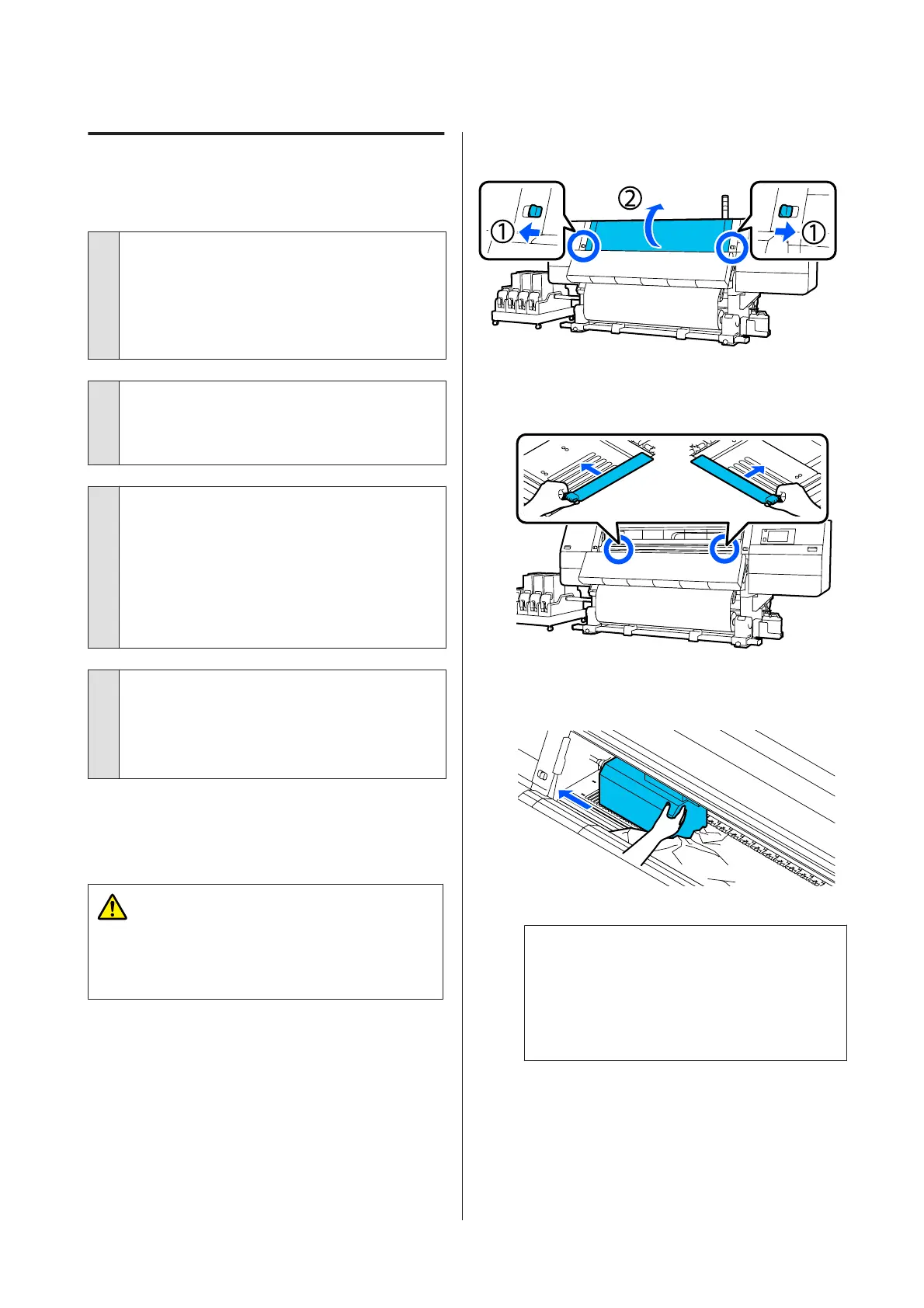Media
Media Jams.
o
Is media curled, folded, curved, creased, or
waved?
Cut and remove the curled, folded, curved, creased, or
waved part.
U “Cutting Media” on page 85
o
Is media loaded just before printing?
The pressure rollers may crease media left in the
printer, or the media may also become wavy or curled.
o
Is the media too thick or too thin?
❏ Check the media specifications to determine
whether it can be used in the printer.
U “Supported Media” on page 179
❏ For information on how to configure print
settings using the software RIP, contact the RIP
manufacturer.
o
Is Paper Suction set too high?
In the media settings, reduce Paper Suction (the force
that sucks media down the media path).
U “Media Setting Item” on page 160
Removing Jammed Media.
Follow the steps below to remove jammed media.
Caution:
Be careful not to trap your hands or fingers when
opening or closing the front cover. Failure to observe
these precautions could result in injury.
A
Move the lock levers on the left and right sides
outwards to open the front cover.
B
While holding the tabs of the media edge plate on
both sides, move the plate out of the way toward
both edges of the platen.
C
If the print head is over the media, move it away
from the jam.
c
Important:
Move the print head only after moving the
media edge plates out of the way. Contact with
deformed media edge plates could damage the
print head.
SC-F10000 Series User's Guide
Problem Solver
174