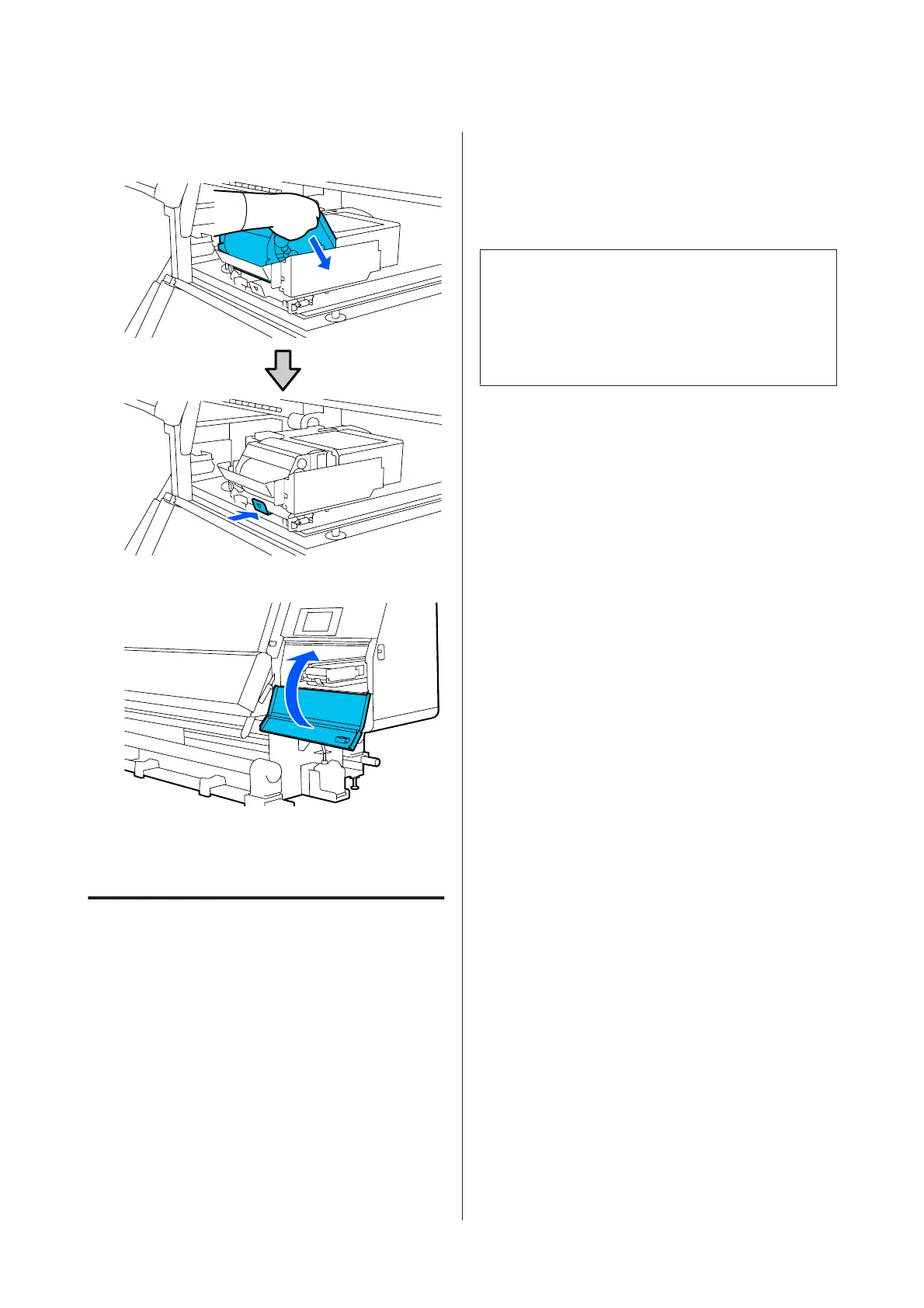I
Install the wiper unit at an angle from above the
printer, and then press the lock lever.
J
Close the maintenance cover.
K
Check the on-screen message, and then press
Yes.
Disposing of Waste Ink
Preparing and Replacement Timing
When a message is displayed indicating the time to
replace the waste ink bottle is approaching
Prepare a new waste ink bottle as soon as possible.
When you want to replace the waste ink bottle at this
stage, such as due to night operations, select Replace
Waste Ink Bottle from the setup menu, and then
replace the bottle. If you replace it without selecting
Replace Waste Ink Bottle, the waste ink counter will
not operate correctly.
Maintenance menu U “Maintenance menu” on
page 165
Waste Ink Counter U “Waste Ink Counter” on
page 125
c
Important:
Never remove the waste ink bottle while printing or
while the heads are being cleaned, unless there are
on-screen instructions. Failure to observe this
precaution could cause ink to leak.
When a message is displayed indicating it is time to
replace the waste ink bottle
Replace the waste ink bottle with a new bottle
immediately.
Replacement procedure U “Replacing the Waste Ink
Bottle” on page 125
Waste Ink Counter
The printer uses the waste ink counter to track waste ink
and displays a message when the counter reaches the
warning level. Replace the waste ink bottle with a new
one according to the message indicating it is time to
replace the waste ink bottle, and the counter is cleared
automatically.
If you need to replace the waste ink bottle before this
message is displayed, execute Replace Waste Ink Bottle
from the setup menu.
Maintenance menuU “Maintenance menu” on
page 165
Replacing the Waste Ink Bottle
Follow the procedure below to replace the parts.
Before starting this procedure, be sure to read the
following.
U “Precautions regarding maintenance” on
page 104
SC-F10000 Series User's Guide
Maintenance
125