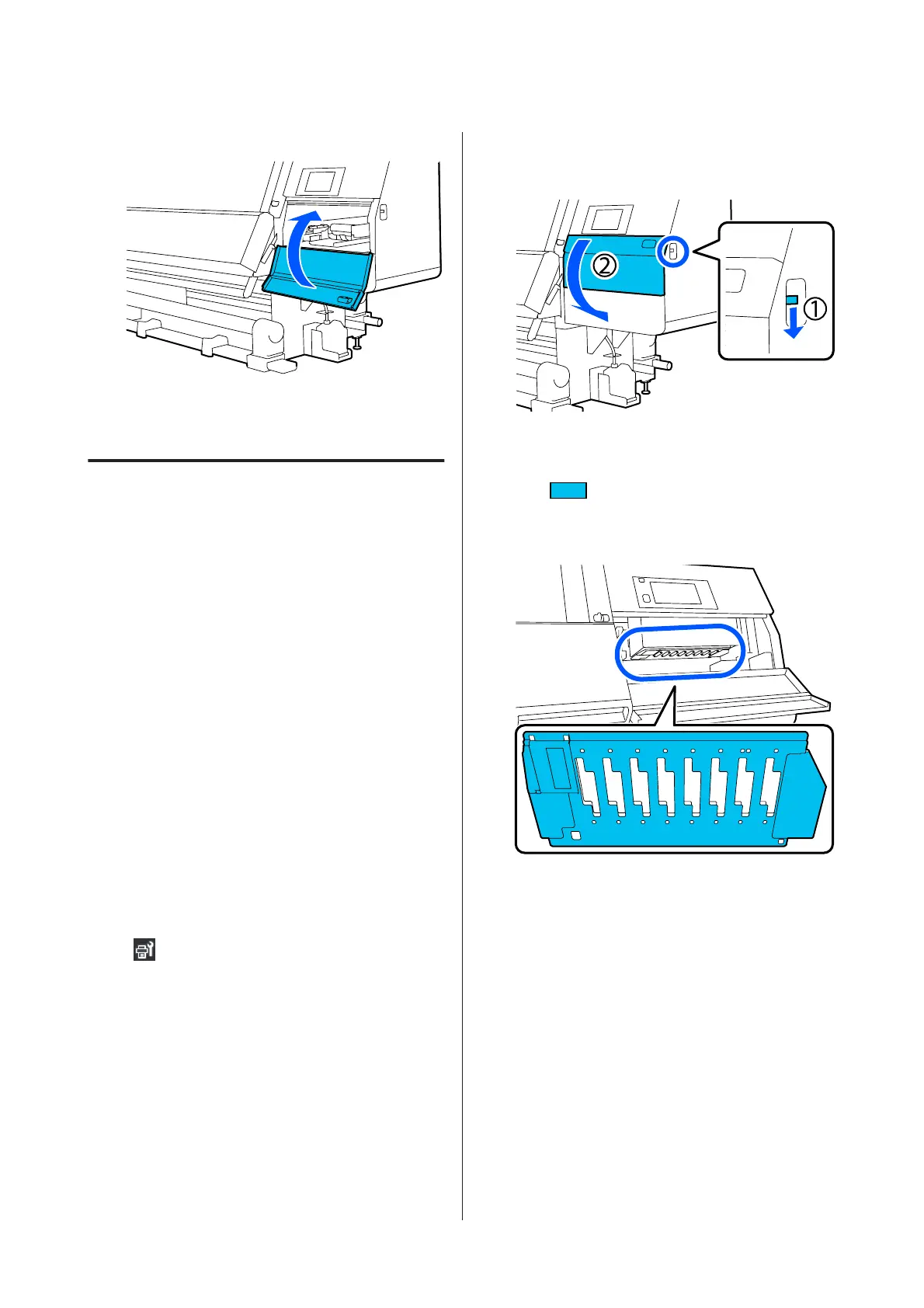H
Close the maintenance cover.
I
On the control panel screen, press Done.
Cleaning Around the Print Head
If any of the following problems occur, check the print
head and clean it if there are any ink clots, lint, or dust.
❏ Media jams
❏ Print head striking
❏ Print results are dirty
Before starting this procedure, be sure to read the
following.
U “Precautions regarding maintenance” on
page 104
A
Move the print head to the cleaning position.
If the media has jammed, remove the jammed
media, and when Open the Maintenance Cover
and clean around the print heads if they are
dirty. appears, press Confirmation.
For problems other than jammed media, press
on the Home screen, and then press in the
order of Cleaning the Maintenance Parts -
Around the Head.
B
Check the on-screen message, and then press
Start.
C
Confirm that the print head has moved to the
right side, and then press the lock release lever to
open the right-side maintenance cover.
D
Check for dirt on the print head.
Check that there is no ink, lint, or dust stuck to
the
area shown in the illustration.
If it is dirty, then move on to the next procedure.
If it is not dirty, then move on to Step 7.
E
Dampen the cleaning stick with cleaning fluid.
Use new cleaning sticks and cleaning fluid.
U “Using Cleaning liquid” on page 108
SC-F10000 Series User's Guide
Maintenance
114