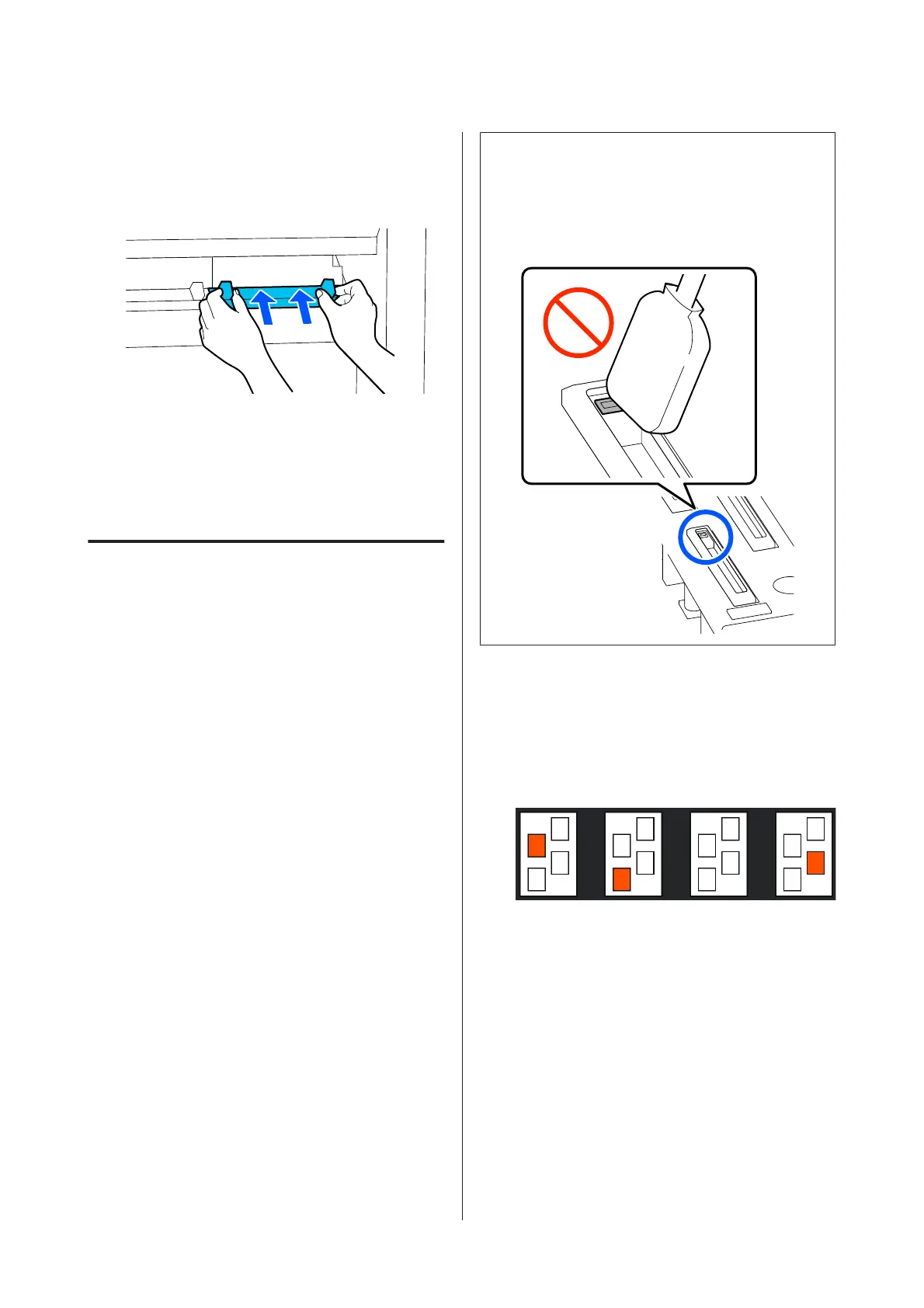C
When you finish cleaning a media cleaner, install
it to the printer.
Hold the tabs as you insert the media cleaner
until you hear a click.
D
Repeat Steps 2 and 3 to clean all of the media
cleaners.
E
On the screen, press Done.
Cleaning anti-drying caps
When an anti-drying cap needs to be cleaned, the
Cleaning the Anti-Drying Caps. message appears on
the screen, and the cap that needs to be cleaned is
indicated.
When this message appears, follow the steps below to
clean only the indicated cap.
Before starting this procedure, be sure to read the
following.
U “Precautions regarding maintenance” on
page 104
c
Important:
When using a cleaning stick to wipe off a cap, do not
wipe off the area around the hole inside the cap. The
cleaning fluid may get into the hole, causing the cap
to not function correctly.
A
If Cleaning the Anti-Drying Caps. appears on
screen, confirm which cap to clean.
The cap that needs to be cleaned is highlighted, as
shown in the illustration. After confirming, and
then pressing Start, the print head moves to the
right side.
SC-F10000 Series User's Guide
Maintenance
110