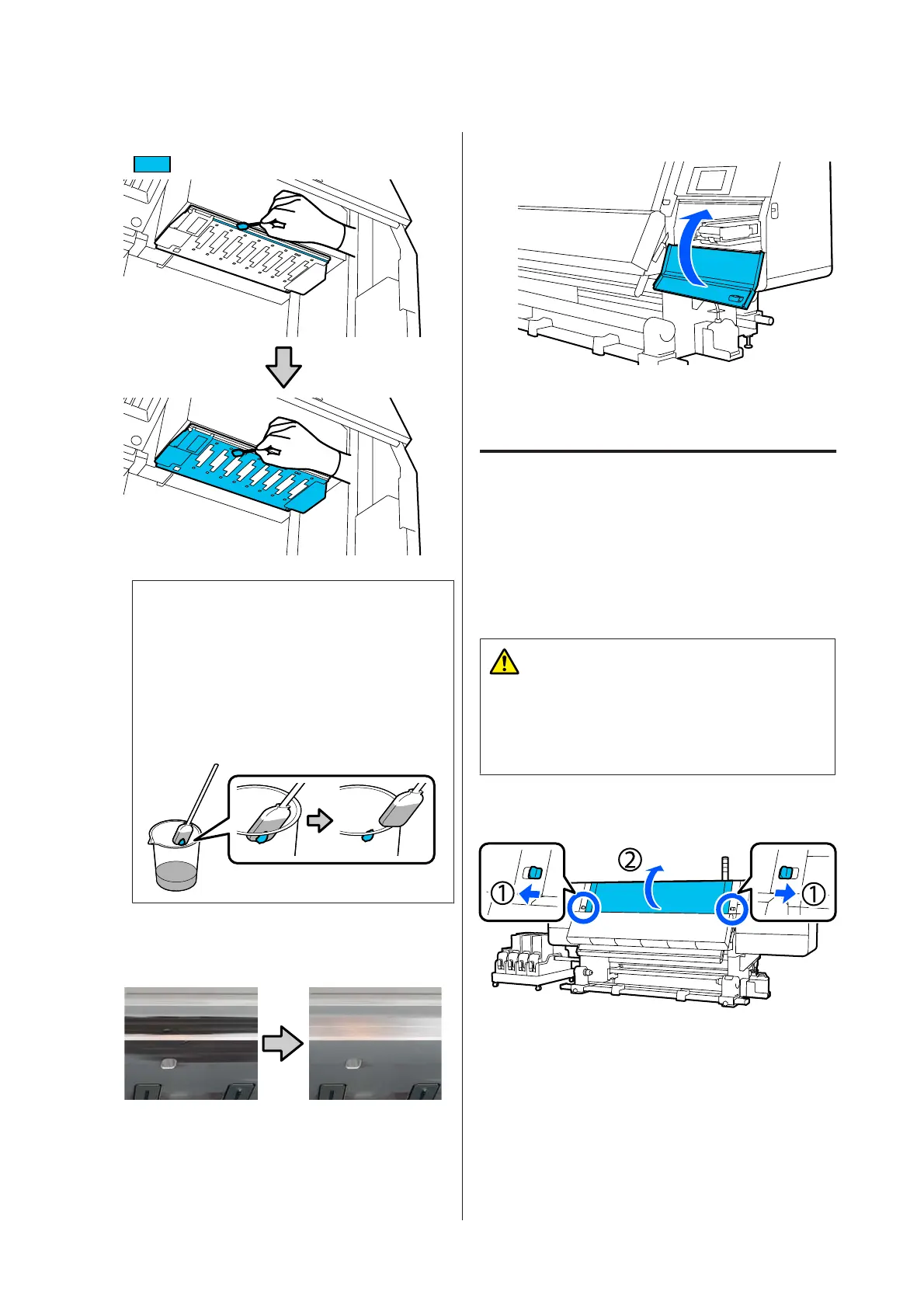F
Wipe off any ink, lint, or dust that is stuck to the
area shown in the illustration.
c
Important:
❏ If the cleaning stick becomes dirty, rinse it
with cleaning fluid as you wipe.
❏ After removing a clot of ink with a
cleaning stick, wipe the cleaning stick
against the edge of the cup to remove the
clot.
Wipe off the ink stains until you can see the metal
surface of the print head, as shown in the
illustration.
G
Close the maintenance cover.
H
On the control panel screen, press Done.
Cleaning the inside light
The printer has an inside light inside the front cover and
maintenance covers to make it easy to check print
results and areas for maintenance. If ink mist makes the
surface of the inside light dirty, it becomes dim so
checking becomes difficult. If it seems dim, follow the
steps below to clean it.
Caution:
Be careful not to trap your hands or fingers when
opening or closing the front cover or the
maintenance covers. Failure to observe these
precautions could result in injury.
A
Move the lock levers on the left and right sides
outwards to open the front cover.
SC-F10000 Series User's Guide
Maintenance
115