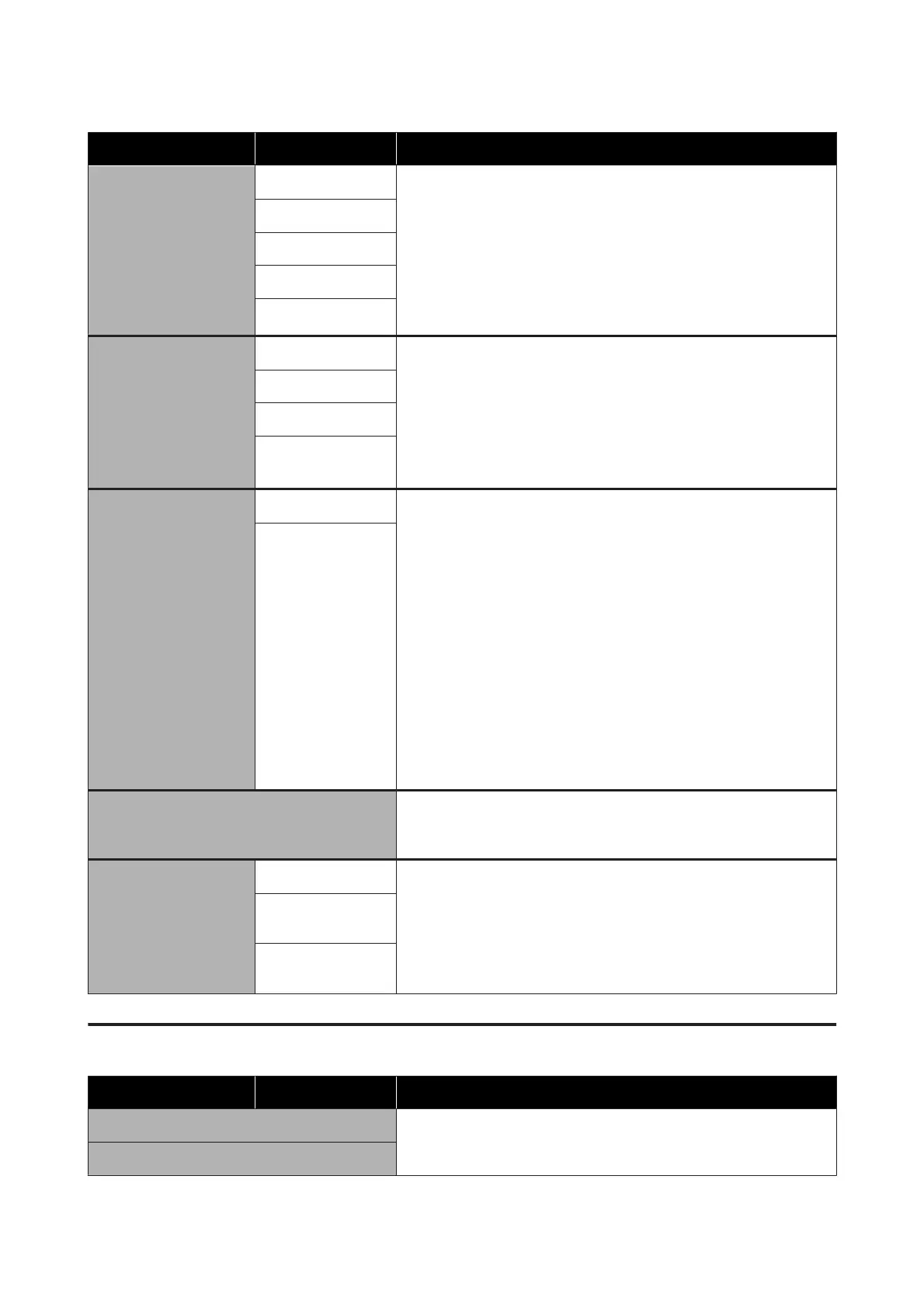Item Parameter Explanation
Print Head Cleaning Auto Cleaning Execute Print Head Cleaning. Perform Auto Cleaning first. If the clogs are
not cleared by doing it, then do in the order of Cleaning(Light),
Cleaning(Medium), and Cleaning(Heavy) until the clogs are cleared.
Execute Print Head Refresh if there are multiple large clogs, even though
you executed Cleaning(Heavy). When you execute Print Head Refresh, the
suction caps need to be cleaned, because of this, the cleaning operation
takes a long time, so execute it if you have the problem described above.
U “Print Head Cleaning” on page 136
Cleaning(Light)
Cleaning(Medium)
Cleaning(Heavy)
Print Head Refresh
Cleaning the Mainte‐
nance Parts
Anti-Drying Caps Start cleaning the selected parts. Follow the on-screen instructions to
clean them.
U “Cleaning anti-drying caps” on page 110
U “Cleaning Around the Print Head” on page 114
U “Cleaning suction caps” on page 113
U “Cleaning the media cleaners” on page 109
Around the Head
Suction Cap
Media Cleaner
Print Head Nozzle Limita‐
tion
On Set the print heads to use for printing.
For example, if there is a clogged nozzle in one print head and the clog
cannot be cleared after repeated head cleaning, you can continue printing
using the unclogged print head. Use this when you want to solve the
problem without interrupting the printing work.
❏ When maintenance that takes time, such as Print Head Refresh,
needs to be done, do that maintenance after finishing work.
❏ When the print head needs to be replaced, continue work until it is
replaced.
Confirm the check pattern printed by Print Head Nozzle Check, and then
select the print head that is not clogged.
Using the Print Head Nozzle Limitation function increases the print time.
This could also reduce print quality. We recommend using it only during
the time until the clogged nozzles can be cleared.
Off
Replace Waste Ink Bottle If you are replacing the waste ink bottle before the message indicating
that it is time to replace the waste ink bottle appears on the control panel's
screen, do so from this menu.
Replace Maintenance
Parts
Replace Wiper Roll Start replacing the selected parts. Follow the on-screen instructions to
replace them.
U “Replace the wiper roll” on page 123
U “Replacing the media holder” on page 126
Replace Take In
Media Holder
Replace Take Up
Media Holder
Supply Status menu
Item Parameter Explanation
Ink/Waste Ink Bottle/Wiper Roll Shows the replacement timing, remaining amount and part number of
the selected consumables.
Others
SC-F10000 Series User's Guide
Control Panel Menu
166