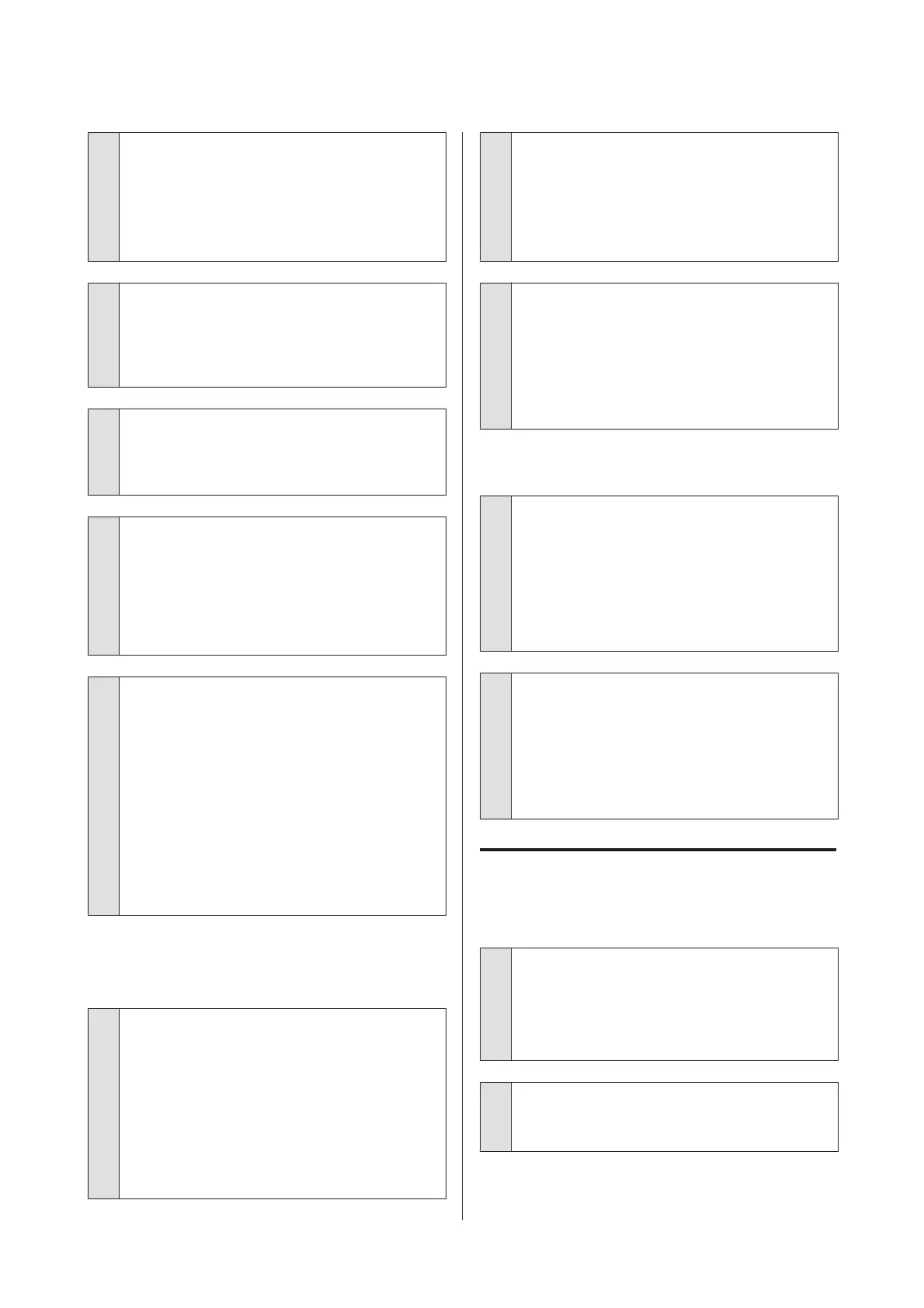o
Is Data Width selected for Head Movement?
Selecting Data Width for Head Movement in the
setup menu increases print speed but may slightly
reduce print quality. For better quality results, select
Printer Full Width for Head Movement.
U “The Printer Setup Menu” on page 98
o
Have you compared the printing result with
the image on the display monitor?
Since monitors and printers produce colors
differently, printed colors will not always match
on-screen colors perfectly.
o
Was a printer cover opened during printing?
Opening covers during printing causes the print
head to stop abruptly, resulting in uneven colors.
Do not open the covers while printing is in progress.
o
Is Ink Low displayed on the control panel's
screen?
The print quality may decline when the ink is low.
We recommend replacing the ink cartridge with a
new one. If there is a difference in color after
replacing the ink cartridge, try performing head
cleaning a few times.
o
Shake the WH/MS ink cartridge.
When using SC-S80600 Series as 10 color mode,
sedimentation may occur in the WH/MS inks
(components settling to the bottom of the liquid).
Remove the ink cartridge, shake it thoroughly, and
then perform Ink Circulation several times.
Shaking ink cartridges U “Shaking” on page 66
Ink Circulation U “The Maintenance Menu” on
page 100
If the problem persists, perform Ink Refresh.
U “The Maintenance Menu” on page 100
The print is not positioned properly
on the media.
o
Is the media loaded correctly and are the
margins correct?
If the media is not loaded correctly, the results may
be off center or part of the data may not be printed.
You should also check whether the correct options
are selected for Side Margin and Print Start
Position in the setup menu.
U “Loading media” on page 26
U “The Printer Setup Menu” on page 98
o
Is the media skewed?
If OFF is selected for Media Skew Check in the
setup menu, printing will continue when the media
is skewed and data will appear outside the print
area. Set Media Skew Check to ON in the Menu.
U “The Printer Setup Menu” on page 98
o
Is the media wide enough for the print data?
Although printing normally stops if the print image
is wider than the media, data will be printed beyond
the edges of the media if OFF is selected for Media
Size Check in the setup menu. Choose ON for
Media Size Check in the setup menu.
U “The Printer Setup Menu” on page 98
Vertical ruled lines are misaligned.
o
Is the media wavy?
Certain types of media may develop waves under
some conditions (humidity and temperature) while
installed in the printer. If a wave has developed,
press the d button in the control panel to feed the
media and avoid the affected area. We recommend
that you lower the temperature and humidity to
prevent waves developing.
o
Is the print head misaligned?
If the print head is misaligned, ruled lines may be
misaligned accordingly. In this case, select Media
Adjust - Head Alignment in the media settings to
adjust a print head misalignment that occurs during
printing.
U “Head Alignment” on page 49
Media
Media Jams.
o
Is media curled, folded, curved, creased, or
waved?
Cut and remove the curled, folded, curved, creased,
or waved part.
U “Cutting Media” on page 42
o
Is media loaded just before printing?
The pressure rollers may crease media left in the
printer, or the media may also become wavy or curled.
SC-S80600 Series/SC-S60600 Series/SC-S40600 Series User's Guide
Problem Solver
110